How to save .pst Files to a Flash Drive?

Having sensitive PST files on your Mac which you want to protect from unethical attacks? Wondering how to save .pst files to a flash drive on Mac with ease? Looking for a simple and effective solution for the same? Not to worry at all because in the segment we will focus on a method that will help users saving .pst files to a flash drive with 100% accurate results.
Outlook, a recognized email application available in market for more than ten years. The email application facilitates users to share files, documents, attachments, and other important database that organizations will never afford to lose. However, taking backup is crucial for every organization and these days most organizations save .pst files to a flash drive to make them portable so that they could access them on any device without hassle.
In the further segment we will go through a method that allow users to implement the process with ease and at the same time we will go through the reasons responsible behind saving .pst files to a flash drive.
Why to save .pst Files to a Flash Drive?
As we already are aware that email usually holds essential information and when it comes to businesses, then every bit of data is important, and keeping it safe is a big responsibility. So, below are some of the common reasons discussed that force organizations to save .pst emails to a flash drive.
Data Safety: The first and foremost reason to save .pst files to a flash drive is security. When organizations save .pst files to a flash drive, it provides them with the additional layer of security and act as insurance if any unwanted scenario happens.
Accidental Loss: In an organization, plentiful email messages are sent/received on a daily basis and making mistakes is a nature of human. There could be instances when employee accidentally deletes sensitive emails. In such cases, saving .pst files to a flash drive will be beneficial.
Protection against Loss: The system is susceptible to many errors and viruses which could corrupt the disk as well as storage device or may even cause losing or deleting important email files. To protect yourself from this, save .pst files to a flash drive.
These are some of the common reasons that highlights why one should save .pst files to a flash drive. Now, let us understand how to safeguard Outlook emails by providing additional layer of security.
How to save .pst Files to a Flash Drive?
The direct and time-saving method to save .pst files to a flash drive is by utilizing Macflick Mac PST Converter Tool. With the help of the app, users will be able to save .pst files into 15+ saving options such as PDF, MSG, EML, HTML, DOC, IMAP, Yahoo, Office 365, and more. The application has an intuitive GUI. Both professional and non-professional users can handle the software without issue and perform the task effortlessly.
Moreover, the tool has outstanding features with the help of users can save .pst files to a flash drive according to the requirements. Download the trial edition of the software to check the software processing in detail for free.
Step-by-Step Tutorial to save .pst Files to a Flash Drive on Mac
Step 1. Download, launch, and open the application on macOS.
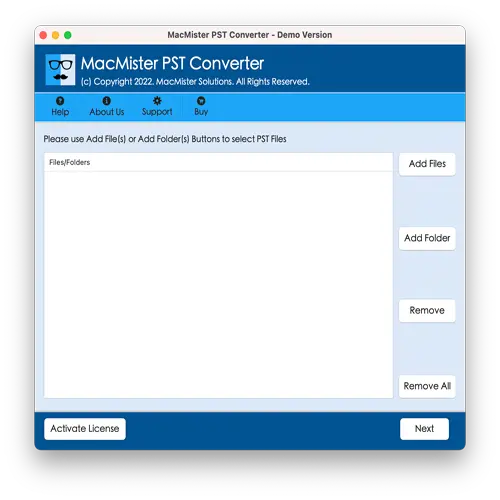
Step 2. Utilize Add File(s)/Add Folder dual buttons to add required .pst files on the application panel. The Add File(S) option enable users adding the essential .pst files on the tool and the Add Folder button will add a folder containing multiple .pst files on the tool for batch conversion and then click the Next button to continue.
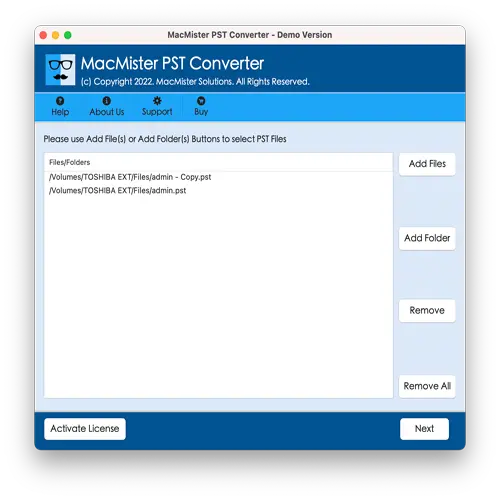
Step 3. The software start adding .pst files on the panel with checkboxes. Users can use the checkboxes to save selected files, if needed and then click the Next button to proceed.
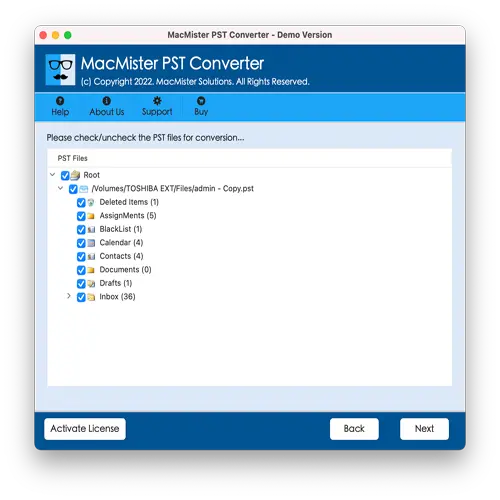
Step 4. Now, use the Select Saving Options drop-down arrow to select required saving type from the menu.
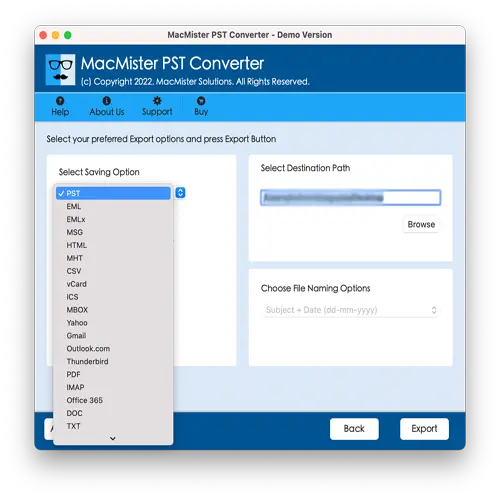
Step 5. Apply sub-options appearing as per necessity and click Export button.
Step 6. The Live Conversion Report window will open which displays the live conversion of .pst files to users.
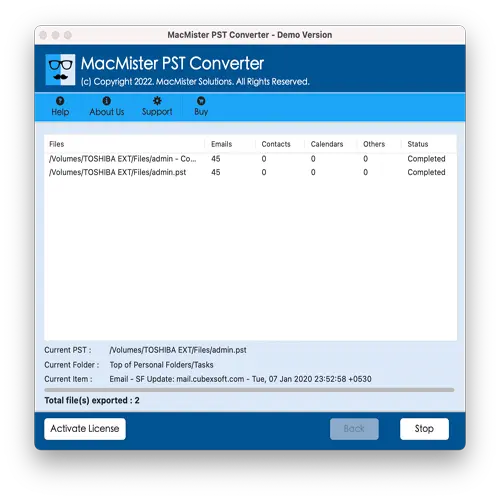
Within fraction of seconds, the process will end and then “Conversion Completed” notification will appear on the screen. Click OK button and then connect the flash drive with your Mac and transfer all the resultant files in the same. However, the tool will not perform any alterations in the original database. The content and metadata properties of each and every email remain preserved throughout process.
Epilogue
The write-up here discussed an advanced and effective way to fix how to save .pst files to a flash drive. The solution specified above is simple, reliable, and safe. Users with technical or non-technical skills can easily operate the software and save .pst files in minimum time. Additionally, it has many features which are useful in obtaining desired results without any issues. One can also download the free demo edition of the tool to check the detailed software working for free. One can even save first 25 .pst files free of cost.