How to Import PST to Gmail on Mac?
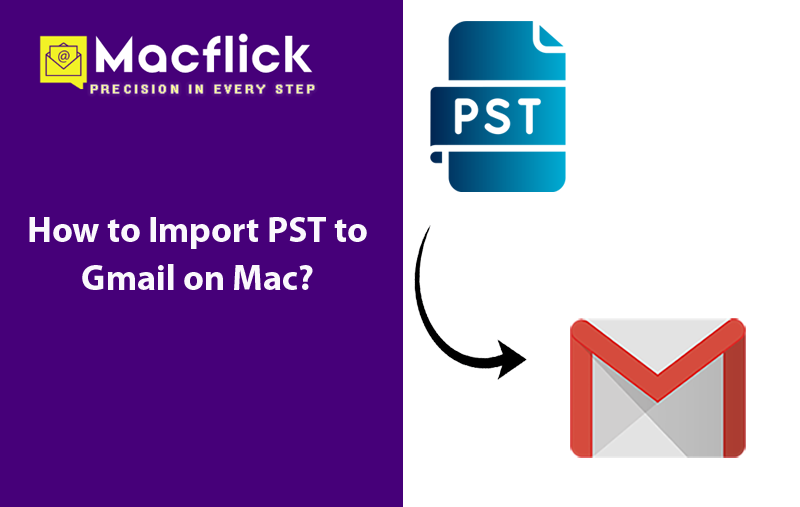
If you are Mac user with Gmail account but somehow received PST files from a Windows client and not sure how to upload it in Google Mail environment! Constantly thinking how to import PST to Gmail on Mac without losing data integrity? Then not to worry anymore, simply read the article and you will come across a method that will help you to directly import PST to Gmail on Mac with precise emails and attachments.
Why Users Chooses Gmail over PST?
PST, a Personal Storage Table is a Windows Outlook supported format that stores the database of users email account such as calendar events, email messages, and contacts. Microsoft Outlook is a desktop-based email client application and if a Mac user has received PST files from a Windows user, then it would be difficult to open it on the same.
Gmail, on the other hand is a recognized and widely used web-based email server. It is highly secure and billions of users worldwide are utilizing it for sending/receiving emails and to manage other tasks. Gmail delivers 15 GB of storage space for free which is more than enough when storing files and documents. Also, every year it gets updated with many advanced features that ease the work for many professionals.
Therefore, a lot of users currently are creating their email accounts in Google Mail platform to handle large emails daily.
How to Import PST to Gmail on Mac?
The direct and simple procedure to import PST to Gmail on Mac is by making use of Macflick Mac PST Converter Tool. The application is user-friendly, secure, and advanced. It has an intuitive interface which is manageable by anyone effortlessly. With the help of the tool, users can import unlimited PST files to Gmail account at once. And the entire process will be finished within seconds as the application possesses only three operational steps.
Furthermore, the software is designed with many brilliant features with the help of users can import PST to Gmail on Mac according to the requirements. However, one can also download the free demo edition of the application to understand the process deeply.
Software Step-by-Step Process to Import PST to Gmail on Mac Directly
Step 1. Download and run MacMister PST to Gmail Tool on Mac OS.
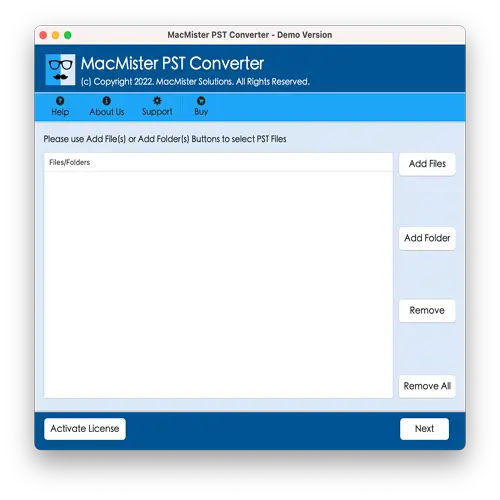
Step 2. Utilize Add File(s)/Add Folder dual buttons to add PST files on the tool. The Add File(s) button enables users to add only the essential .pst files on the application. And the Add Folder button allows users to add a folder with unlimited .pst files on the tool. Click Next to continue.
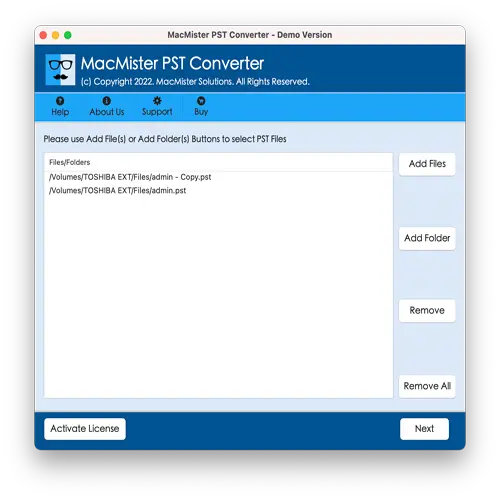
Step 3. Now, the tool start listing .pst files on the panel. Each file will have a checkbox. Users can select them according to the requirements and perform the process accordingly. Click Next to continue.
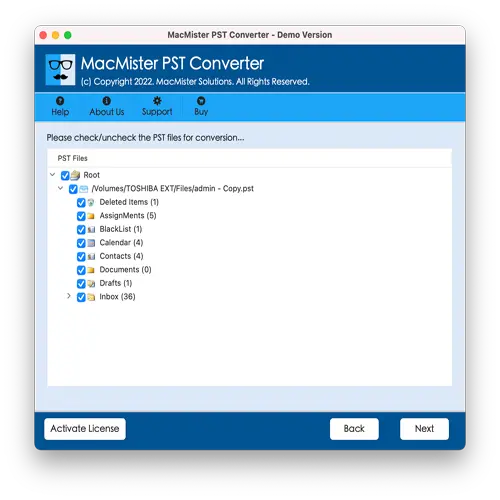
Step 4. From Select Saving Options, choose Gmail saving type.
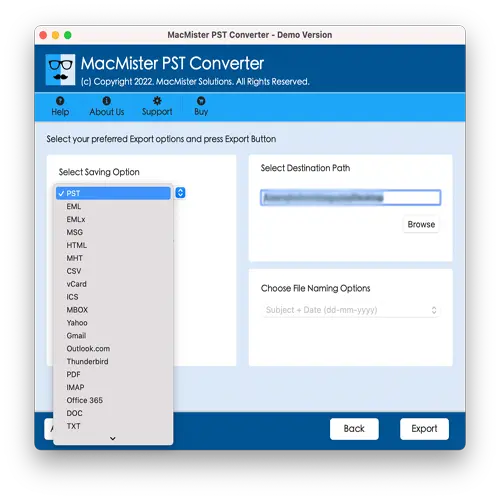
Step 5. Provide Gmail login details i.e. email ID and app password. Click Next to continue.
Step 6. The app now shows Live Conversion Report which provide the live migration details of PST files to users.
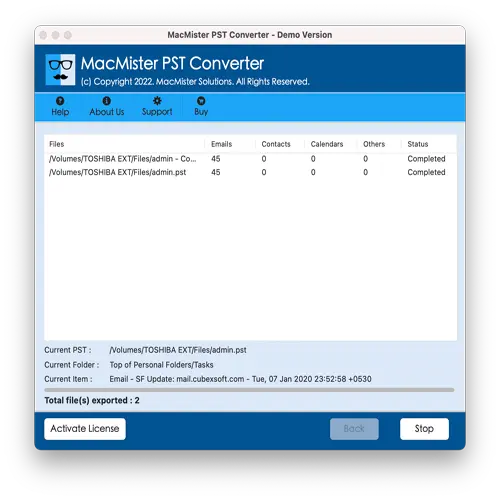
The process will be finished successfully with a message “Conversion Completed”. Click OK and then login to specified Gmail account to view resultant files. Now, open the required file to check the result. You will see that the application has completed the task with precise emails and attachments. The content and data integrity of each and every email will appear correctly.
Advantages of using Macflick PST to Gmail Migration Tool
The application has various advantages; some of them are highlighted here –
- Directly import PST to Gmail on Mac with emails and attachments.
- Includes Add File(s)/Add Folder options to add .pst files/.pst files folder on the tool.
- Offers multiple saving options other than Gmail such as OLM, EML, HTML, MBOX, CSV, IMAP, Yahoo, Office 365, and more.
- Makes sure to protect the original text of PST emails during migration.
- The data integrity and folder structure will also remain preserved.
- User-friendly and comprehensible interface simplifies the process for professional and novice users.
- Able to import large size .pst files into Google Mail account without hassle.
- Live Conversion Report will help users to track the live import progress of PST files.
- Allow users to import PST to Gmail on all Mac OS versions including Mac OS Sequoia.
Epilogue
The write-up here offered a powerful and effective method to resolve how to import PST to Gmail on Mac. The solution safely implements the migration and delivers the results to users with 100% accuracy. The tool has many features as well with the help of users can import PST files to Gmail according to the requirements. Besides, there is a freeware version available for evaluation and analysis of the tool. It also allows to import first 25 PST files to Gmail on Mac free of cost.