How to Import Outlook PST to Office 365 on Mac?
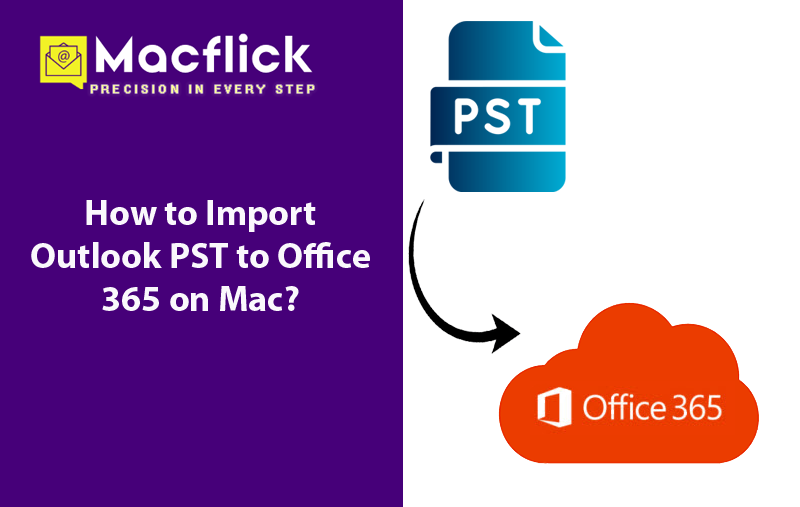
The article here discussed the important information on how to import Outlook PST to Office 365 on Mac with precise emails and attachments. Here we have discussed the manual as well as direct approach that will help accomplishing the desired task with ease.
Method 1. Manual Way to Import Outlook PST to Office 365 on Mac
Before exploring a simple approach, let us first understand how to import Outlook PST to Office 365 on Mac without utilizing any automated solution. As Outlook has different storage formats on Mac & Windows. Thus, we have discussed the process accordingly.
Follow the below steps to for Windows Outlook
- Run Outlook Application.
- Also, quit Outlook application.
- Start Microsoft Outlook.
- Navigate to File and click Open & Export.
- Choose Import or Export.
- Tap Next after choosing Import from another program or file.
- Select Outlook Data File (.pst) and press the Next button.
- Choose *.pst file by navigating to it and tap Open.
- Press Next button. Select primary folder containing all the subfolders and select the checkbox of Include Subfolders.
- Lastly, press Finish after choosing Import items into the current folder.
The emails and folders will display in selected folder. In case you want to make any changes, then use the drag-and-drop method to drag and drop the required files at required Outlook folder.
The only challenge is, its steps are complex and very time-consuming. Non-technical users will face issues in implementing the process as technical knowledge of Outlook is must.
Method 2. Direct Way to Import Outlook PST to Office 365 on Mac
The direct way to import Outlook PST to Office 365 on Mac is by using Macflick Mac PST Converter Tool. The software is friendly, easy to use and highly secure. It can be utilized by anyone without hassle. Even, the three operational clicks of the application will complete the whole task immediately.
Furthermore, the tool carries numerous features with the help of users can import Outlook PST to Office 365 on Mac according to the requirements. However, a free demo edition is available which is useful in experiencing the detailed working of the software for free.
Step-by-Step Software Tutorial to Import Outlook PST to Office 365 on Mac
Step 1. Download, launch, and operate the app on a macOS system.

Step 2. Use the dual buttons such as Add File(s)/Add Folder to add .pst files on the application. The Add File(s) button allows adding vital .pst files on the application and the Add Folder button helps adding a folder containing unlimited .pst files on the tool. Click Next to continue.
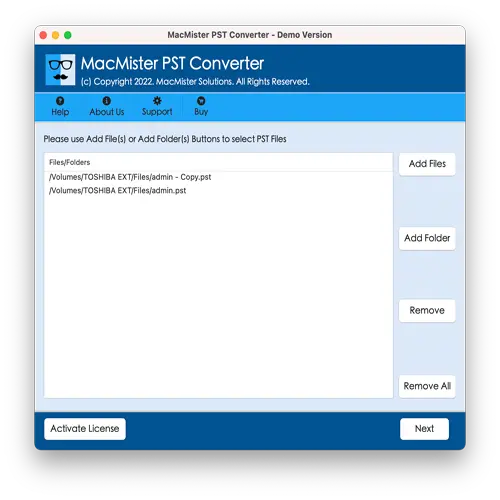
Step 3. Now, the tool start displaying .pst files one-by-one with checkboxes. However, users can take help of the checkboxes to import selected .pst files, if needed. Otherwise, click the Next button to continue.
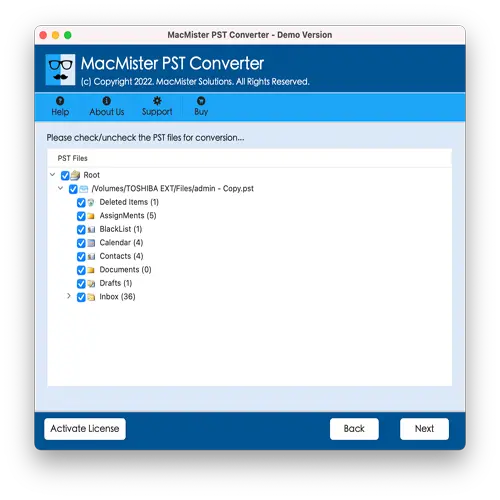
Step 4. Go to Select Saving Options and select Office 365 saving type from the menu.
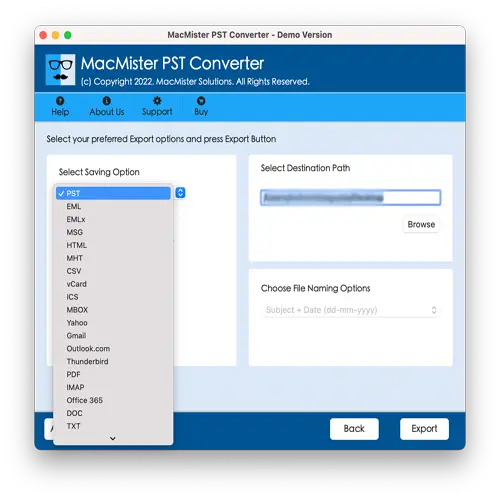
Step 5. Add Office 365 login details in required fields and click Export button.
Step 6. The tool will open Live Conversion Report that provides the details of ongoing import progress of PST files to users.
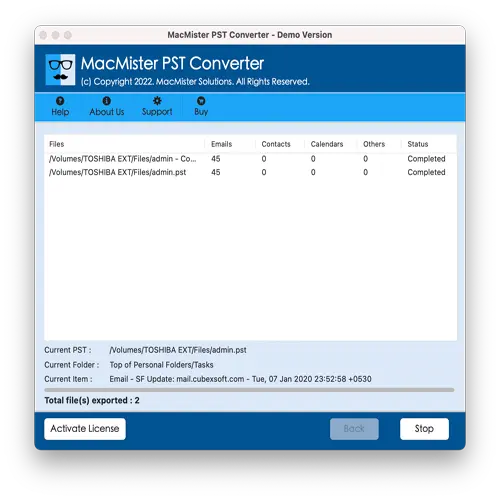
The process will finish quickly and then “Conversion Completed” notification will display. Click OK and then login to specified Office 365 account to check imported files. However, you will see that all the chosen PST files are successfully transferred to Office 365 account. The emails will be shown with correct text, email structure, and formatting properties.
Benefits of using Direct Solution
- Batch import Outlook PST files to Office 365 on Mac at once.
- Able to carry out the import process with emails and attachments.
- Preserves the original content and formatting properties of PST emails during the process.
- Besides Office 365, also supports other saving options such as MBOX, EML, HTML, DOC, CSV, Yahoo, Office 365, and more.
- Dual options such as Add File(s)/Add Folder will help in loading the required .pst files/.pst files folder on the software.
- Protects the login details of Office 365 email account throughout import process.
- Folder structure of PST file will not get affected.
- Allow users to import Outlook PST to Office 365 on Mac OS Sequoia and earlier versions.
Epilogue
The write-up here offered a best and simple technique to fix how to import Outlook PST to Office 365 on Mac. The manual method is free but lengthy and technical. Novice users will encounter difficulties while implementing it as detailed knowledge of Outlook is important to execute the task whereas, direct approach is reliable, safe, and advanced. It is a three step process and built with a friendly GUI so that all users can operate the app without issue. Additionally, the app has numerous features which allow users to import Outlook PST to Office 365 on Mac according to the requirements. Also, one can use the freeware version of the tool to know the software functioning in detail by import 25 Outlook PST files to Office 365 for free.