Easily Import MBOX into ProtonMail using Different Ways
Transferring MBOX files into an online email service such as ProtonMail is a complex task, especially for users with no technical background. But here, Macflick will help you resolving this by offering ways that import MBOX into ProtonMail email service. So, go through the article and you will discover different ways to import MBOX files into ProtonMail account.
Overview – MBOX & ProtonMail
MBOX file is useful to store multiple emails in a single place. It is a format that many email clients support for email storage such as Apple Mail, Eudora, Thunderbird, Gmail, and more. As the file stores email data in a plain-text format which makes it a flexible format and allow users to access it on different platforms with ease.
ProtonMail, on the other hand is an online email service. It mainly focuses on privacy and is known for offering email security. It is equipped with different features such as end-to-end encryption, robust data protection policy, and zero access architecture. All such functions make ProtonMail a perfect place to store, manage, and access MBOX file.
Now, in the further segment we will discuss some reasons behind importing MBOX files into ProtonMail account.
Why to Import MBOX into ProtonMail Email Account?
There are many reasons for importing MBOX files into ProtonMail account, some of them are –
- ProtonMail is highly recognized for its powerful features and functions. Therefore, several users move their MBOX files into ProtonMail account.
- Accessing files in ProtonMail will simplify email management.
- ProtonMail is a web-based email service, so users can access its emails from any device anywhere anytime.
- ProtonMail has robust privacy protection. It will be safe to transfer the file and secure the data.
These are one of the common reasons for importing MBOX to ProtonMail. Now, let us explore how to transfer MBOX file into ProtonMail.
How to Import MBOX to ProtonMail? – Explore Different Ways
Importing MBOX to ProtonMail can be done in different ways –
- Using Import/Export App
- Using ProtonMail Bridge
- Using Thunderbird
- Using Direct Automated Tool
Now, understand all of them one-by-one in the further segment.
Method 1. Transfer MBOX to ProtonMail using Import-Export App
If you are utilizing paid account version, then you will have two options to import MBOX files – Import/Export App and ProtonMail bridge. Here we have explained both the methods. Let’s check the first method implemented using Import-Export app.
- Go to ProtonMail website, download and install Import – Export app.
- Run the app and sign-in by specifying ProtonMail credentials.
- Tap Import button. Then, locate MBOX files stored on the system.
- Select ProtonMail folder and press Start Import option.
Method 2. Move MBOX to ProtonMail using ProtonMail Bridge
Here, we will use Thunderbird in order to make use of ProtonMail bridge. This is very helpful option when one needs to move multiple MBOX files to ProtonMail at once.
- Access MBOX files in Thunderbird by using Import/Export Tools NG.
- Install ProtonMail Bridge.
- If there are large files to import, then increase the timeout settings of Thunderbird.
- From Thunderbird Settings, tap General and select Config Editor…
- Search mailnews.tpctimeout and change it to figure like 1000.
- Go to a folder where MBOX files are saved. Select all the emails and right-click on the same.
- Tap Copy to Option and select ProtonMail account as well as the desired folder.
Note. Both the methods are available in paid version. In case you are having free ProtonMail account, then use the below method.
Method 3. Extract MBOX File in ProtonMail using Thunderbird
The steps are suitable for users using free ProtonMail account. You have to use Thunderbird as well for data export. But first, configure ProtonMail with Mozilla Thunderbird and then open as well as transfer MBOX data in ProtonMail folder. Follow the steps to perform the same –
- Login to Thunderbird email account and navigate towards Account Settings.
- Tap Account Action and choose Add a mail Account.
- Specify following ProtonMail details i.e. username, email ID, and password.
- Choose IMAP and configure the account.
- Now, open .mbox file by performing the right-click on Thunderbird account.
- Select Import/Export Tools NG to import MBOX files in Thunderbird.
- You can either select to import files individually or import entire list of files through directories.
- After MBOX is imported into Mozilla Thunderbird, now transfer all the emails into ProtonMail email server one-by-one.
These are three methods that can be used to import MBOX to ProtonMail. But, they have some drawbacks which you should consider first before implementing them.
Drawbacks of a Manual Process
- Users using ProtonMail Bridge can encounter issues with login.
- In case if MBOX possesses corrupt headers or unsuitable formatting, then it could cause issues such as data loss.
- Transferring large MBOX files in ProtonMail will take lot of time which will affect the folder structure of account.
- Technical knowledge is also required. Novice users will face problems while implementing the process manually.
- Installation of Thunderbird email client is must.
Method 4. Directly Import MBOX into ProtonMail Email Account
The direct way to import MBOX files into ProtonMail is Macflick Mac MBOX Converter Tool. By utilizing the application, users can import single as well as multiple MBOX files into ProtonMail at once. The tool is easy to use, secure, and dependable. Anyone can operate its steps and transfer MBOX files directly into ProtonMail using the IMAP option present as a saving type within the application.
Furthermore, the software is designed with exceptional beneficial aspects with the help of users can import MBOX files into ProtonMail according to the requirements. Besides, by using the trial edition of the application, one can explore the detailed import process for free.
Step-by-Step Tutorial to Import MBOX to ProtonMail on Mac
Step 1. Download and run the application on a Mac-compatible system.
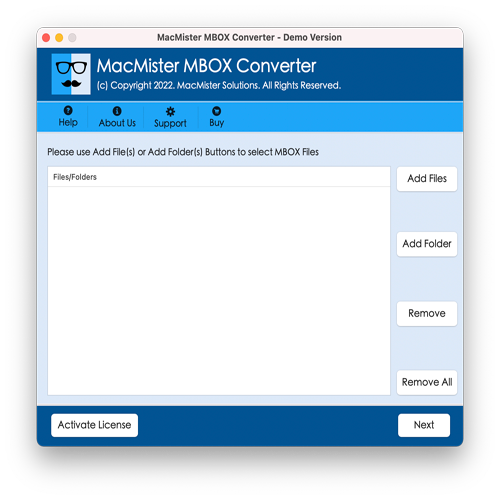
Step 2. Utilize Add File(s)/Add Folder option to upload essential .mbox files on the tool.
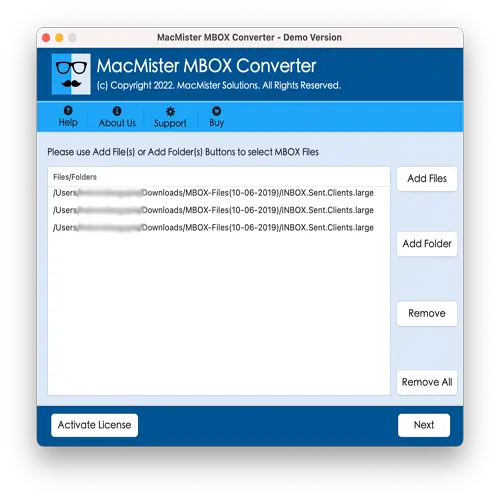
Step 3. Now, verify the files listed on the software panel and click the Next button to continue.
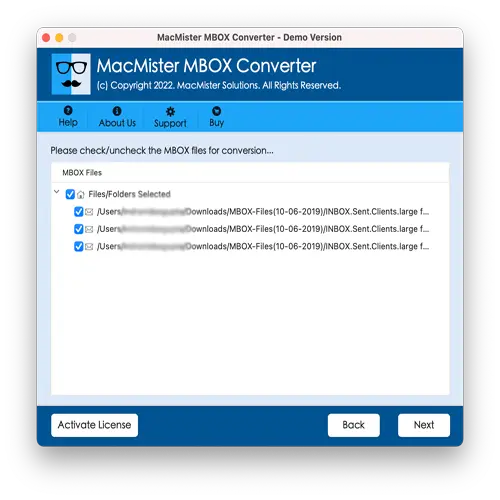
Step 4. Click Select Saving Options and choose IMAP Server saving type from the list appearing.
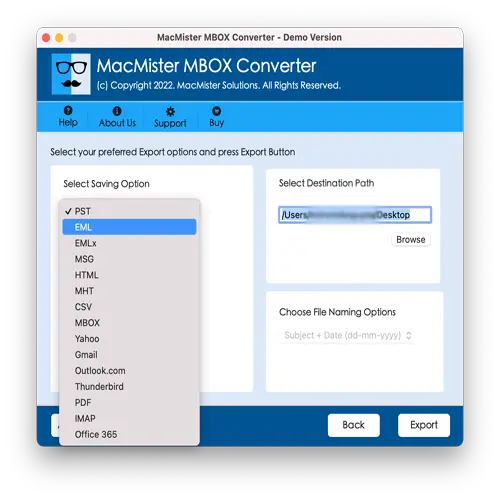
Step 5. Set sub-options of a chosen saving type according to the requirements and click Export.
Step 6. The tool generates Live Conversion Report that shows the live conversion status of MBOX files to users.
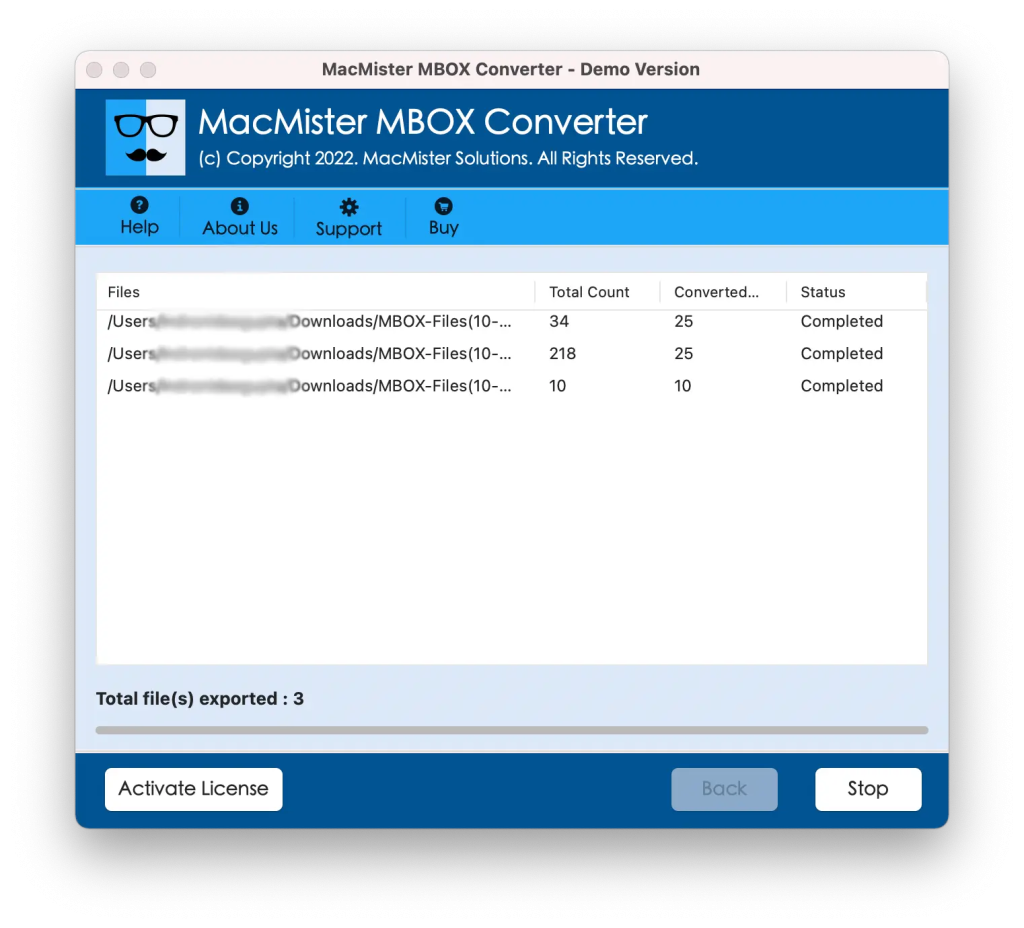
In fraction of seconds, the task will be completed and then “Conversion Completed” notification will appear, click OK to close the same. Now, go to the specified ProtonMail email account to verify the results. However, after accessing the desired imported file, you will see that the content is completely accurate and the file is displaying with precise email layout and formatting properties.
In simple words, this method is easier and more secure as compared to manual methods.
Epilogue
In the write-up, we have explored different ways to fix how to import MBOX into ProtonMail on Mac & Windows. The first three methods are manual but require technical skills. Novice users will face challenges while importing MBOX files into ProtonMail account manually. And, the second method is direct, safe to use, and reliable. All individuals and organizations can easily utilize this application and import MBOX files easily into ProtonMail with 100% accuracy. Also, it has a trial edition which allow users to explore the process in detail and help them importing 25 MBOX files into ProtonMail email server free of cost.