Outlook Import/Export Greyed Out Mac! – [SOLVED]
Have you ever encountered an issue “Outlook Import/Export Greyed Out Mac” while working on a Mac OS? It is a persistent error which usually occurs when there are issues within Outlook or it has been updated incorrectly. Besides, there are many more other reasons causing the error. Thus, users need reliable methodologies such as free techniques or a professional approach.
Outlook Import/Export Greyed Out Mac! – Major Reasons
Subscription Type – The feature is unavailable for Microsoft 365 licenses.
Outlook Account type – Profiles linked with Exchange Online or Microsoft may be restricted as per organizational policies.
Mac Outlook Version – The feature work in Legacy Outlook but gets disabled in New Outlook.
Permissions and Settings – There will be admin restrictions or disruptions caused by local configuration files or obsolete caches.
Troubleshoot for Outlook Import/Export Greyed Out Mac
As this error appear challenging, so there are some fixes available which one may opt as per their requirements to resolve the issue. Some may even think about converting OLM to PST in order to fix the problem as this can also help in solving the error. It is an indirect approach but there are other options also available.
Know Different Fixes for Outlook Import/Export Greyed Out Mac
Follow the solutions discussed below to fix the issue and continue working with Mac Outlook –
Reenable Legacy (Old) Outlook Version
The new Outlook version is smooth but has some incomplete or missed features. Thus, Outlook Import/Export greyed out issues appears with it, fix it by –
- Run Mac Outlook.
- In Outlook tab, go to Help, and select Revert to legacy Outlook.
Using the Complete Outlook for Mac Version
If you are working on the demo version of Outlook Mac, then upgrade its activation to the Full Version. Also, make sure that the license and subscription for Outlook are not expired and are not only tied to the web-based access.
Adjust Policy Restrictions
At times, within corporate environments, admins restrict the transfer features that results in a greyed out Import/Export option in Outlook Mac. This may be done to prevent unauthorized access, data breaches or for other security reasons. Whatever it is, contact IT administrator for the fix by requesting a policy update or an alternative export option.
Cross-Check Updates for Mac Outlook
If the above fixes don’t work, then follow the below steps –
- Open App Store to check if there are any updates available for Outlook.
- Click Update to update Outlook with new features.
- Or, from Outlook, go to Help.
- Select Check for Update and tap Update Now.
Note: Also, make sure that Mac OS versions are up to date and if not, then do the same right away.
Handle Corruption
At times, Outlook account or cache could be corrupted which cause Outlook Import/Export Greyed Out Mac error. So, follow the below steps to resolve it –
- Build Outlook for Mac profile again by navigating to Outlook tab, go to Preferences, click Accounts and setup.
- Alternatively, remove the cache by entering ~/Library/Group Containers/UBF8T349G9.OfficeXX/Outlook/
If other thing fails, then make use of appropriate migratory solution to skip UI restrictions completely.
Solution to Fix Outlook Import/Export Greyed Out Mac
When the export option is greyed out and become inaccessible, then make use of Macflick OLM Converter for Mac & Windows. This incredible tool will help in transforming OLM files into accessible file types. Furthermore, it will preserve the data structure and keeps the folder hierarchy intact and deliver the result with 100% accuracy.
Steps to Transform OLM Files to Fix the Issue
Step 1. Download, launch, and operate the software on Mac OS.
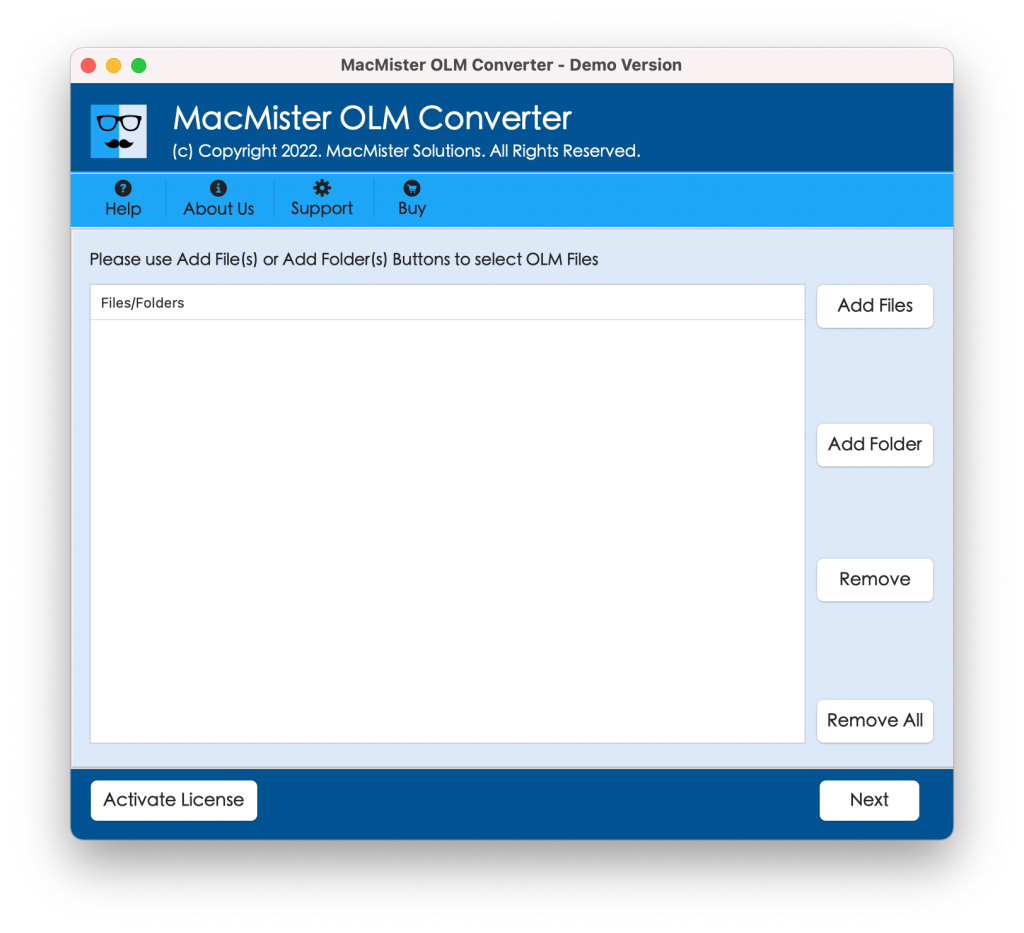
Step 2. Add OLM files on the panel using Add File(s)/Add Folder buttons. The Add File(s) button help in uploading the OLM files manually on the app and the Add Folder button enable users to upload .olm files folder on the tool to batch transform OLM files. Then, click the Next button to proceed.
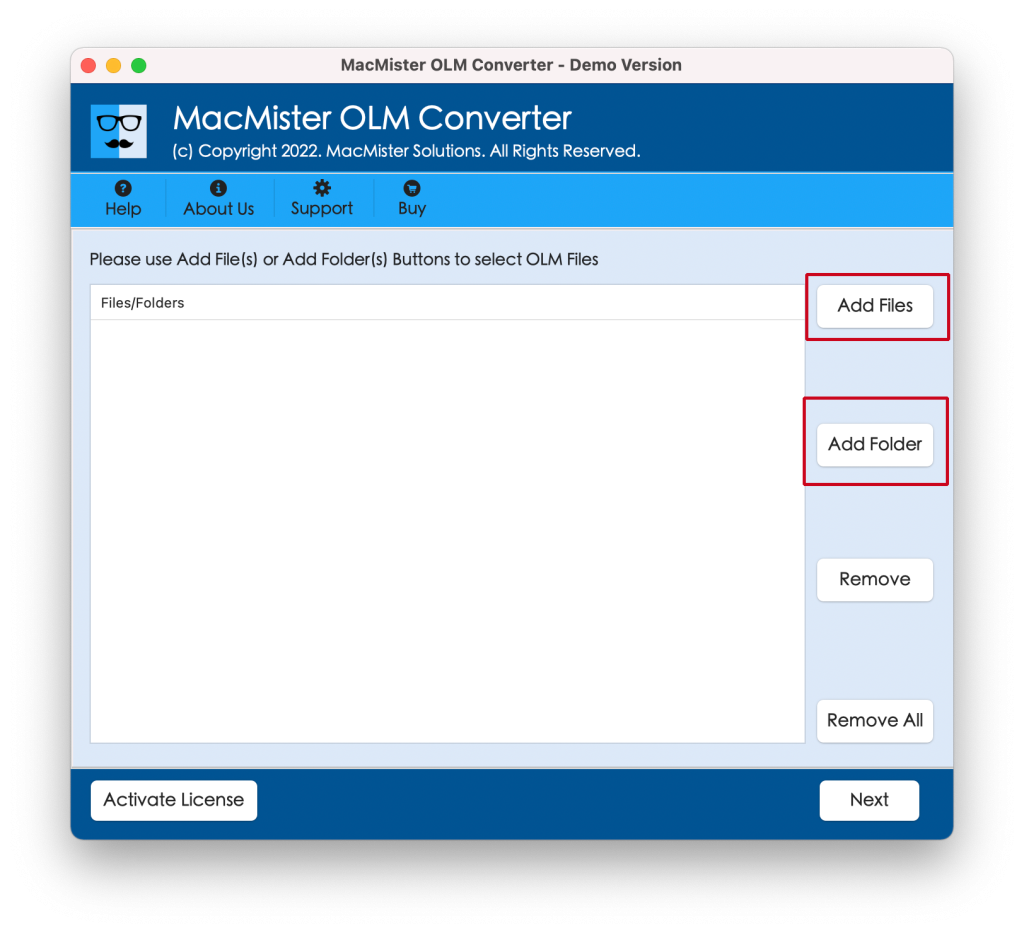
Step 3. Go through the files listed. Each file will appear with a checkbox. All the checkboxes are selected by default. But you may deselect them and select the files accordingly to implement the conversion of selected files, if needed. Otherwise, let all the files selected and click the Next button to proceed.
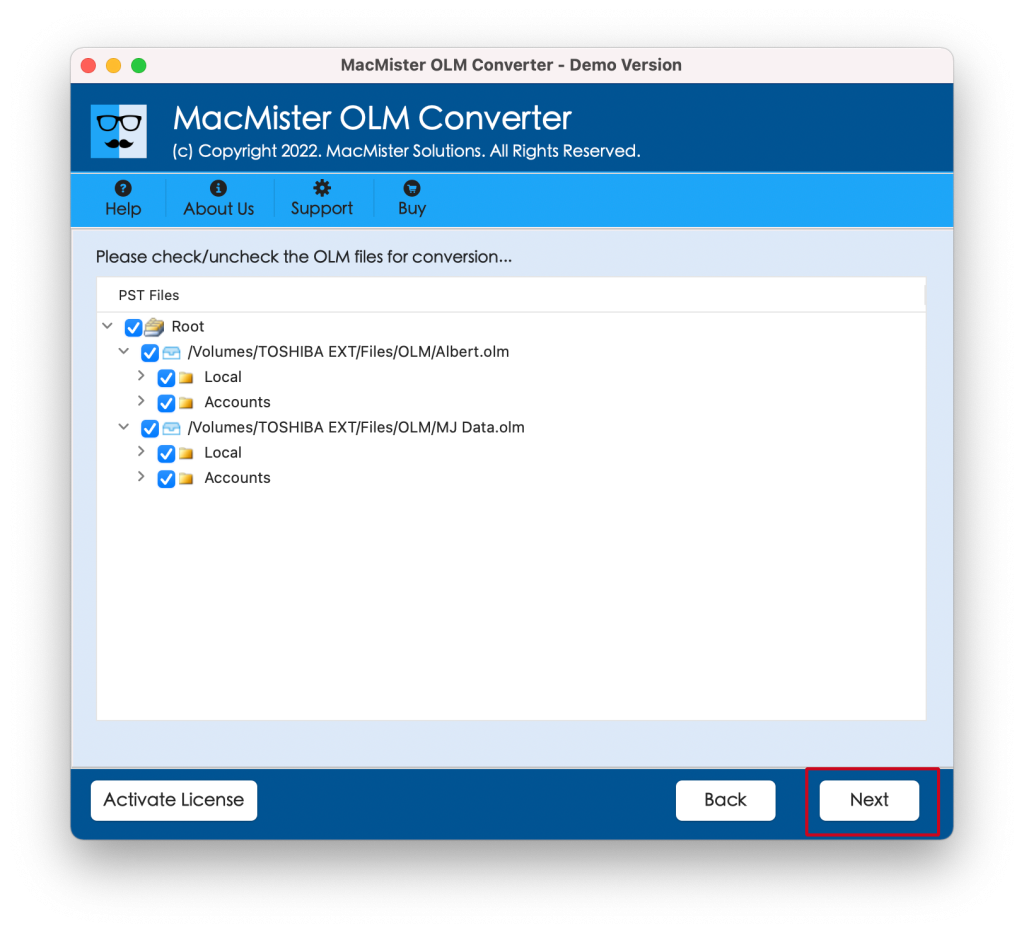
Step 4. From Select Saving Options, choose the required saving type.
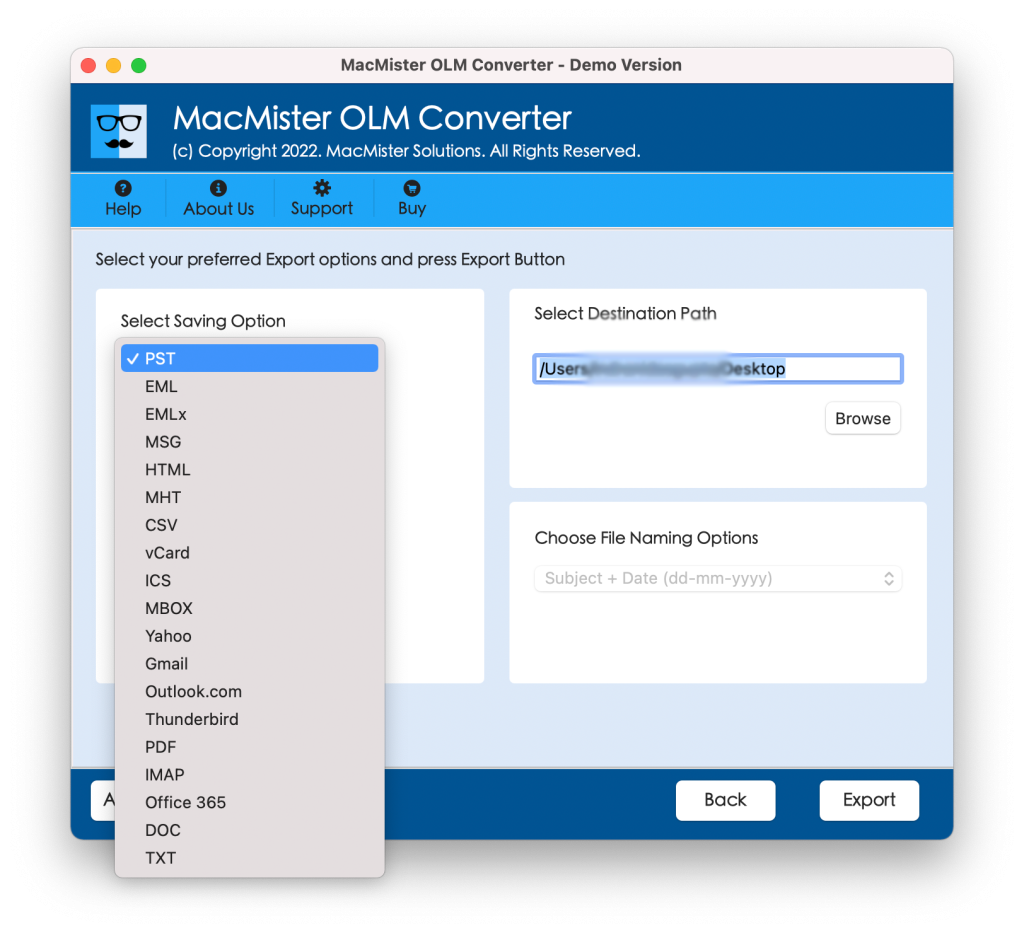
Step 5. Set sub-options according to the requirements and click Export.
Step 6. The Live Conversion Report window displays which provide the details of ongoing transformation of OLM files to users.
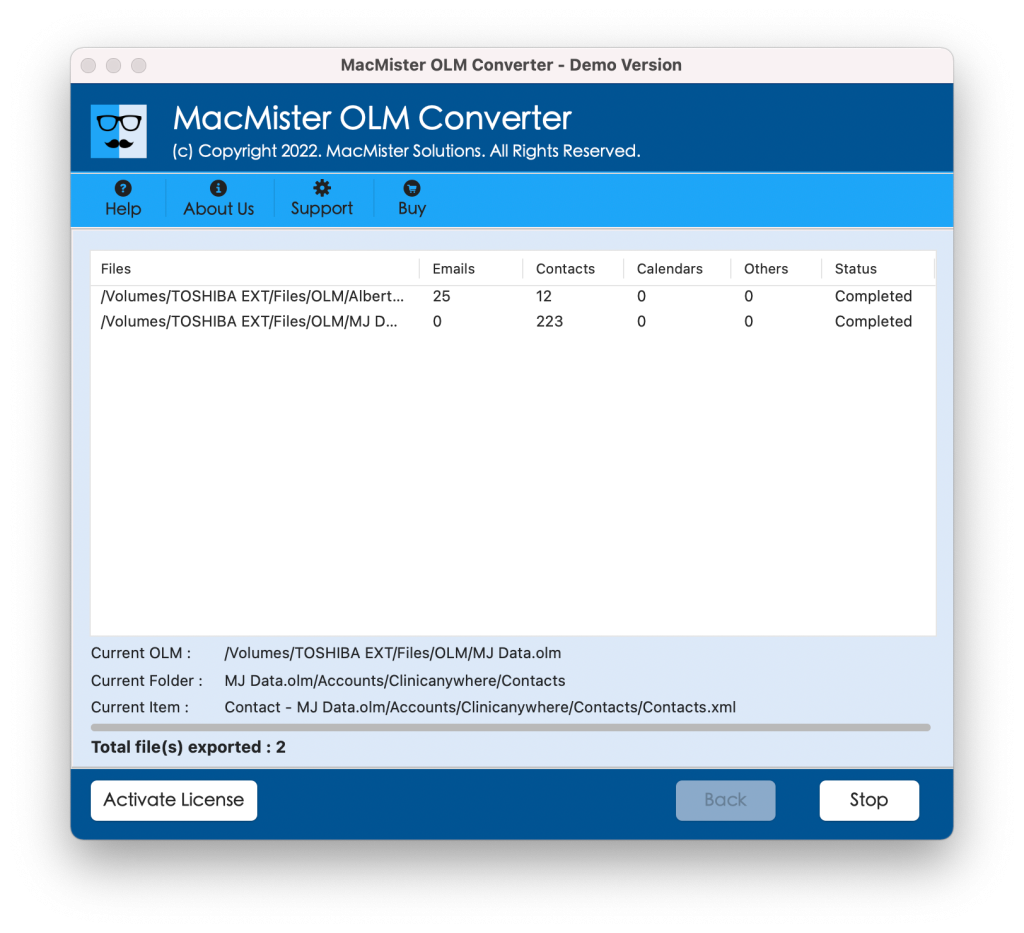
In few seconds, the tool will complete the task and then “Conversion Completed” notification will appear right away. Click OK and then go to the required destination path to check converted files. And after viewing them, you will realize that the app has perfectly implemented the process. The OLM file data will appear with correct text and metadata properties after conversion.
Epilogue
The Outlook Import/Export Greyed Out Mac error looks like there is no end to it, especially when you are high on deadlines. Or, you could be working with large amount of data that is hard to manage. So, the best way to fix the issue is to revert back manually to Microsoft Outlook. However, in case you need to backup data immediately, then do not hold yourself back because of inbuilt greyed out feature. Try the professional approach and smoothly continue with the export process from anywhere anytime.