Best Approach to Import OLM to Google Calendar on Mac

Calendars in Microsoft Outlook are essential just as emails and contacts. In case you are operating Mac Outlook and looking for a solution to import OLM to Google Calendar, then no need to go anywhere else as the article here will discuss some manual approaches and automated solution that will help importing OLM to Google Calendar on Mac within seconds.
OLM is an archived file of Outlook for Mac that stores the mailbox database of users’ account including emails, notes, contact, journals, and more. It is similar to PST file type as PST is a supported format of Windows Outlook. PST however is compatible with Mac & Windows OS both whereas OLM is only accessible on Mac.
Several business professionals and organizations utilize Calendars to schedule events and meetings. It is commonly used to exchange OLM database between same as well as different types of devices. This allows easy management and calendars accessibility at one place. Thereby, numerous users are looking for a solution to import OLM to Google Calendar. So, in the further segment we will go through the methods that will help in accomplishing the desired task effectively.
Method 1. Manual Way to Import OLM to Google Calendar on Mac
Follow the manual procedure to import OLM to Google Calendar on Mac in few seconds –
Step 1. Launch Outlook for Mac email client, go to Tools, and tap Export.
Step 2. Select Calendar option from Export to Archive file (.olm) screen and press Continue.
Step 3. Browse the location where you need to save the file and tap Save.
Step 4. The steps will save Outlook calendar in ICS file.
Step 5. Login to Google Calendar and click Settings.
Step 6. Go to Import/Export option appearing on the left, click Select files from your computer option, browse the location where ICS files are saved and tap Import.
Method 2. Import OLM to Google Calendar on Mac using IMAP
The method is categorized into three parts. Follow the steps carefully and execute the import steps in few seconds.
Step 1. Go to Gmail Account to Enable IMAP
- Login to Gmail account in a Browser, go to Settings (gear icon) and tap See all Settings.
- Navigate to Forwarding POP/IMAP and select Enable IMAP option in IMAP Access section.
Step 2. Configure Gmail account in Mac Outlook
- Open Outlook for Mac.
- Tap Preferences.
- Click Accounts.
- Tap Add Account icon, specify Gmail credentials, tap Continue.
The Gmail account is successfully configured to Mac Outlook. Now, sign-in to the account and tap Done button.
Step 3. Import OLM in Google Calendar
- Run Mac Outlook, import OLM file and select the desired folder in which you want to import the same.
- Right-click on a selected folder and tap Move.
- Choose required folder in Google Mail and press Move button.
The entire data from a selected folder will be transferred to a Gmail account including Calendar.
However, the above discussed methods are preferable when using Mac computer but it is also important to know that the process is time-consuming and does not guarantee 100% accurate result. Also, single OLM file will be imported at one time. And to overcome such issues, it is advised to take support of direct solution.
Method 3. Direct Way to Import OLM to Google Calendar on Mac
The direct process to import OLM to Google Calendar on Mac is Macflick Mac OLM Converter Tool. The direct approach is better as compared to manual method as it has an intuitive and simple interface which is manageable by anyone effortlessly. Its dual options such as Add File(s)/Add Folder will help users loading the requisite .olm files/folder on the tool. Although there are several saving types available but users can use Gmail or CSV from the options given and import OLM files accordingly.
Additionally, the features of the tool will allow users to import OLM to Google Calendar on Mac according to the requirements. Also, one can utilize a free demo edition of the app to understand the detailed software working for free.
Step-by-Step Software Tutorial to Import OLM to Google Calendar on Mac
Step 1. Download and run the application on a Mac-supported system.
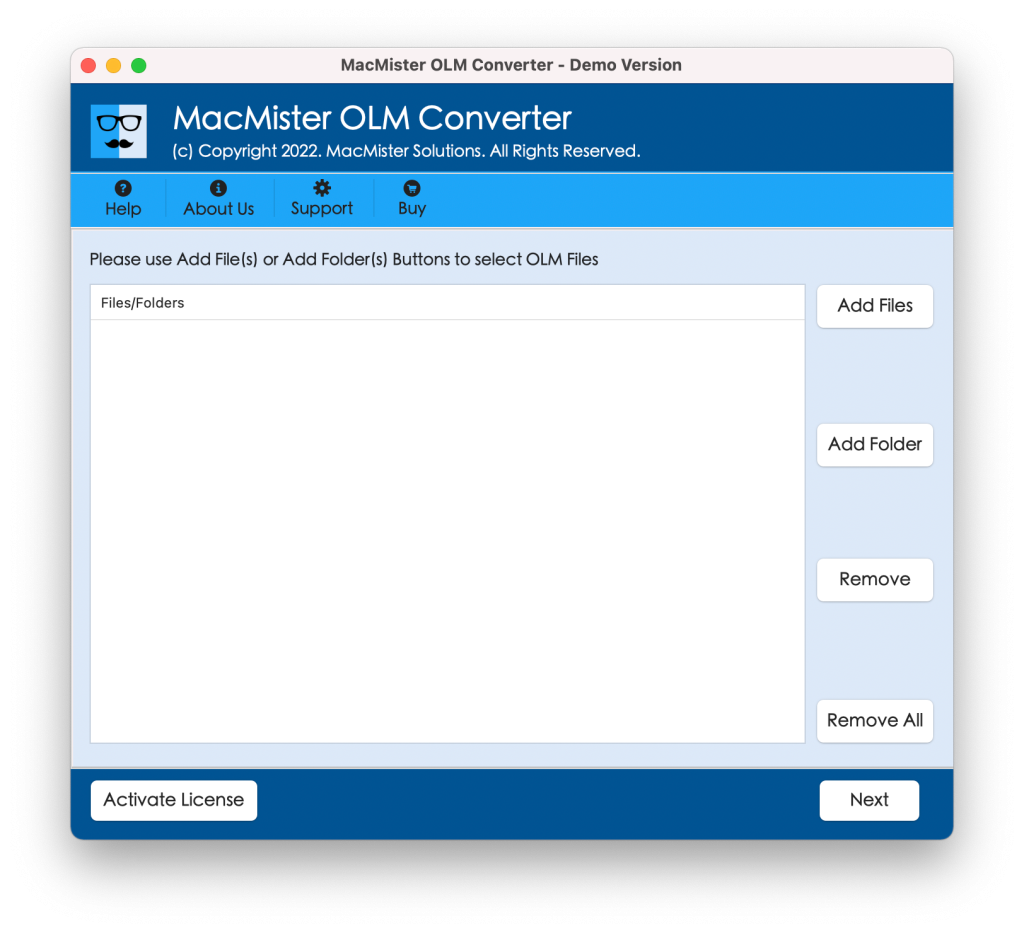
Step 2. Add OLM files with the help of dual options present i.e. Add File(s)/Add Folder.
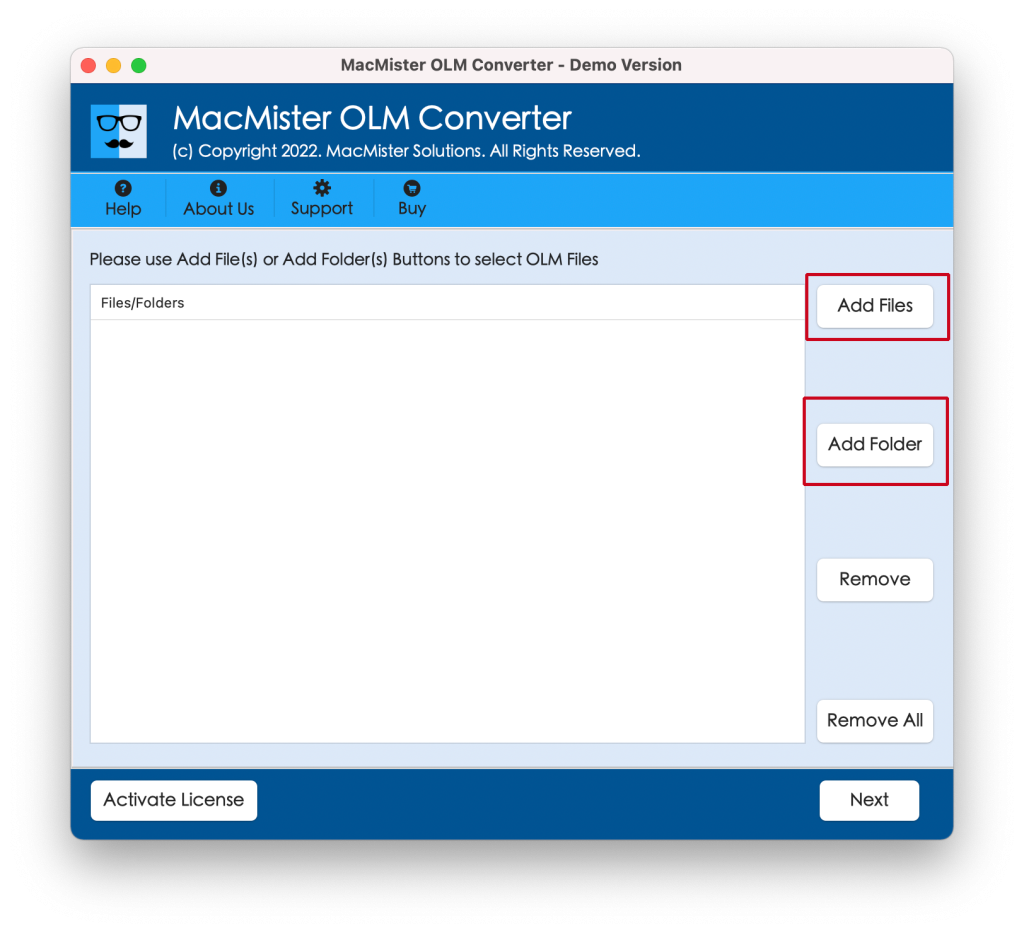
Step 3. Now, go through the listed files and click Next button to continue.
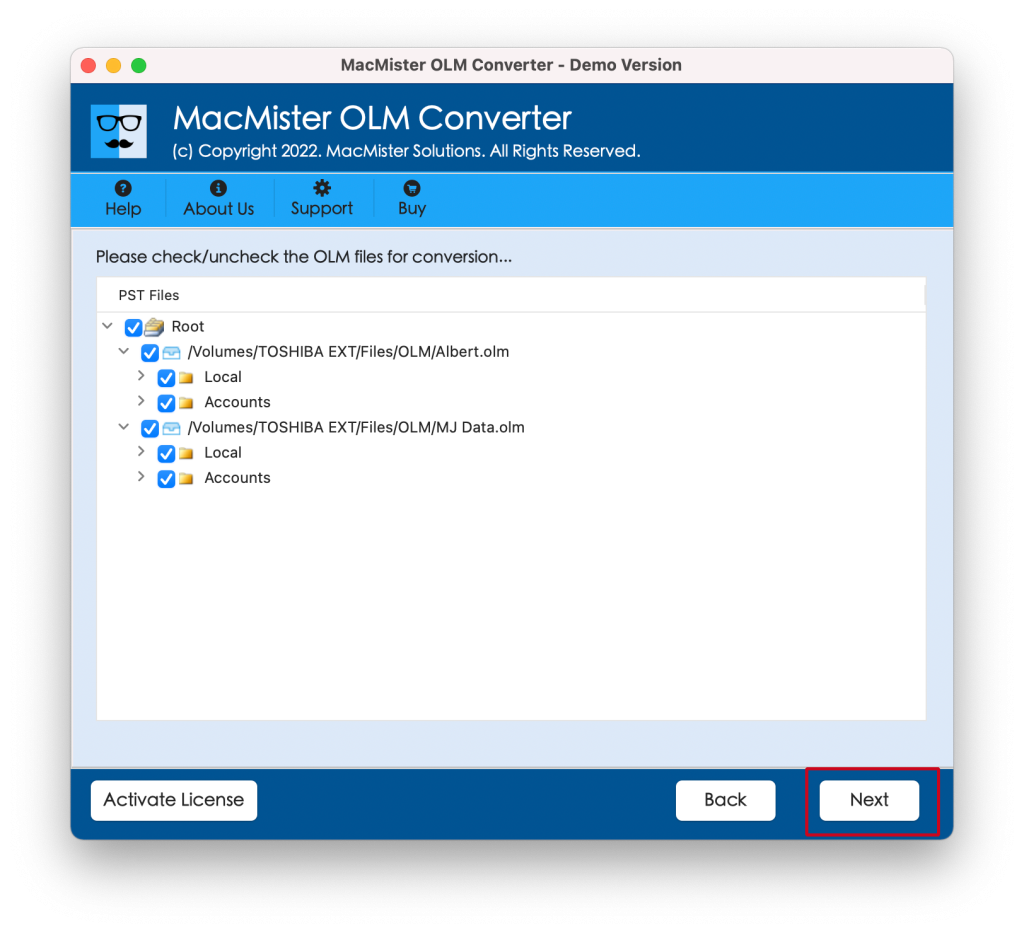
Step 4. Click Select Saving Options and select the desired saving type from the menu.
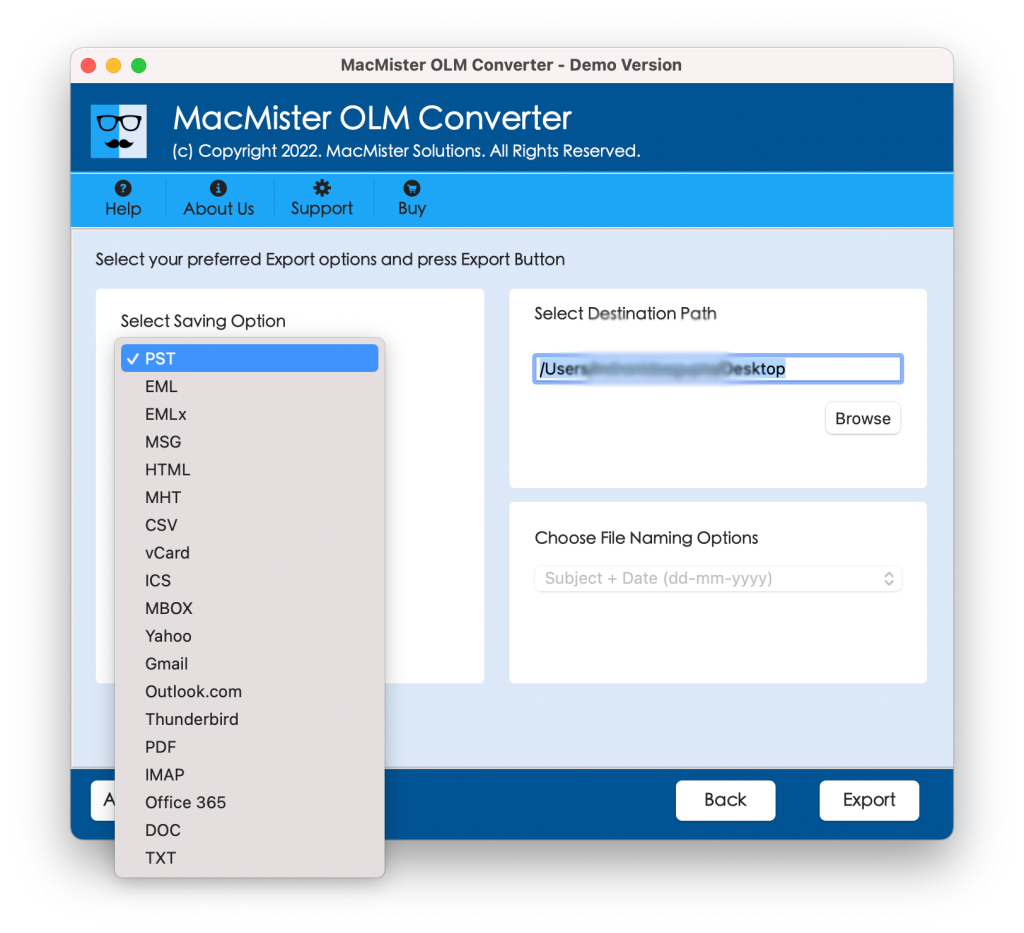
Step 5. Set the sub-options accordingly and tap Export button.
Step 6. The Live Conversion Report screen will open which provide the details of live import progress of OLM files to users.
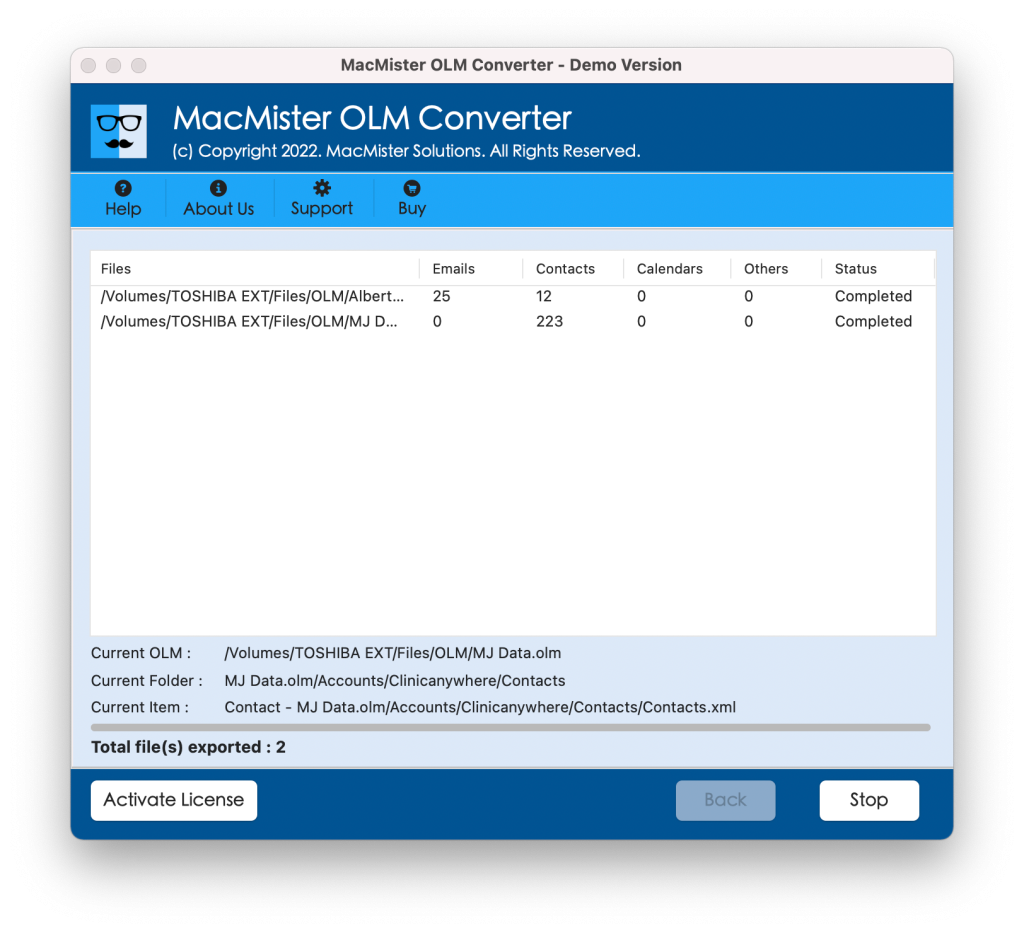
Within few seconds, the process will end with a message “Conversion Completed”. Click OK and go to the location to check imported files. However, you will see that the software has appropriately imported OLM to Google Calendar. The OLM database is appearing with correct and precise results after the process.
Overall, it is a perfect technique to import OLM to Google Calendar without modifying its appointments.
Epilogue
The write-up here discussed a powerful technique to resolve how to import OLM to Google Calendar on Mac. The solution is easy, friendly, and intuitive. It has an operational environment which is manageable by all users with ease. Moreover, the tool has features with the help of users can import OLM files to Google Calendar according to the requirements in order to receive desired results. However, it is advised to test the app first using its free demo edition which also allows importing 25 OLM files to Google Calendar free of cost.