How do I Import OLM to Thunderbird on Mac?
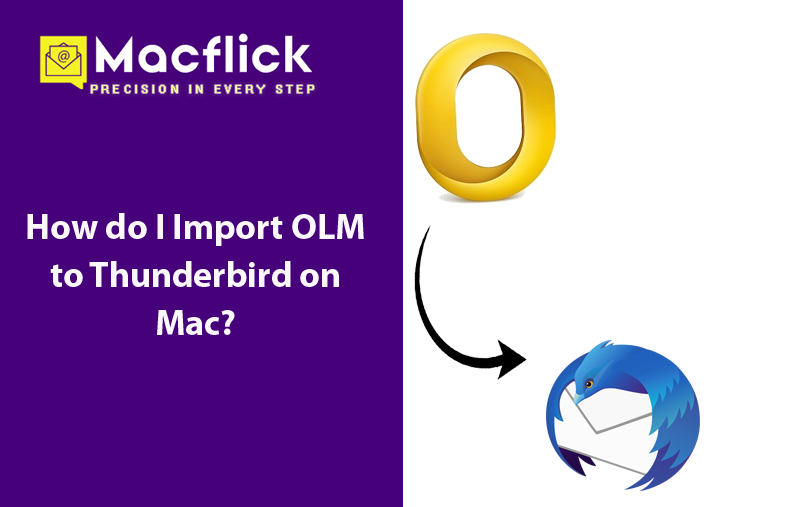
Switching to Mozilla Thunderbird from Outlook for Mac and not sure how to access OLM files in Thunderbird email account with ease! Constantly wondering how do I import OLM to Thunderbird on Mac with emails and attachments accurately? Looking for a simplified method for the same? No worries at all, just follow the write-up and you will end up with a solution which will resolve all your issues and help you importing OLM to Thunderbird on Mac with precise emails and attachments.
Several users switch from Outlook to Thunderbird for many reasons. Mozilla Thunderbird is an open-source platform and is compatible with different operating systems such as Windows, Linux, and Mac OS. The email application offers robust security and customization options that ease the worries of users to some extent. Additionally, it is designed with unified inbox management, offline access, and can be customized easily with numerous add-ons.
Outlook, on the other hand also supports Mac & Windows OS both. It works as a personal information manager for many individuals and businesses as with the help of the email client; they can manage and organize their daily large amount of database such as emails, calendar, contacts, journals, and more without any difficulty.
Both Mozilla Thunderbird and Outlook are excellent email applications but they support different storage formats. Mozilla Thunderbird export users’ database in MBOX & Outlook supports OLM file. Due to this why users encounter challenges when trying to import OLM files into Thunderbird account. But you may keep all your worries aside and follow the segment that will transform OLM to MBOX and helps importing OLM files into Thunderbird environment in few seconds.
How do I Import OLM to Thunderbird on Mac?
The instant and effective way to import OLM to Thunderbird on Mac is by using Macflick Mac OLM Converter Tool. With the help of the application, users can add their important .olm files/folder on the panel for conversion. It has a friendly GUI that both technical and non-technical users can manage effortlessly. Besides, the three-operational clicks of the software will save time and energy of users.
Furthermore, the tool is programmed with many exceptional features that users may apply according to the requirements to attain desired results. And to experience the detailed process, users can download free demo edition and import 25 OLM files for free.
Step-by-Step Software Tutorial to Import OLM to Thunderbird on macOS
Step 1. Download, install, and run the application on a Mac OS machine.
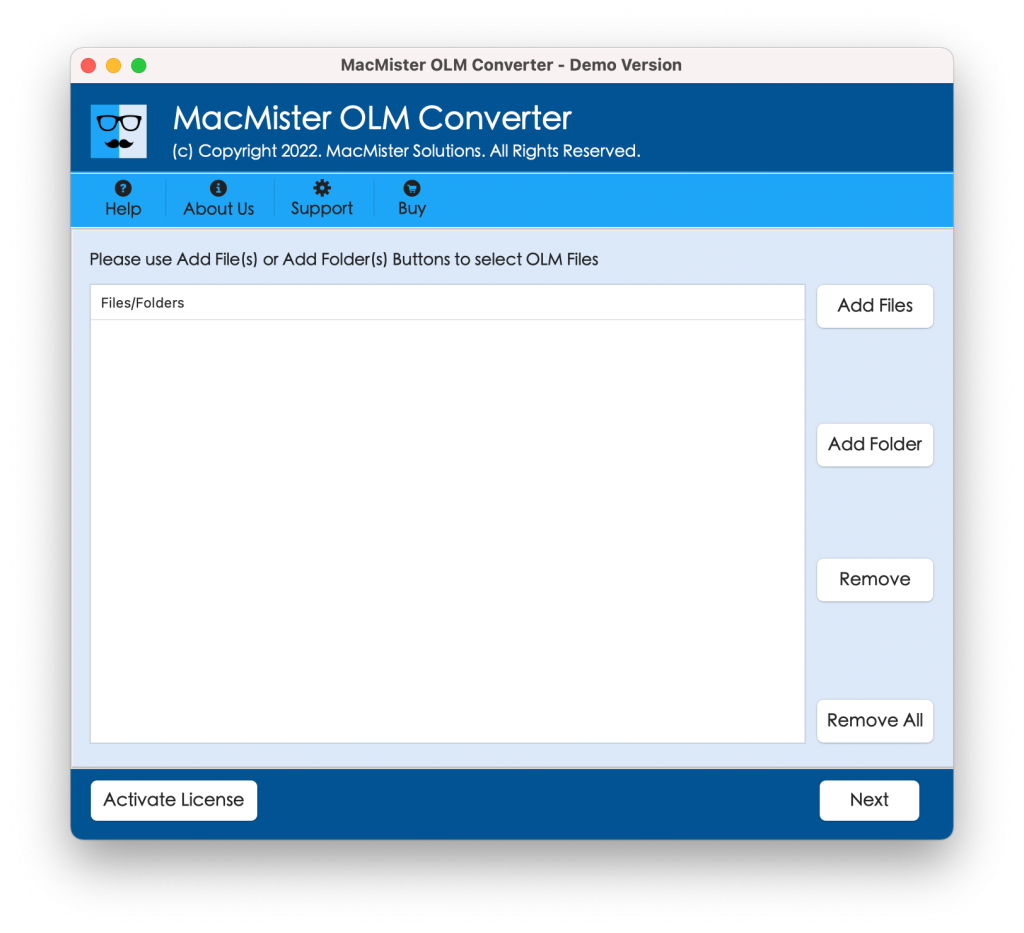
Step 2. Make use of Add File(s)/Add Folder buttons to add OLM files on the software. The Add File(s) button allows loading only the essential .olm files on the application and the Add Folder button help users adding .olm files folder on the tool to execute batch migration. Click Next to continue.
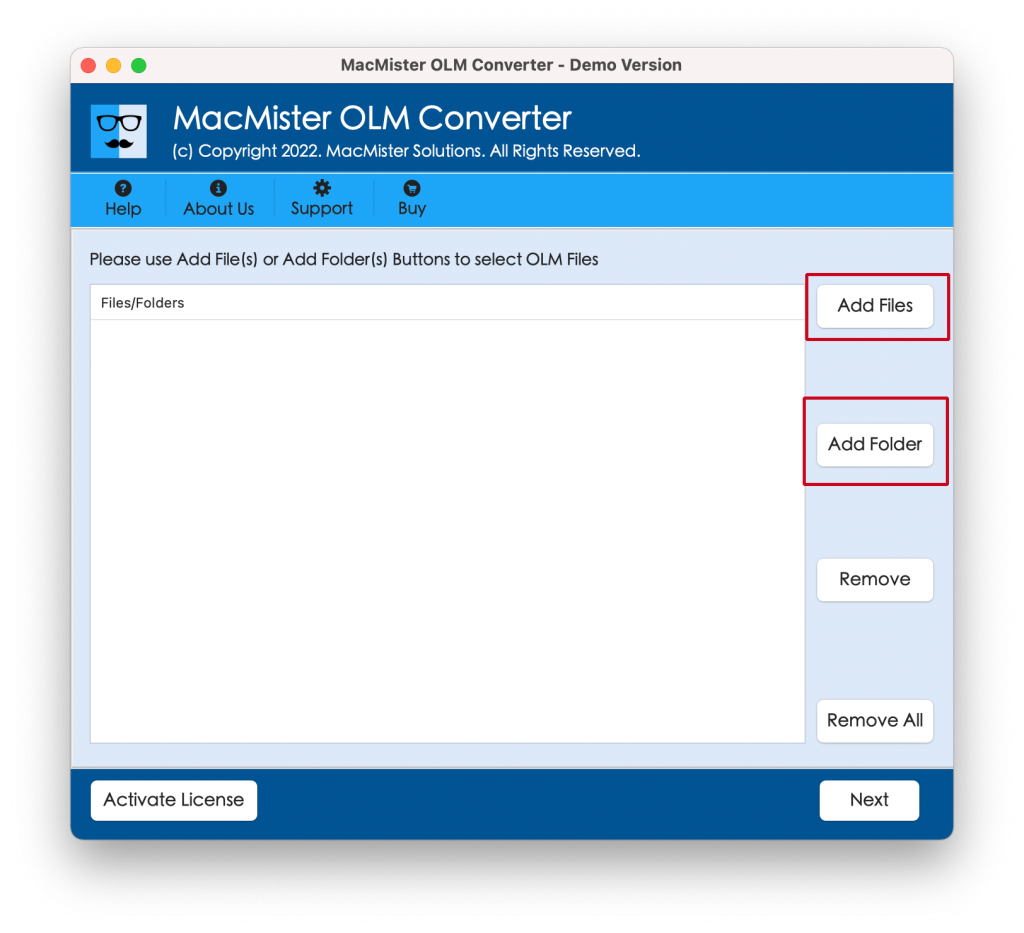
Step 3. Now, the tool quickly add .olm files with checkboxes on the screen one-by-one. However, users may utilize the checkboxes to import the selected files, if needed. Then, press the Next button to proceed.
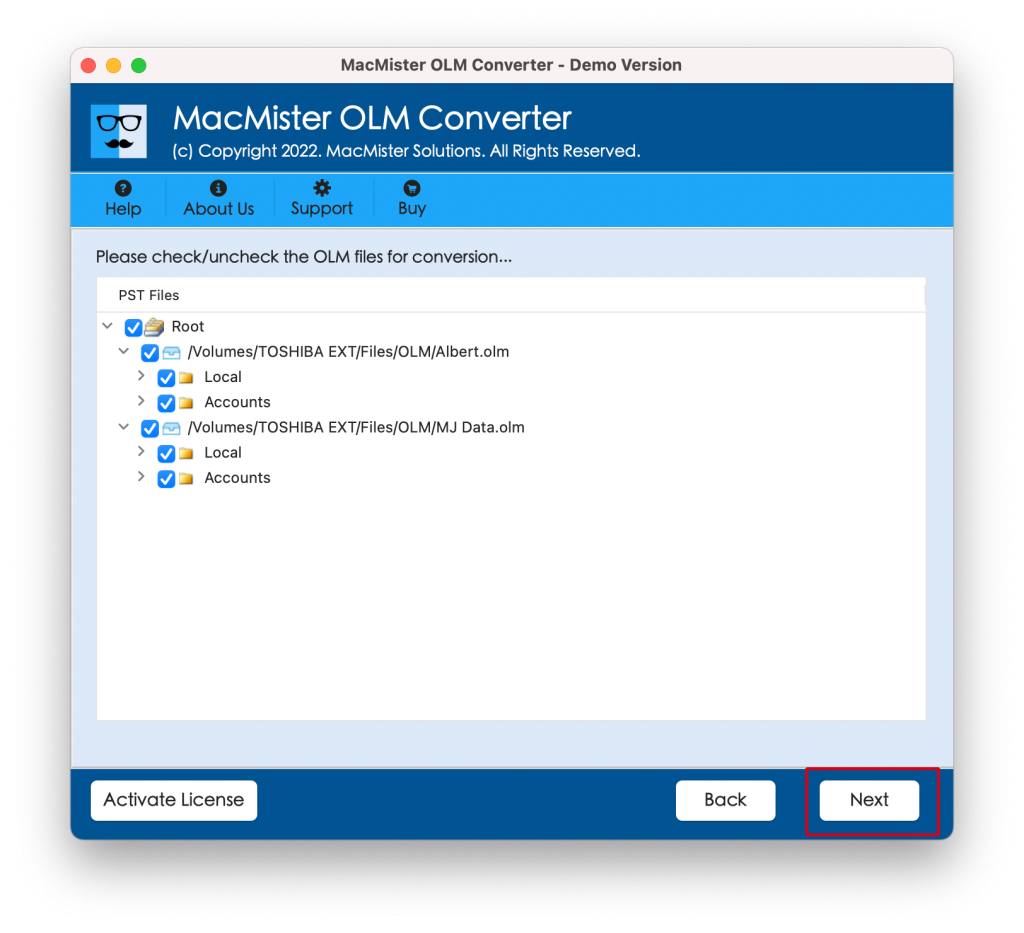
Step 4. From Select Saving Options, choose Thunderbird saving type.
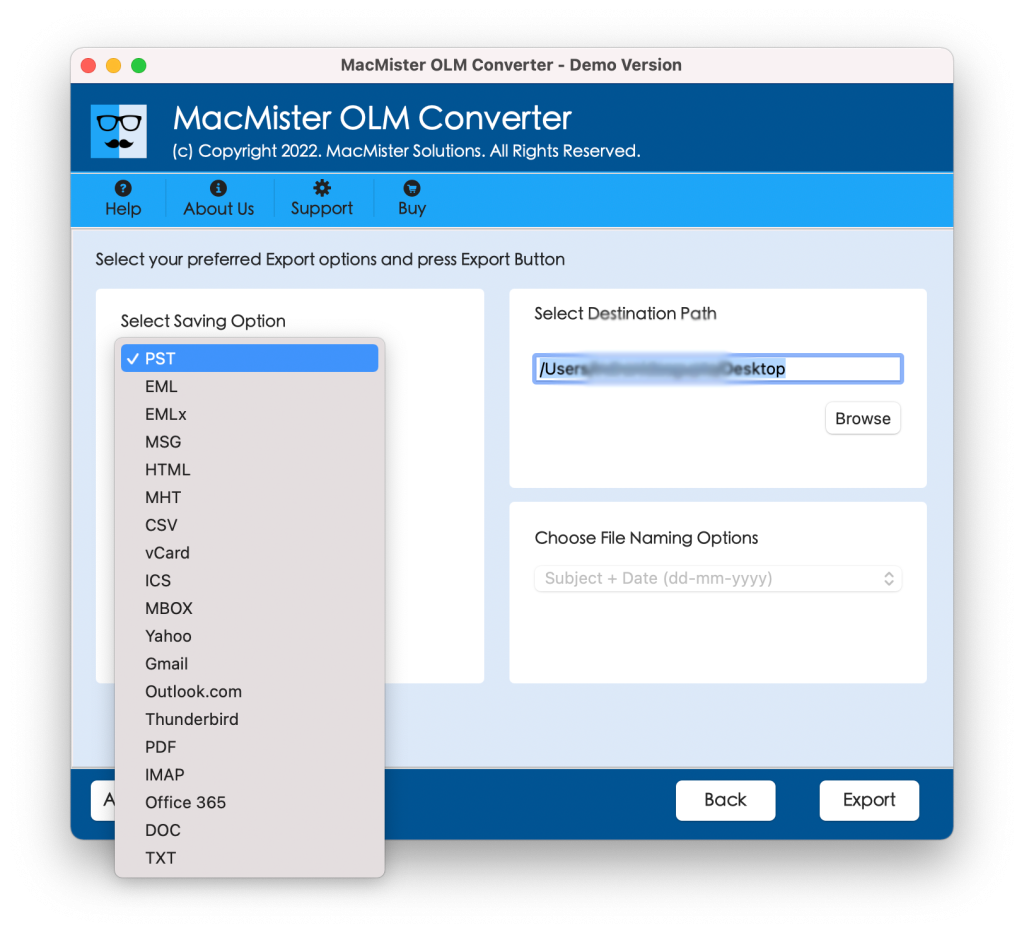
Step 5. Set Thunderbird sub-options according to the requirements and tap Export.
Step 6. The application will generate Live Conversion Report that shows the live import status of OLM files to users.
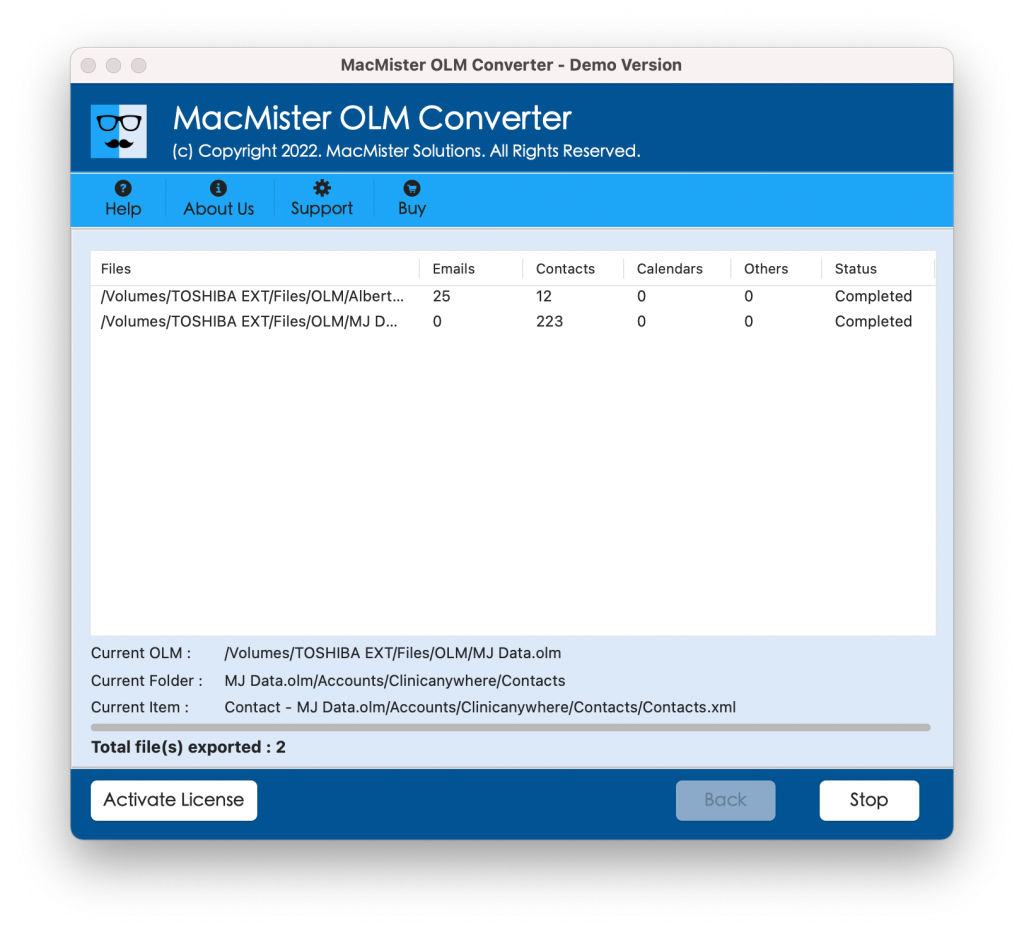
The whole process will finish will end with a message “Conversion Completed”. Click OK button and then go to the default Thunderbird profile location to check resultant files. Now, import them into Thunderbird using the steps mentioned below –
In order to import .mbox files into Thunderbird,
- First install ImportExportTools NG add-on in your account.
- Once the installation completes, right-click on Local Folders appearing in the left pane.
- Go to ImportExportTools NG and select Import .mbox files.
- Then, select “Import directly one or more MBOX files” option.
- Navigate to specified location of .mbox files, select them and tap Open.
- Thunderbird now imports the emails from MBOX files in a new folder appearing under Local Folders.
Now, open the required file to check the results. However, you will see that the application has correctly imported MBOX files into Thunderbird account. All the emails will display with precise content, layout, and metadata properties.
Benefits of using Macflick OLM to Thunderbird Tool
- Directly import OLM to Thunderbird on Mac with emails and attachments.
- User-friendly interface eases the process for technical and novice users.
- Supports over 15 saving types other than Thunderbird such as PST, EML, HTML, DOC, IMAP, Gmail, Yahoo, Office 365, and more.
- Dual buttons i.e. Add File(s)/Add Folder enable users to add .olm files/folder on the software for conversion.
- Keeps the email content, metadata properties, and email layout preserved throughout process.
- Able to import OLM to Thunderbird on the entire range of Mac OS versions such as macOS Sequoia, Ventura, Monterey, etc.
Quick Note. To understand the in-depth process, download the Free Demo of the tool Now!
Epilogue
The write-up here provided a direct approach to resolve “how do I import OLM to Thunderbird on Mac”. The application is secure, reliable, and advanced. Both technical and non-technical users can operate the software effortlessly and deliver the results without any alterations. It is built with remarkable features which users may use as per their need to obtain desirable results. Even, its multiple saving options will provide users the flexibility to import OLM files into many other file formats or email accounts as well. Download the software freeware version to check the process by importing first 25 OLM files to Thunderbird on Mac free of cost.