Simple Tip to Import MBOX to iCloud Mail on Mac
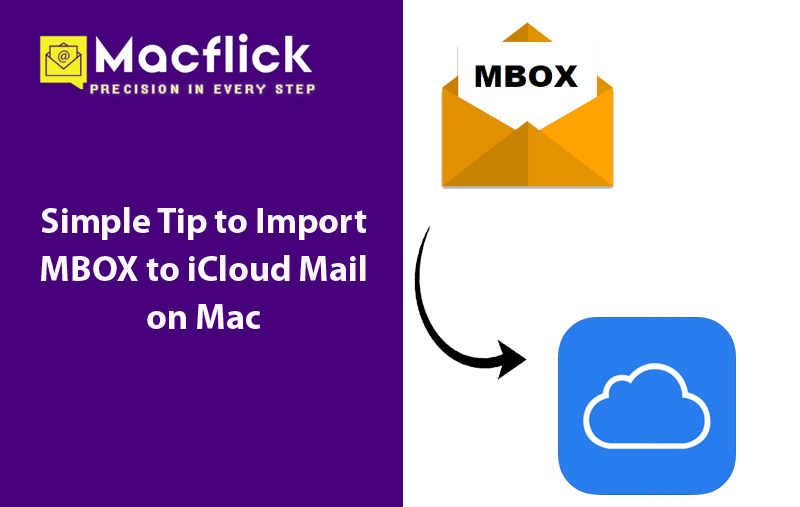
Not sure of any best approach to import MBOX to iCloud Mail on Mac! Then this guide will definitely help you by offering two simple ways to implement the same. However, iCloud does not support MBOX files, so the process could seem little bit confusing. That is why we will provide one manual method and automated method.
MBOX is a commonly used mailbox file which many email applications utilizes to save list of emails and attachments of users account. It is compatible with Thunderbird, Apple Mail, Entourage, Eudora, PocoMail, and more. iCloud, on the other hand is a cloud-based Apple email service which allows to access emails from anywhere anytime through any device.
So, if you need to import MBOX file to iCloud Mail, then follow the methods mentioned in the further segment.
How to Import MBOX to iCloud Mail with Thunderbird?
Step 1. Open Mozilla Thunderbird email client.
Step 2. Configure your account in Thunderbird using iCloud Mail.
Step 3. Once the profile is configured, navigate to Add-ons.
Step 4. Search for ImportExport NG plugins and install the same. Click Install Now.
Step 5. Enable the plugin and then navigate towards dashboard.
Step 6. Right-click on the desired folder and click Import folder.
Step 7. A new pop-up screen will display. Browse for .mbox file and add the same in Thunderbird.
Step 8. Tap Done button after the process finishes.
The method is free to use. It has few drawbacks which one should consider first before executing it such as time-consuming procedure, technical skills are must, Thunderbird in-depth knowledge is needed, data loss risk, etc. So, to overcome the issue, it is suggested to use the automated method.
How to Import MBOX to iCloud Mail Directly?
The easiest and direct way to import MBOX to iCloud Mail is Macflick Mac MBOX Converter Tool. The solution has the ability to batch import MBOX files to iCloud Mail at once. It is programmed with a GUI which is intuitive and understandable. Both technical and non-technical users will be able to perform the process effortlessly.
Moreover, the software outstanding features will help users to import MBOX file to iCloud Mail according to the requirements. Also, you may download the free demo version of the tool to check the software working in detail for free.
Step-by-Step Software Tutorial to Import MBOX to iCloud Mail on Mac Directly
Step 1. Download and run the application on Mac OS.
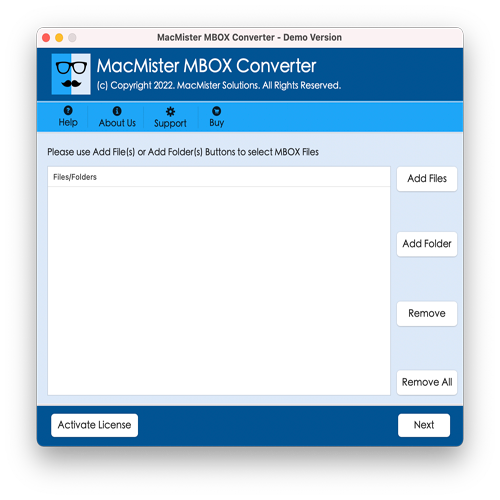
Step 2. Utilize dual buttons to load MBOX files on the tool. The Add File(s) button allows loading the required .mbox files on the tool and the Add Folder button allows loading a folder containing unlimited .mbox files on the tool. After files are loaded, click Next to continue.
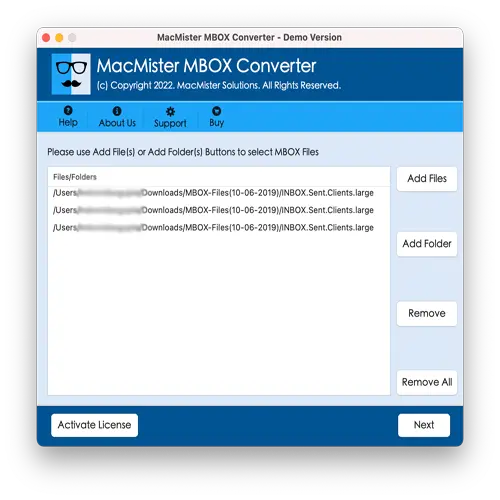
Step 3. Now, the tool loads all the files immediately on the panel. Go through them and click Next to proceed.
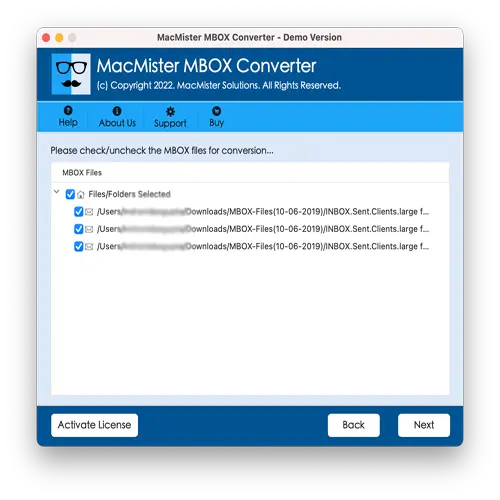
Step 4. Click Select Saving Options and pick IMAP saving type from the list.
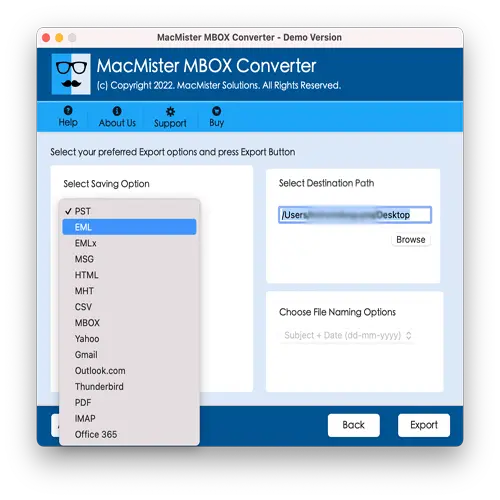
Step 5. Add iCloud credentials in required fields and click Export button.
Step 6. Check the Live Conversion Report as appearing on the screen and track the import status of MBOX files.
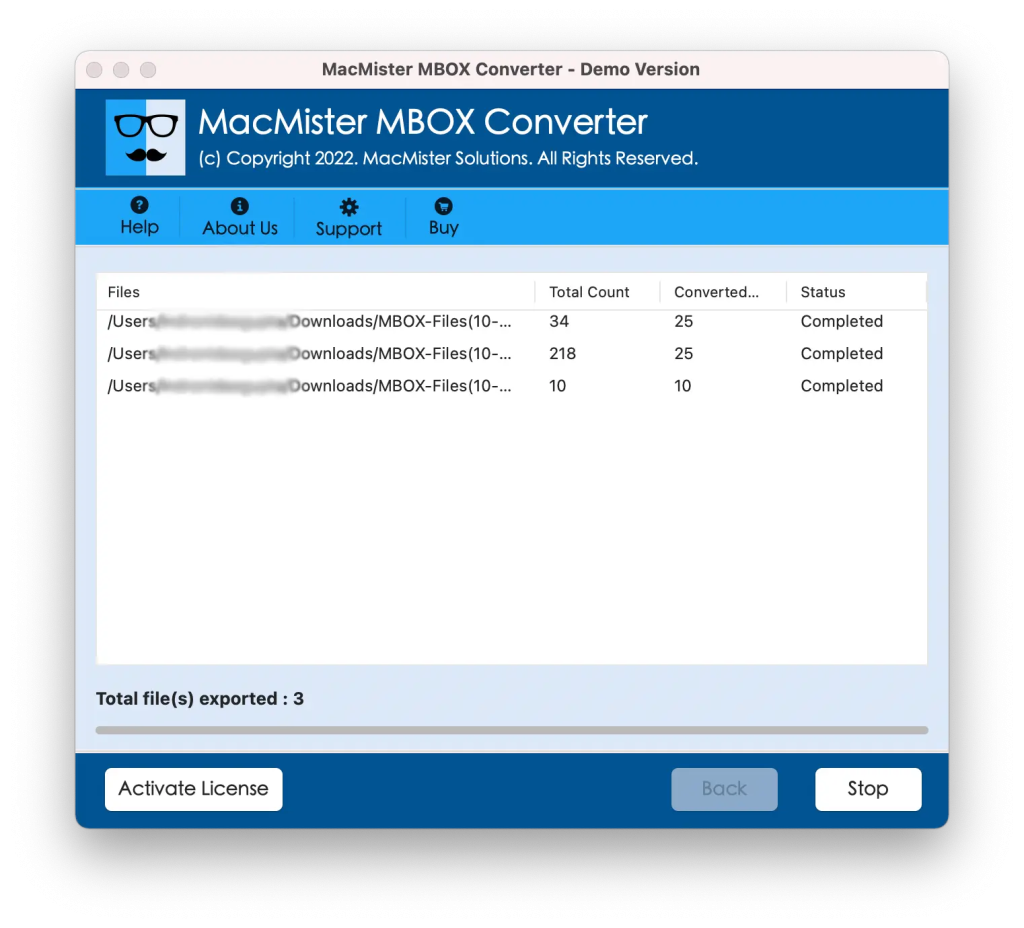
In few seconds, the process will terminate and then “Conversion Completed” message will display on the screen. Click OK and then login to iCloud Mail account to check imported files. After viewing them, you will see that they are completely accurate. Each file is appearing with precise content and metadata properties.
Overall, automated method is a wonderful way to import MBOX to iCloud Mail on Mac with precise emails and attachments.
Benefits of Choosing Macflick MBOX to iCloud Migration Tool
There are several benefits for choosing the application; some of them are discussed below –
- Directly import MBOX files to iCloud Mail on Mac.
- Import MBOX to iCloud with precise emails and attachments.
- Preserves the original MBOX email content, layout and data integrity during the process.
- Supports 15+ saving options for import other than IMAP such as PST, OLM, HTML, CSV, DOC, Gmail, Office 365, Yahoo, and more.
- Designed with a friendly and intuitive environment which is easily understandable by technical and novice users.
- Offers only three operational screen that save the time and efforts of users.
- Allow users to import MBOX to iCloud Mail on Mac OS Sequoia and earlier versions.
Epilogue
The blog here discussed two different ways to import MBOX to iCloud Mail on Mac. The first method is free but time-consuming. It also requires technical skills to import MBOX file to iCloud Mail using Thunderbird. The second approach is direct, cost-effective, and reliable. It has many options and features that help users to perform the import process according to the requirements. Also, a free demo version will help users exploring import process in detail for free. It also allows to import 25 MBOX files to iCloud Mail for free.