How to Import MBOX to AOL Mail Directly on Mac?
Are you looking forward to import all your essential MBOX files into AOL Mail account but not sure how? Constantly wondering how to import MBOX to AOL Mail directly with emails and attachments on Mac? Searching for an easy and effective method for the same? Then no worries at all as in the write-up we will discuss a solution that will help users importing MBOX to AOL with 100% accuracy.
Importing MBOX files in AOL email server help users resolving several problems. Whether you are moving from MBOX-compatible email client into AOL Mail or simply looking for an instant way that could hold numerous MBOX files under single cloud emailing platform, you will require powerful methods to import MBOX to AOL Mail. Unfortunately, AOL Mail doesn’t offer an option to import MBOX files directly into AOL Mail.
However, a few quick fix exists that will help users to view MBOX email messages in new AOL email server account. Furthermore, one will discover most reliable and trouble-free methods to import MBOX emails with attachments and other data items accurately. So, the write-up will cover free manual approach that will help you to import MBOX to AOL using Thunderbird email client and through highly advanced automated solution.
Things to Remember before Importing MBOX to AOL Mail Account
To ensure you do not encounter any problems during the import process, it is important to follow several main steps for successful transfer –
Data Backup
To avoid permanent data loss, it is important to generate copies of original MBOX files. This will keep the data safe if anything happens wrong during the process.
Stable Internet Connectivity
Appropriate internet connection is needed to import MBOX to AOL, especially when implementing the transfer using manual approach. Loss of network in-between the process can cause data corruption or loss.
AOL Account Credentials
Preserve AOL account details such as email ID, password, IMAP server details, etc. Also, in case if two factor authentication is enabled, then it is essential to create app password in order to login AOL email account securely via third-party app.
Method 1. Manually Importing MBOX to AOL Mail
The manual method requires installation of Mozilla Thunderbird to add MBOX file to AOL email account. Follow the steps to import MBOX to AOL Mail manually –
Step 1. Open Thunderbird and configure email account using AOL credentials
Step 1. Open Thunderbird and navigate to Account Settings.
Step 2. Click Account Actions to select Add Mail Account.
Step 3. Add the credentials of AOL account with IMAP server details such as email ID and password.
Note. Use application generated password if AOL has two-factor authentication enabled.
Step 2. Install ImportExport Tools NG to Access MBOX Mailboxes
Step 1. In Mozilla Thunderbird, go to menu button which is represented as three horizontal lines and choose Add-ons and Themes option from the same.
Step 2. Look for ImportExportTools NG add-on and select Add to Thunderbird option for installation. Restart the application again.
Step 3. After Thunderbird is opened, start the import process by choosing the desired file, right-click on it, select ImportExport Tools NG option, choose Import MBOX files and then select Individual MBOX files.
Step 3. Move Emails from Import MBOX files into AOL Mail
Step 1. The files imported in Step 2 will appear under Local Folders.
Step 2. After opening the required imported folder, choose the emails you need to transfer right-click on them and select Move To.
Step 3. Now, choose the necessary folder from AOL account such as Inbox to move emails.
Although, the method is free to use but there are some pros and cons of the same which one should consider first before executing it –
Benefits
- It is free to use. No investment needed just a little bit of time.
- Thunderbird makes adding MBOX files easier.
- Provides complete control over the import process.
Drawbacks
- Process is time-consuming as it has multiple steps.
- Thunderbird installation is needed.
- Technical skills are required.
- Missed out of a single step can affect the data.
- It doesn’t offer any filters to import specific files.
Method 2. Directly Import MBOX to AOL Mail
The direct and safe approach to import MBOX to AOL Mail directly on Mac is Macflick Mac MBOX Converter Tool. By utilizing the application, users can batch import MBOX files into AOL at once. The software offers over 15 saving types and IMAP is one of them. Users can select it, add the necessary details and perform the import process without issues. Its intuitive interface will ease the import for technical and novice users. Even, the entire software is built with only three operational clicks which will save the time and efforts of a user.
Additionally, the application provides extraordinary features that help users importing MBOX files to AOL Mail according to the requirements. However, a freeware version is available which is useful in experiencing the detailed software working for free.
Step-by-Step Software Tutorial to Import MBOX to AOL Mail on Mac
Step 1. Download and run the application on Mac OS.
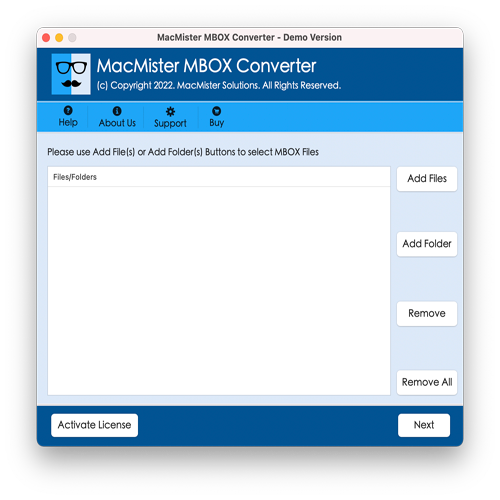
Step 2. Make use of Add File(s) button to load .mbox files manually on the app. And use the Add Folder option to load .mbox files folder on the tool to batch import MBOX files at once. Click Next to proceed.
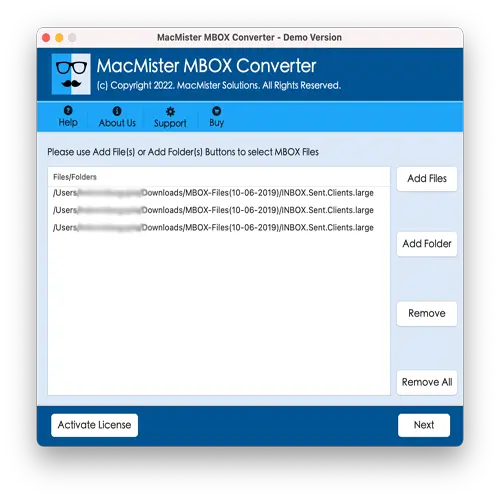
Step 3. Now, the tool will show the entire files list on the panel. Verify them and tap Next to continue.
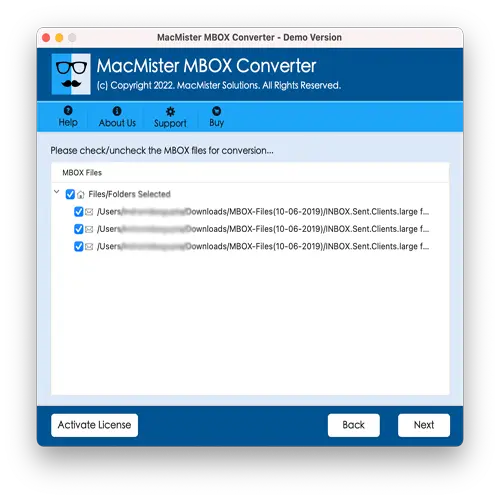
Step 4. From Select Saving Options drop-down menu, choose IMAP saving type.
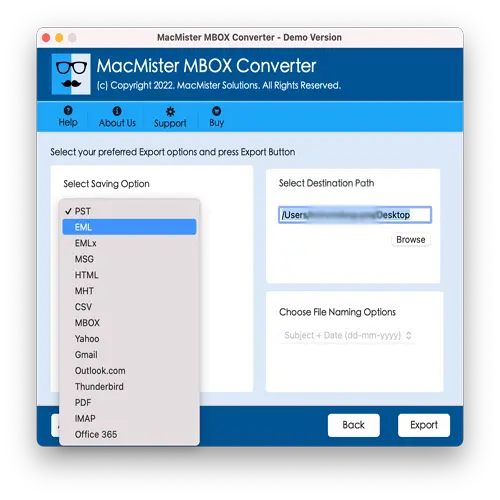
Step 5. Add AOL login details with respective IMAP host & port number. Then, click Export.
Step 6. The Live Conversion Report will displays which provide the live import status of MBOX files to users.
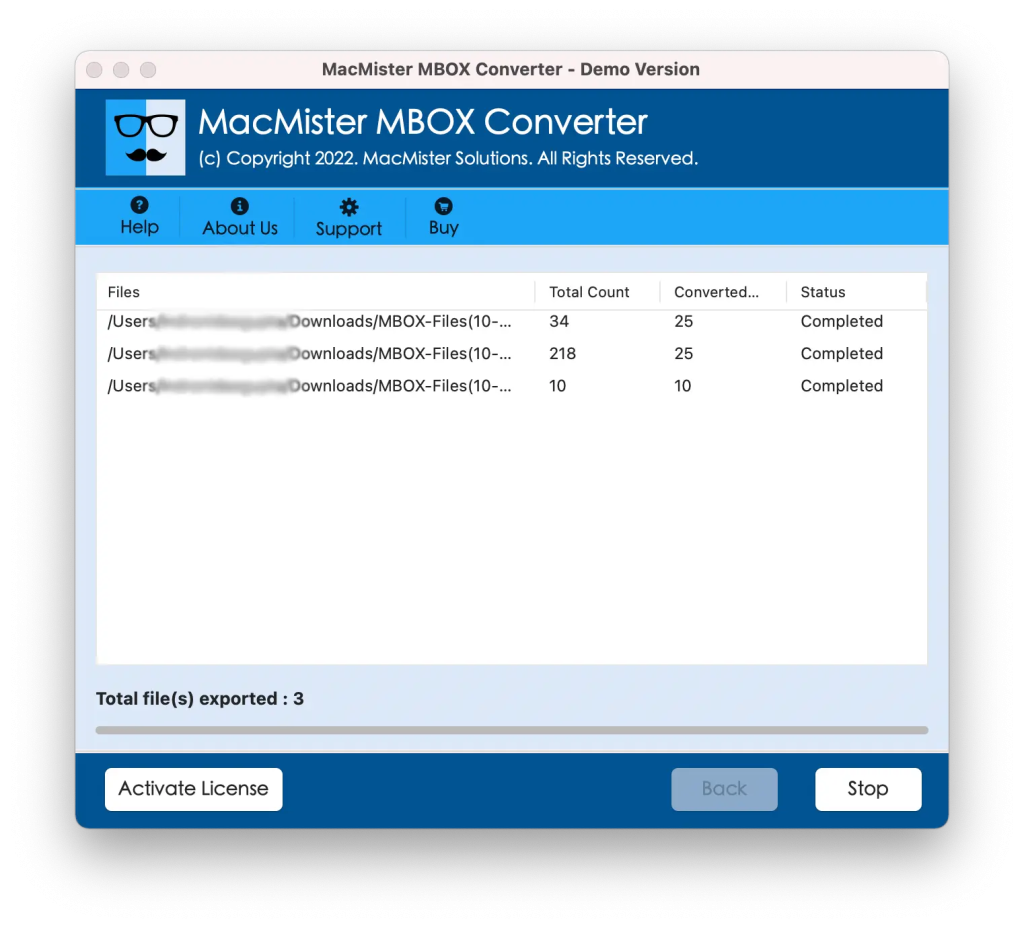
Within seconds, the process will end and then “Conversion Completed” notification will appear. Click OK and then login to AOL email account to check imported MBOX files. However, after viewing the required file, you will see that the tool has accurately imported MBOX emails into AOL Mail account. The content and formatting properties will also remain persevered throughout process.
Overall, it is one of the time-saving and secure way out to import MBOX to AOL email server with precise results in few seconds.
Epilogue
The write-up here offered different methods to fix “how to import MBOX to AOL Mail directly on Mac”. The first method has shown manual steps to perform the task. It is free to use but will consume lot of time. The second method is effective and provides an interface which is manageable by all users easily. Moreover, it provides wonderful beneficial features which help users importing MBOX files to AOL Mail on Mac according to the requirements. Also, it has a free demo edition that allows users to understand the detailed working process of the app for free. It also enables users to import 25 MBOX files free of cost.