How do I Import MBOX into Roundcube Webmail?
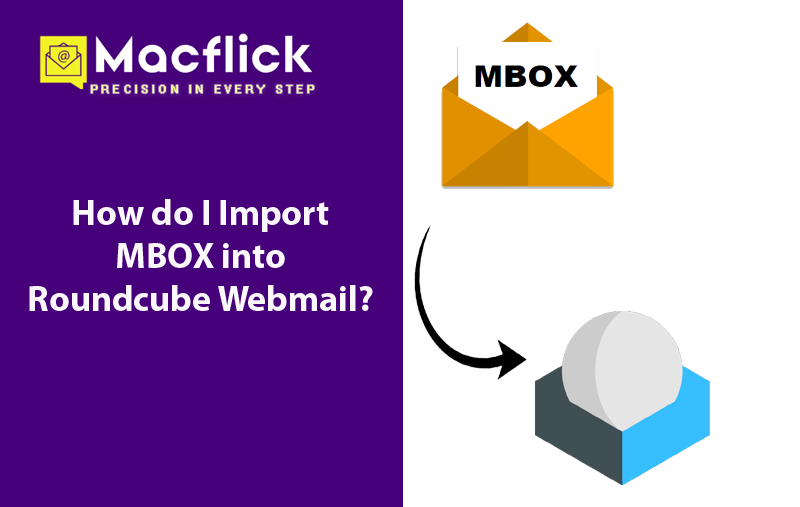
If you are continuously encountering issues while importing MBOX files into Roundcube webmail and thus wondering how do I import MBOX into Roundcube webmail with emails and attachments correctly! Then not to worry at all, simply follow the write-up and you will discover a wonderful solution that will help directly import MBOX into Roundcube Webmail with precise emails and attachments.
Roundcube is an online email application that possesses all the features that a user desires. It is supported by HTML and MIME and is equipped with address book, message search, spell checker, and other handy tools. As a webmail client, Roundcube seamlessly operates on standard web servers. It is accessible using internet browser, allowing users to easily check email messages from anywhere.
Before exploring the solutions, let us first understand the advantages of bringing MBOX files into Roundcube.
Benefits of using Roundcube Email Account
There are few reasons why users need to transfer MBOX files into Roundcube webmail. Some of the benefits of using Roundcube are listed below –
- Roundcube is a browser-based platform, so users can access its services from anywhere anytime.
- Simple and user-friendly interface make Roundcube an easy platform to handle large amount of emails effortlessly.
- Users can personalize their email settings and how the interface looks to match their preferences.
- Roundcube is programmed with robust security measures to prevent users’ sensitive data from unethical attacks.
- It can be connected easily with other tools such as calendars, task managers, and address books.
Overall, Roundcube is a dependable and friendly email application that delivers benefits to users such as security, easy customization and access as well as integration. It also provides a facility of drag-and-drop method of files that makes an email server an effective way to manage MBOX mailboxes with Roundcube.
How to Import MBOX to Roundcube Manually?
To import MBOX files to Roundcube manually, follow the below steps –
Step 1. Open Roundcube Mailbox account on the system.
Step 2. Go to More menu that appears at the top-right corner of Roundcube.
Step 3. Tap Import from the options appearing.
Step 4. A pop-up screen displays, search for .mbox file stored on the system.
Step 5. Press Import to start the import process.
However, the method is free but has some limitations which one should consider before implementing it –
- Repetition of steps is needed for every MBOX file.
- Users can upload files up to 512 MB.
- One should have appropriate technical knowledge of Roundcube.
- Novice users can face challenges while operating it.
- Not allow to import selective emails.
So, it is recommended to use a solution that is direct and trouble-free.
How to Import MBOX Files into Roundcube Directly?
The direct and advanced process to import MBOX files into Roundcube is by using Macflick Mac MBOX Converter Tool. The application is user-friendly, reliable, and highly advanced. Both technical and non-technical users can operate the same without any issues and perform the process effortlessly and effectively. Additionally, it is built with only three operational steps that take minimum time and efforts of a user.
Moreover, the software is built with countless beneficial features that allow users to import MBOX files according to the requirements. However, a freeware version is also includes so that users can explore the detailed software processing of the application for free.
Working Steps of the Software to Import MBOX Files into Roundcube on Mac
Step 1. Download, launch, and open the application on a Mac system.
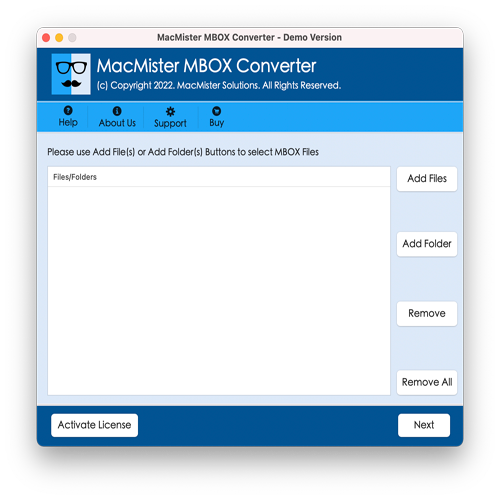
Step 2. Utilize Add File(s)/Add Folder options to upload MBOX files on the application. The Add File(s) button will help in loading the required MBOX files on the software. And the Add Folder button allows users to load a folder of multiple MBOX files on the tool for batch import and click Next to proceed.
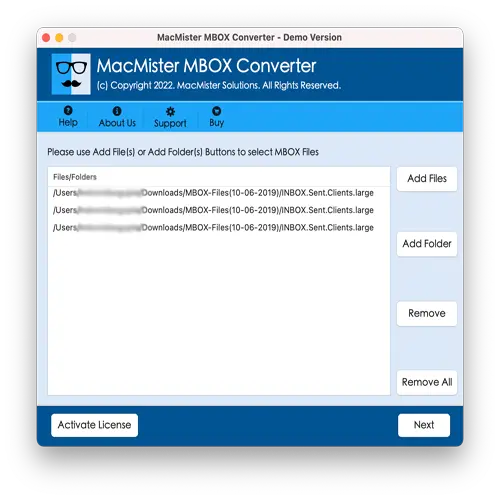
Step 3. Now, the software will load .mbox files with checkboxes one-by-one. However, you may use the checkboxes to import selected MBOX files if required. Otherwise, select the entire checkboxes and tap Next to continue.
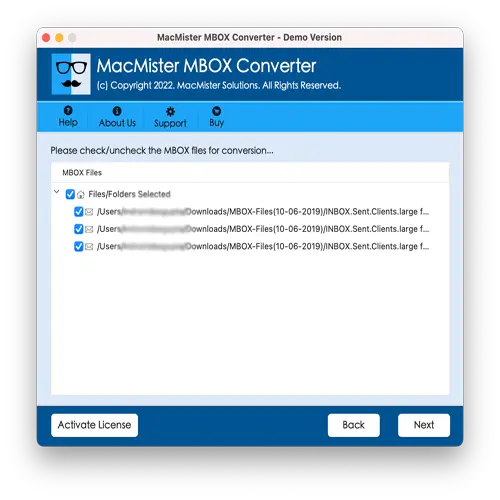
Step 4. Click Select Saving Options to choose IMAP saving type from its drop-down list.
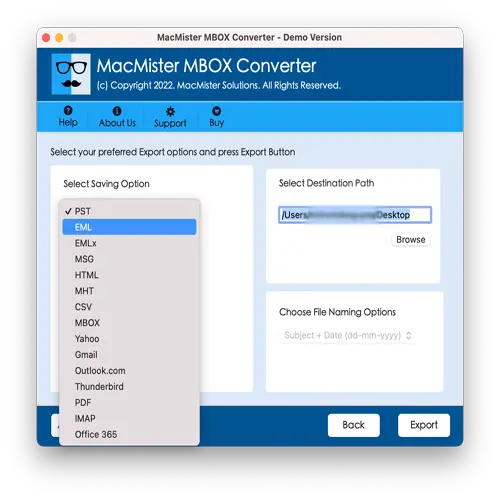
Step 5. Make use of IMAP sub-options as per your needs and click Export button.
Step 6. The Live Conversion Report screen will open which shows the live conversion of MBOX files to users.
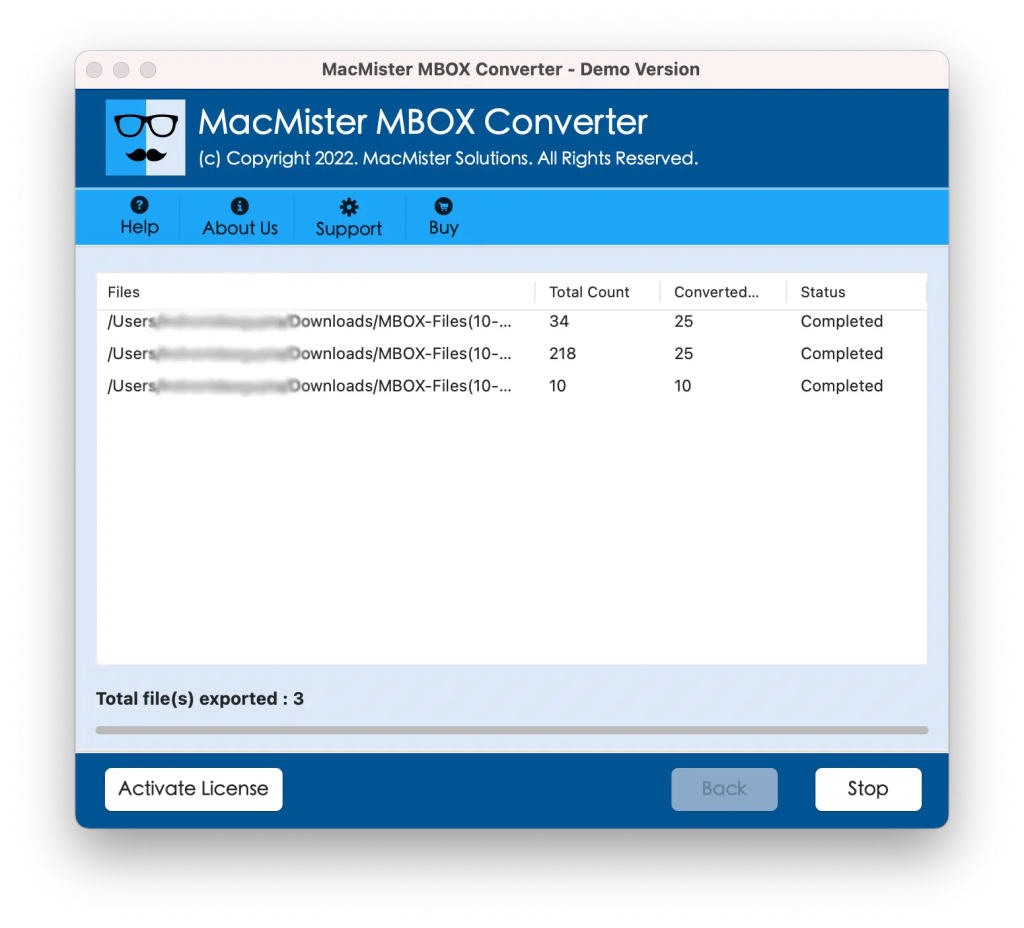
Within seconds, the entire procedure will finish and then “Conversion Completed” notification will appear. Click OK button and then go to specified Roundcube email account to check resultant files. However, you will see that the tool has perfectly carried out the process. The email content, metadata properties, and layout are 100% accurate and precise.
Epilogue
The write-up here provided different approaches to resolve how do I import MBOX into Roundcube. The first method is free to use but the steps are complex and time-consuming. Users need to repeat the steps to import every MBOX file which could prove tiring for many users. Even, non-technical ones could encounter challenges while using it to import MBOX files into Roundcube email account. The second method is direct, cost-effective, and reliable. Anyone can seamlessly handle it and perform the process quickly. Moreover, it has wide ranging features which allow users to import MBOX files according to the requirements. Download its free demo version to check the step-by-step process of the app for free. It also allows to import 25 MBOX files free of cost.