Can you Open MBOX with Outlook on Mac?
Did you recently move to Microsoft Outlook from Apple Mail and constantly asking how can you open MBOX with Outlook on Mac with ease? Looking for a safe and powerful solution for the same? Not to worry at all because in the article we will be discussing a method that will open MBOX with Outlook on Mac with correct email messages and attachments.
Apple Mail is a Mac-based email client app which was introduced by Mac itself for Mac OS platforms. It is a default email application and thus most of the Mac users configure it on their system instead of setting up any additional email client. It is one of the oldest email platforms which many Mac users make use of to send/receive day-to-day emails. The application is built with several features which is definitely not a reason why users switch to new email client. Sometimes, they have to do the migration due to other official requirements.
Outlook, on the other hand, is considered as a Personal Information Manager by many users. It is a platform which not only send/receive emails from one place to another but also allows users to manage or organize the same with other data items properly within the account. The email client was first launched for Windows and after receiving a lot of popularity from Windows users, it was then released for Mac OS. The functioning is same on both the operating systems. Even, a lot of users moved to Outlook to protect their essential emails that they receive daily from important clients.
Both Apple Mail and Outlook are similar to some extent but different when it comes to their supported file formats.
Why it is difficult to open MBOX in Outlook on Mac?
Apple Mail is a platform that allows users to save Apple Mail emails and attachments into MBOX file. It is generated as:
- Open Apple Mail.
- Select the required mailbox to export.
- Go to Mailbox and click Export Mailbox option.
- Now, select the necessary folder in which you want to export your mailboxes or create a new folder for the same. Then, click Choose.
Apple Mail successfully export mailboxes in .mbox file. However, it is a format which is accessible with the help of any text-editor but not acceptable by Microsoft Outlook. It is an email client that uses only PST or OLM files. Thus, to open MBOX in Outlook on Mac, it is necessary to convert MBOX to PST or MBOX to OLM.
Can you Open MBOX with Outlook on Mac? – [SOLVED]
The simple and easy way to open MBOX with Outlook on Mac is Macflick Mac MBOX Converter. It is a safe and friendly platform which is operable by professional and non-professional users and allows users to convert MBOX to PST and MBOX to OLM. And with PST & OLM, there are many other saving types as well to open MBOX files on Mac. The tool has a batch mode option as well which is useful in performing batch conversion of MBOX files at once.
Moreover, the software is designed with many features so that users can convert MBOX files on Mac according to their specific preferences. You can download the free demo version of the application to check the working steps for free.
Working Steps to Open MBOX with Outlook on Mac
Step 1. Download and run the application on a Mac system.
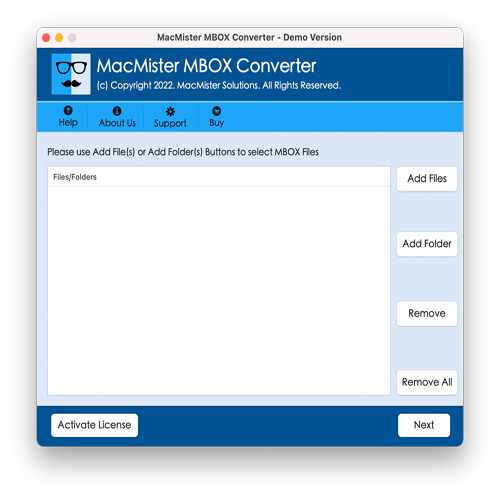
Step 2. You can load MBOX files on the tool with the help of Add File(s) and Add Folder options. The Add File(s) option allow users to add essential MBOX files on the tool and Add Folder enable users to add complete folder containing unlimited MBOX files on the tool for batch conversion. Click Next to proceed.
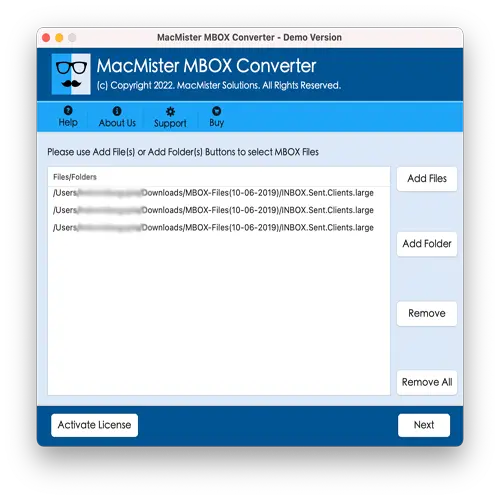
Step 3. The application start displaying MBOX files with checkboxes which are selected by default. However, you can deselect them and select them according to your preferences for selected conversion of MBOX files. Click Next to proceed.
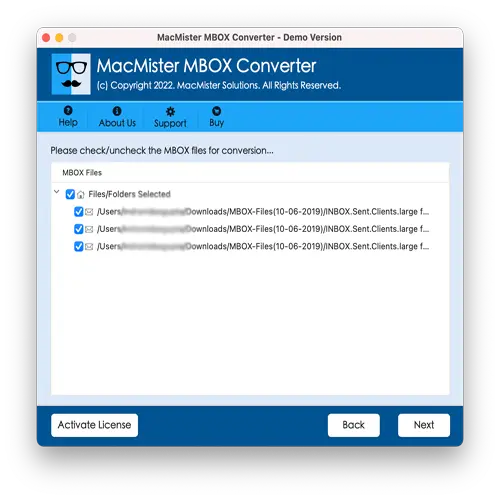
Step 4. Click Select Saving Options and select PST/OLM file format from the menu.
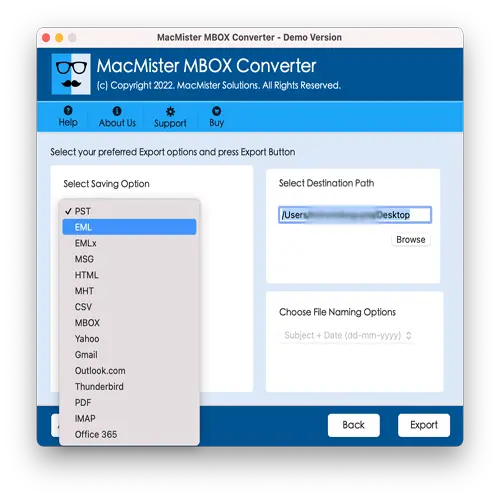
Step 5. Set the sub-options of selected file format according to your requirements and click Export button.
Step 6. The process takes place and a Live Conversion Report appears which can be used to track the current conversion status of MBOX files.
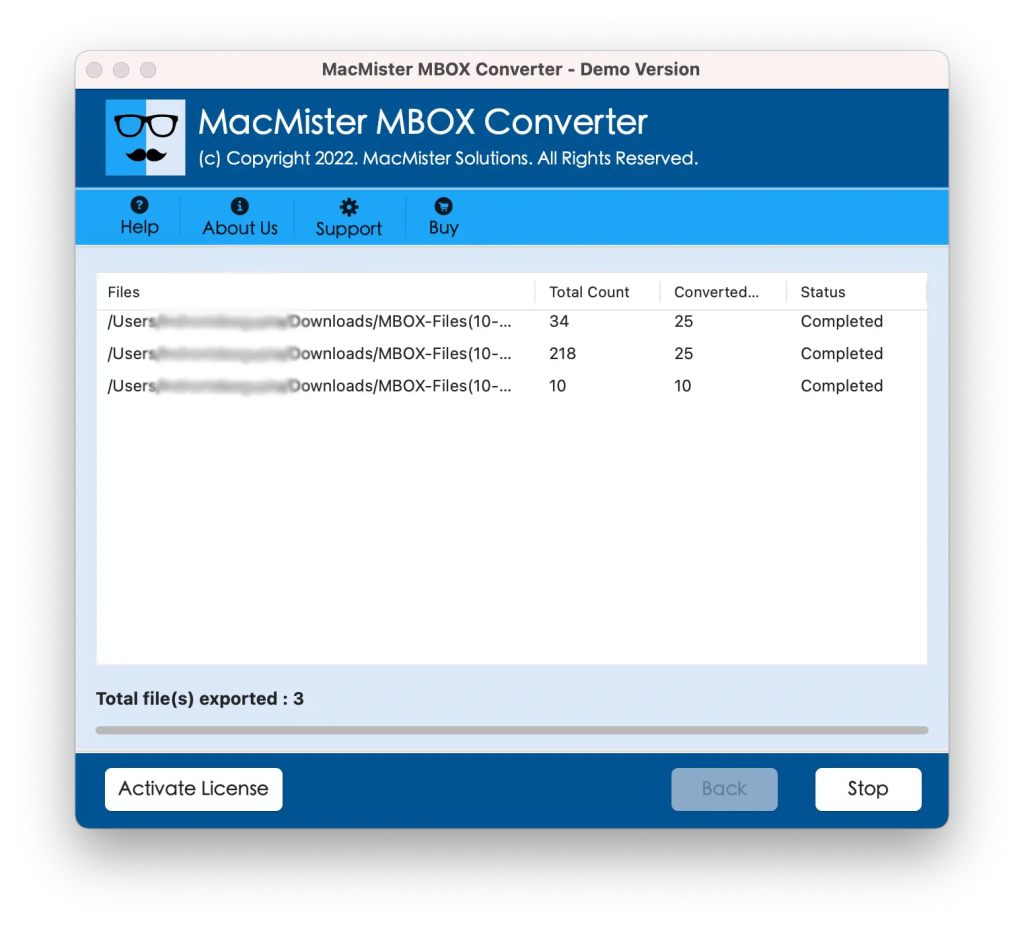
The entire task will end with a pop-up message confirming that the conversion is completed successfully. Tap OK button and import PST files in Outlook on Mac. Check the steps from below.
Guide to Open Resultant Files in Outlook on Mac
Step 1. Run Outlook on your Mac.
Step 2. Go to Tools and click Import.
Step 3. You can now select either Import Outlook for Windows archive file (.pst) option to import resultant PST file in Outlook on Mac or choose Import Outlook for Mac archive file (.olm) option to import resultant OLM file in Outlook on Mac.
Step 4. Click Continue.
Step 5. Locate resultant files and click Import.
The import process takes less time to finish and after that, Outlook for Mac email account screen will appear. Go to left pane and under On My Computer, you will find all the imported folders. However, there will be no alteration to your data. The content of your emails as well as formatting properties remains accurate throughout the process.
Noteworthy Features of the Tool
- Able to batch transform MBOX files into Outlook-supported saving formats such as PST & OLM.
- Built with a friendly and intuitive platform so that all professional and novice users can implement the process easily.
- Ensures the safety of users’ original database while performing the transformation process of MBOX files.
- Supports over 15 saving options other than PST & OLM such as EML, CSV, HTML, DOC, Yahoo Mail, Gmail, Office 365, and more.
- Allow users to change MBOX format on Mac & Windows OS both as the tool is available in Mac & Windows versions.
Conclusion
The write-up has highlighted an advanced solution to fix “Can you open MBOX with Outlook on Mac?” The application specified above is all-in-one tool that safely handles the large amount of conversion with 100% accurate results. You can download its trial edition of the application to check the steps of the tool. It also allows to convert first 25 MBOX files into PST format free of cost.