How to Import PST to Zimbra Webmail on Mac? – Step-by-Step Tutorial [2025]
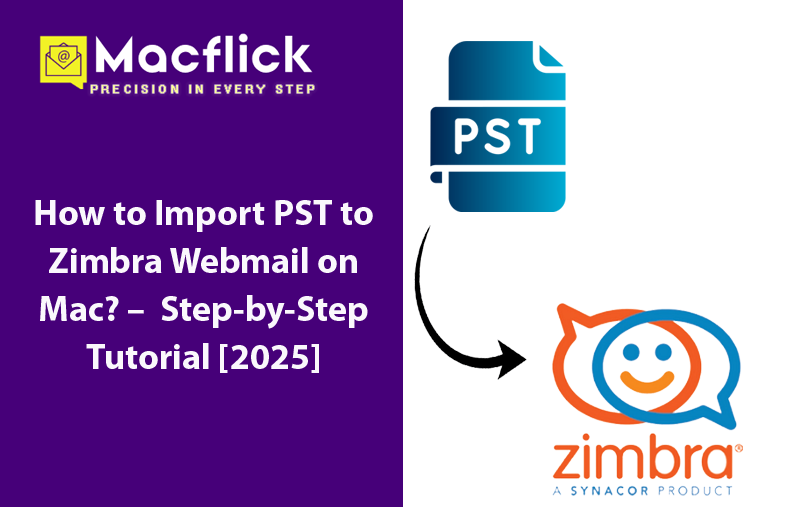
Microsoft Outlook and Zimbra Webmail are two different email services. Microsoft Outlook is desktop-based and Zimbra Webmail is an online email server. So, importing PST to Zimbra Webmail right away is not possible. And, if the files are received by Mac users, then also it is impossible to access PSTs in Zimbra Webmail directly. Thereby, in order to import PST to Zimbra Webmail on Mac, it is important to utilize a solution that will help users to securely accomplish the desired task with 100% accuracy.
Why to Import PST to Zimbra Webmail on Mac?
PST is desktop-compatible file type and is supported by Microsoft Outlook for Windows. Zimbra Webmail, on the other hand is online-based. Thus, importing .pst files into Zimbra Webmail allow users organizing email messages from Outlook into web-based platform, offering improved collaborative features & accessibility.
Below are some more reasons discussed highlighting why it is essential to import PST to Zimbra Webmail on Mac –
- Zimbra Webmail is cloud-based and possesses a friendly GUI.
- Offers flexibility with add-ons & custom features.
- Zimbra Webmail is easily accessible from any browser anytime.
- Equipped with enhanced security such as anti-spam & anti-virus features.
- Delivers wide range of collaborative tools such as document storage, shared calendars, and task management.
How to Import PST to Zimbra Webmail on Mac?
The cost-effective process to import PST to Zimbra Webmail on Mac is Macflick Mac PST Converter Tool. With the help of the tool, users can load crucial .pst files/folder on the application, then choose IMAP saving type from Select Saving Options, add Zimbra Webmail credentials and click Export. In few seconds, the app will successfully import PST files to Zimbra Webmail with precise emails and attachments.
The tool is programmed with a user-friendly interface so that both professional and non-professional users can import PST emails to Zimbra Webmail according to the requirements. However, a software freeware version is also available. Users can download it on any macOS and check the detailed process of the same for free.
Step-by-Step Tutorial to Import PST to Zimbra Webmail on Mac
Step 1. Download, install, and operate the application on Mac OS.
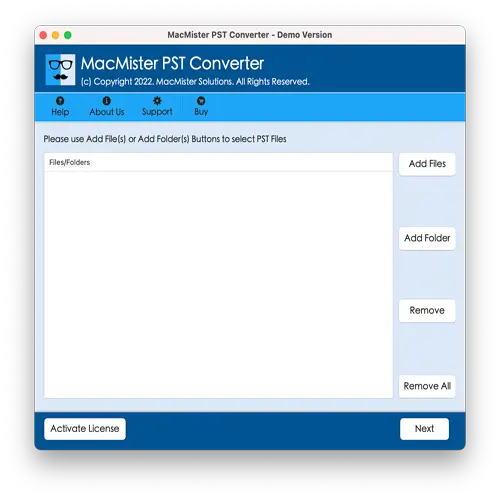
Step 2. Use the Add File(s)/Add Folder options to add PST files on the application. The options will help adding the crucial .pst files/folder on the tool and help users importing them into Zimbra Webmail directly on Mac. Click Next to proceed.
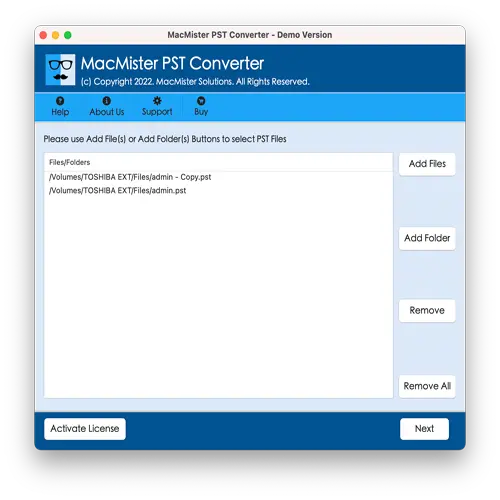
Step 3. Now the application starts showing all the files on the panel with checkboxes. Users can take the help of these checkboxes in case you need to import selected files. Otherwise, press the Next button to continue.
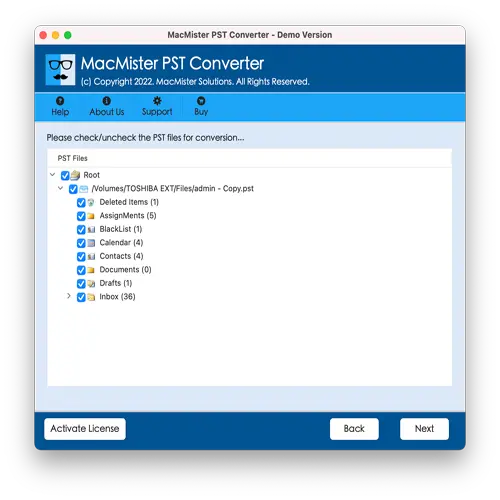
Step 4. Go to Select Saving Options drop-down menu to choose IMAP saving type.

Step 5. Provide Zimbra Webmail credentials, IMAP host, and Port number. Then, tap Export.
Step 6. The app will generate Live Conversion Report which displays the live import progress of PST files to users.
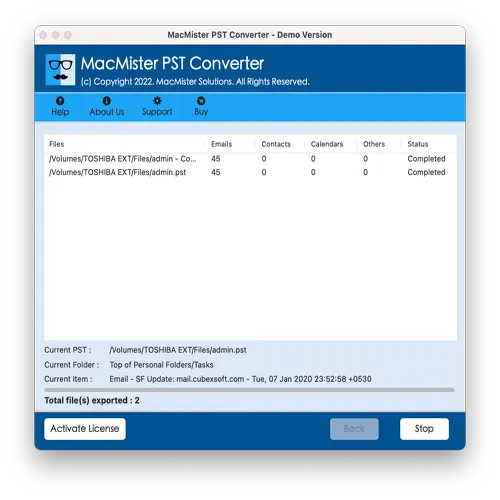
Within seconds, the process will complete and then “Conversion Completed” message will display on the screen. Click OK button and login to Zimbra Webmail account to check resultant files. And after viewing the desired imported file, you will see that the application has accurately implemented the import process. The content and data integrity of every PST email will appear correct and original after import completes.
Beneficial Aspects of the Application
- Directly import PST to Zimbra Webmail on Mac with emails and attachments.
- Protects the credentials of Zimbra Webmail during import.
- Offers Add File(s)/Add Folder options for loading .pst files/folder on the application for import.
- Makes sure to keep the content, layout, and formatting properties of every PST email preserved and intact throughout process.
- Displays live import screen to track the ongoing import progress of PST files.
- Able to import unlimited PST files to Zimbra Webmail on Mac at once.
- Includes 15+ saving options including IMAP such as OLM, MBOX, HTML, DOC, CSV, MSG, EML, Outlook.com, Yahoo, Office 365, Gmail, and more.
- Comprehensible GUI and three operational clicks will make the process simple for technical and novice users.
- Allow users importing PST to Zimbra Webmail on Mac OS Sequoia and earlier versions.
Epilogue
The blog here described an incredible way to fix how to import PST to Zimbra Webmail on Mac. The solution is effective, reliable, easy to use, and cost-effective. Anyone can manage the application with ease. Moreover, the software is programmed with features that help users importing PST files to Zimbra Webmail on Mac according to the requirements. However, the application has a trial edition as well which can be used to understand the detailed import process for free. Even, it allows importing first 25 PST emails to Zimbra Webmail with attachments on Mac free of cost.