How to Import PST File into IMAP Account on Mac?
There are several users who make use of Outlook email client to manage emails and to organize them into PST file. However, PST is a Windows compatible format. Therefore, when Mac users receives it, they get worried as they not able to find any suitable app that could help them viewing PST file data on Mac OS. IMAP, on the other hand is an Internet Message Access Protocol. It a standard internet protocol that is used for email downloading from an email server into numerous devices.
And nowadays, many Mac users are moving to cloud based email services due to more flexibility, security, and reliability. However, PST is a format which cannot be transferred to IMAP Server right away as it is a desktop-supported file type. So, in the further segment, we will discuss a method that will directly import PST file into IMAP account on Mac with precise results in few seconds.
What are the Reasons to Import PST File into IMAP account on Mac?
Below are some of the important reasons discussed to import PST file into IMAP account on Mac –
- IMAP allows the accessibility of emails on different devices.
- Importing PST files into IMAP will keep PST file data on cloud.
- IMAP manages entire data on the server that lowers the risk of data loss.
- IMAP offers support for synchronized folders and shared mailboxes.
- Formatting of email as well as read/unread status remains unaffected.
How to Import PST File into IMAP Account on Mac?
The direct easy process to import PST file into IMAP account on Mac is Macflick Mac PST Converter Tool. By utilizing the solution, users can import single as well as multiple PST files directly into required IMAP Server with exact content, layout, and formatting properties. Even, along with IMAP, users will get 15+ more saving options to import PST files. Its interface is easy to use and manage. Both technical and non-technical users can effortlessly operate the application and import PST file into IMAP without data loss.
Moreover, the software is programmed with amazing features with the help of users can import PST file into IMAP account on Mac according to the requirements. Download the freeware version of the application to know the complete functioning of the same for free.
Step-by-Step Software Working to Import PST File into IMAP account on Mac
Step 1. Download and launch Macflick PST to IMAP Tool on Mac OS.
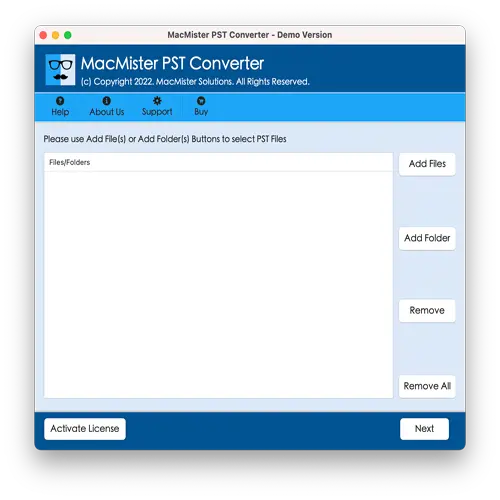
Step 2. Make use of dual options to add necessary .pst files on the tool. Click Add File(s) option to add .pst files manually and use Add Folder button to add .pst files folder entirely in order to batch import PST files to IMAP at once. Click Next to proceed.
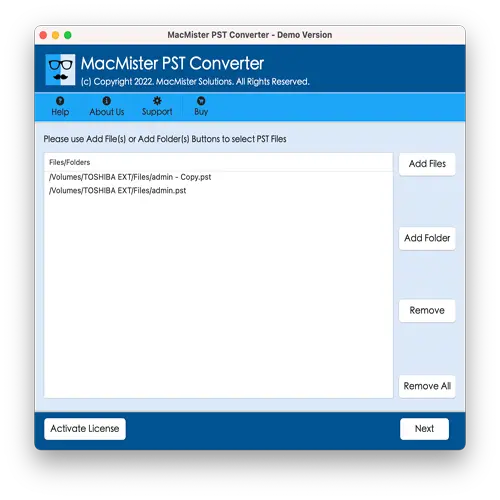
Step 3. Now, verify the files listed. Each will be displayed with a checkbox. By default every checkbox will be selected. But you may perform the selection as per your requirements and import only the selected PST files to IMAP, if necessary. Then, click Next to proceed.
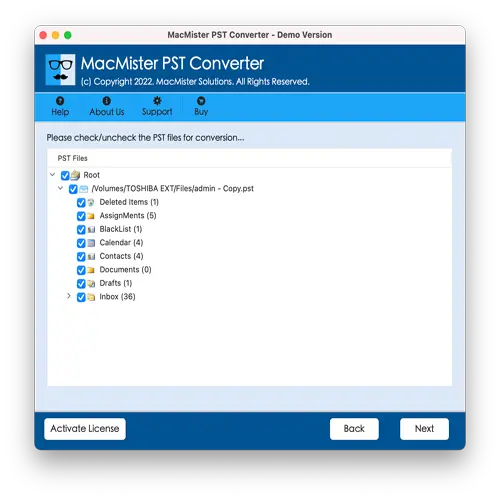
Step 4. Click Select Saving Options and select IMAP Server saving type from the menu.
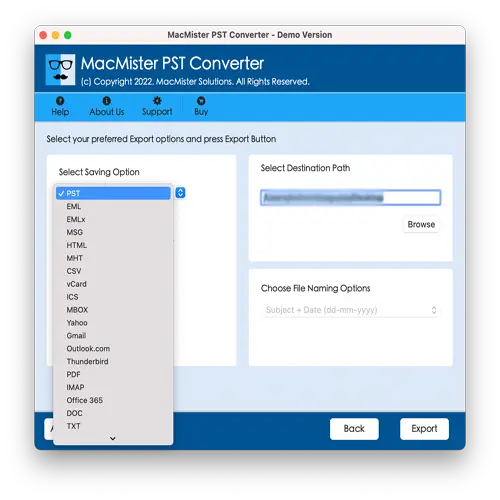
Step 5. Provide credentials of required IMAP Server account and click Export.
Step 6. Go through the live import screen appearing and track the import progress.
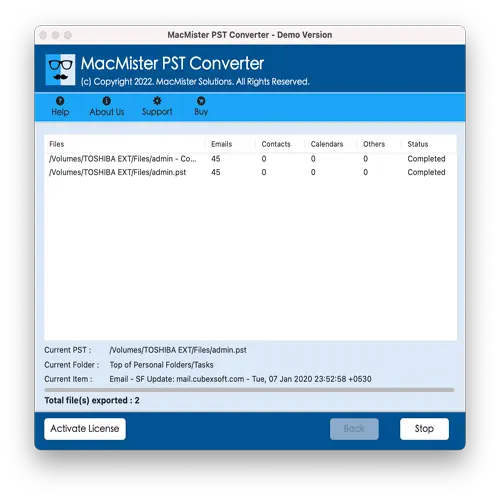
Within seconds, the process will finish and then “Conversion Completed” message will appear. Click OK and then login to specified IMAP email server account to verify resultant files. However, you will see that the application has accurately done the import process. The emails will display without any modifications.
Benefits of Macflick PST to IMAP Migration Tool
Macflick PST to IMAP Tool is programmed with many exceptional features that make the application highly beneficial for users. Some of them are mentioned below –
Directly Import PST Files into IMAP
The Macflick PST to IMAP Tool has the ability to import PST files into IMAP account right away. It simply asks to use the application’s Add File(s) and Add Folder options in order to load PST files on the tool, then verify the listed files, choose IMAP Server saving type from Select Saving Options menu, add the credentials and other details, then click Export. In just few seconds, PST files will import into specified IMAP email server account.
Supports Numerous Saving Options
With IMAP, the application is built with different saving types to import PST files. In other words, users can just not import PST files into IMAP but make use of other saving types to import PST database. With IMAP, one can also use PDF, MSG, EML, CSV, DOC, HTML, Outlook.com, Yahoo Mail, Gmail, and more.
Able to Import PST Files in Few Seconds
The Macflick PST to IMAP Tool is programmed with a simplified environment and self-navigational clicks. Technical and non-technical users can perform the operation without any issues and import PST files to IMAP very easily. Also, three operational clicks will save the time and energy of users.
Dual Options Available for PST Import
The application has Add File(s)/Add Folder options which are useful in uploading the requisite .pst files/folder on the software. The Add File(s) button help users adding the PST files manually on the app and the Add Folder option allow loading a complete .pst files folder on the tool for batch import.
Able to Import PSTs on all macOS Versions
Macflick PST to IMAP Tool is built for Mac OS. It supports all Mac OS versions. Users can easily download the app and import PST to IMAP on Mac-compatible device supporting OS versions Sequoia, Monterey, Big Sur, Catalina, High Sierra, etc.
Epilogue
In the write-up we have offered a matchless way to fix how to import PST file into IMAP account on Mac. The solution mentioned here is direct, simple, and powerful. Anyone can make use of the app and import PST files easily into required IMAP Server account. Furthermore, the tool provides wide ranging features that allow users to import PST to IMAP on Mac according to the requirements. And the best part is, one can experience the entire software functioning for free by downloading its trial edition. It allows evaluating and analyzing the whole process by importing 25 PST files to IMAP email server free of cost.