How to Save Outlook Email with Attachments as PDF on Mac?
Wondering how to save Outlook email with attachments as PDF on Mac? In case you are Outlook user and due to some reason you want to save Outlook emails with attachments as PDF on Mac, then go through the simplified guide as we have discussed a complete procedure here that will help in saving Outlook emails as PDF with attachments on Mac. So, without more ado, let’s explore the process in detail.
Outlook is a widely popular email client application that is in use by many individuals for personal and professional purpose. Usually, Windows Outlook makes use of PST format (Personal Storage Table) on a local machine to preserve users’ mailboxes. The file is not accessible with other application including Mac Outlook. On Mac, Outlook store users’ mailboxes in OLM file.
However, PDF is a platform-independent file type which is accessible from anywhere anytime. Therefore, to simplify the accessibility of Outlook messages, users need to save Outlook email with attachments as PDF on Mac. In the detailed write-up, we will explore the entire process to download Outlook emails as PDF with attachments on Mac.
Why to Save Outlook Email with Attachments as PDF on Mac?
- Transforming Outlook email messages into PDF file will allow users to access Outlook emails using multiple devices and platforms.
- If you download Outlook emails as PDF, make Outlook emails portable which is also carried as a hard copy for legal documentation.
- Outlook emails saved in PDF format are easy to share and can be viewed without requiring any specific application.
- PDF files take care of the actual Outlook email layout and format.
- It negates the data loss risk or file corruption that are related with system update or application changes.
Quick Solution to Save Outlook Email with Attachments as PDF on Mac
The quick effective method to save Outlook email with attachments as PDF on Mac is Macflick Mac PST Converter to save Windows Outlook emails into PDF and Macflick Mac OLM Converter Tool to save Mac Outlook emails into PDF with attachments on Mac. Both the applications are built with a user-friendly GUI. All professional and novice users can utilize the tool without any difficulty.
Furthermore, the tool is built with many powerful features which allow users saving Outlook email with attachments as PDF on Mac according to the requirements. However, a freeware version is also available which allow users to experience the entire software process for free.
Working Steps of the Tool to Save Outlook Email with Attachments as PDF on Mac
Step 1. Download, launch, and run the application on a Mac OS.
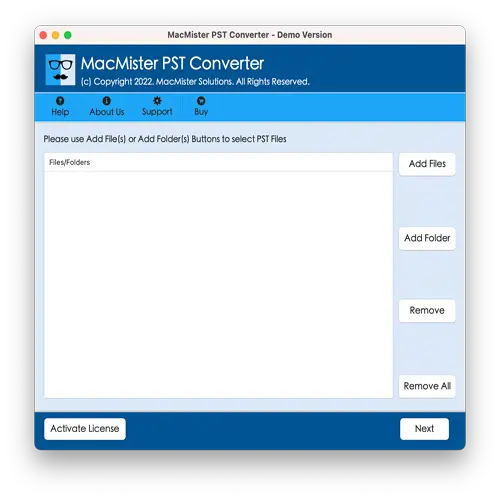
Step 2. Add PST or OLM files/folder on the tool using Add File(s)/Add Folder buttons. Then, click Next.
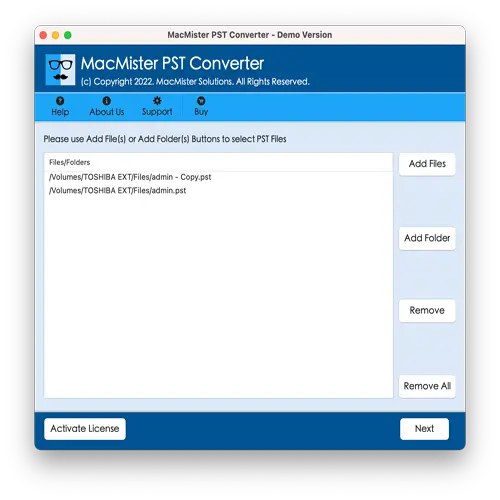
Step 3. Now, the tool starts listing all the chosen files on the panel with checkboxes. By default, the checkboxes will be selected but you may deselect them and select the checkboxes again to save only the required Outlook emails as PDF on Mac with attachments. Click Next to proceed.
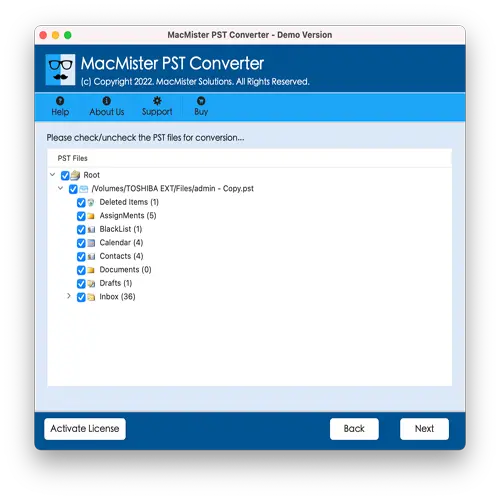
Step 4. From Select Saving Options, choose PDF saving type.
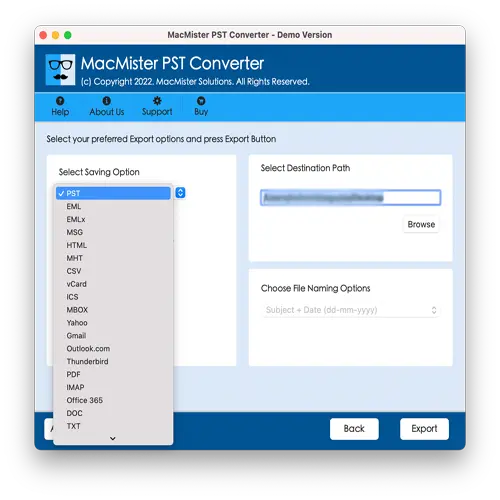
Step 5. Set PDF sub-options as per the requirements and click Export.
Step 6. The tool will display Live Conversion Report which shows the live saving status of Outlook email messages as PDF to users.
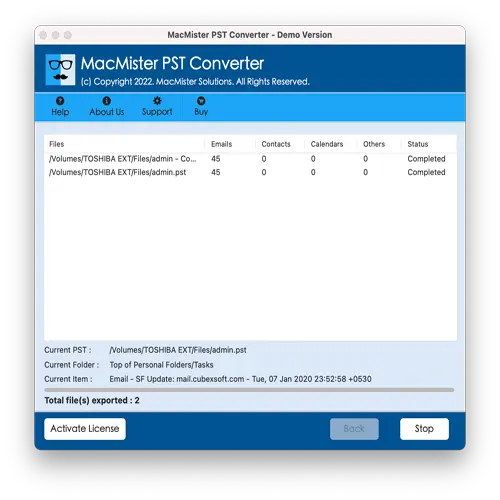
Within seconds, the task will finish and then “Conversion Completed” notification will be generated which confirms the successful completion of the conversion process. Tap OK button and then go to the specified destination to cross-check the resultant files. However, after viewing the desired PDF, you will see that the tool has perfectly handled the process. All the Outlook emails will display with correct text, formatting properties, and layout.
Overall, it is a best and budget-friendly way to save Outlook email with attachments as PDF on Mac.
Benefits of the Application
The tool possesses many beneficial features; some of them are discussed below –
- Batch save Outlook email as PDF with attachments on Mac at once.
- Supports different file naming options to organize resultant files.
- Equipped with a user-friendly GUI that eases the process for technical and novice users
- Provides 15+ more saving options including PDF such as PST, EML, HTML, CSV, DOC, IMAP, Gmail, Office 365, and more.
- Includes Add File(s)/Add Folder buttons that enable users to load the essential Outlook email files on the tool.
- Allow users to save Outlook email as PDF with attachments on Mac OS Sequoia, Ventura, Monterey, Big Sur, etc.
Epilogue
In the write-up, we have discussed a trouble-free and incredible process to fix how to save Outlook email with attachments as PDF on Mac. The solution mentioned above is simple, effective yet powerful. All technical and novice users will be able to implement the process easily and perform the entire task without any issues. Moreover, the tool has exceptional features with the help of users can save Outlook emails according to the requirements. Download the software trial edition which will allow you to check the process.