How to migrate emails from Outlook to Gmail on Mac?
Microsoft Outlook for Mac is a popular email client which is also recognized as a personal information manager and is available as a part of MS Office Suite. The email application has the ability to manage users’ daily emails, contacts, calendars, and other items effectively. But at times, users need to migrate emails from Outlook to Gmail on Mac. However, everyone is already aware of Gmail email service. It is another commonly used online email program which is useful for accessing emails from anywhere anytime through internet. Thus, several desktop email applications users’ preserve copy of messages in webmail.
Therefore, in the blog, we will discuss step-by-step method to make users understand how to migrate emails from Outlook to Gmail on Mac.
How to Migrate Emails from Outlook to Gmail on Mac?
There are two different ways to migrate Outlook emails to Gmail on Mac –
- Using Manual Method
- Using Professional Approach
Let’s explore the manual method followed by professional approach.
Method 1. Migrate Emails from Outlook to Gmail on Mac Manually
Go through the steps discussed here that allow users to migrate emails from Outlook to Gmail on Mac –
Step 1. Add Gmail Profile into Mac Outlook
- Open Outlook, navigate to File and select Accounts.
- Tap Add Account.
- Specify Gmail username, email ID, and app generated password.
- Set IMAP Settings for Google Mail –
- Incoming Server – imap.gmail.com
- Port – 993, SSL
- Outgoing Server – smtp.gmail.com
- Port – 465, SSL
Step 2. Migrate Emails
- In Outlook, choose necessary emails you wish to transfer from Outlook inbox.
- Drag-and-drop the required emails into Gmail inbox folder in Outlook app.
Note. The process can be implemented but it will take a lot of time as it is suitable for small quantity of emails.
Method 2. Migrate Emails from Outlook to Gmail on Mac in a Direct Way
Another quick and powerful way to migrate emails from Outlook to Gmail on Mac is Macflick Mac OLM Converter Tool. With the help of the application, users can batch migrate Outlook for Mac emails to Gmail on Mac. At first, export emails from Outlook Mac into .olm file, then launch the app, load the exported files on the application with the help of Add File(s)/Add Folder buttons, verify the files listed, choose Gmail saving type from Select Saving Options, add the login details and click Export. Within seconds, the process will end.
The application offers an intuitive environment and is built with exceptional features that enable users migrating emails from Outlook to Gmail on Mac according to the requirements. Download its free demo edition and check the detailed migration steps of the tool for free. Also, go through the steps discussed further to understand the software working.
Step-by-Step Software Tutorial to Migrate Emails from Outlook to Gmail on Mac
Step 1. Download and run the application on Mac.
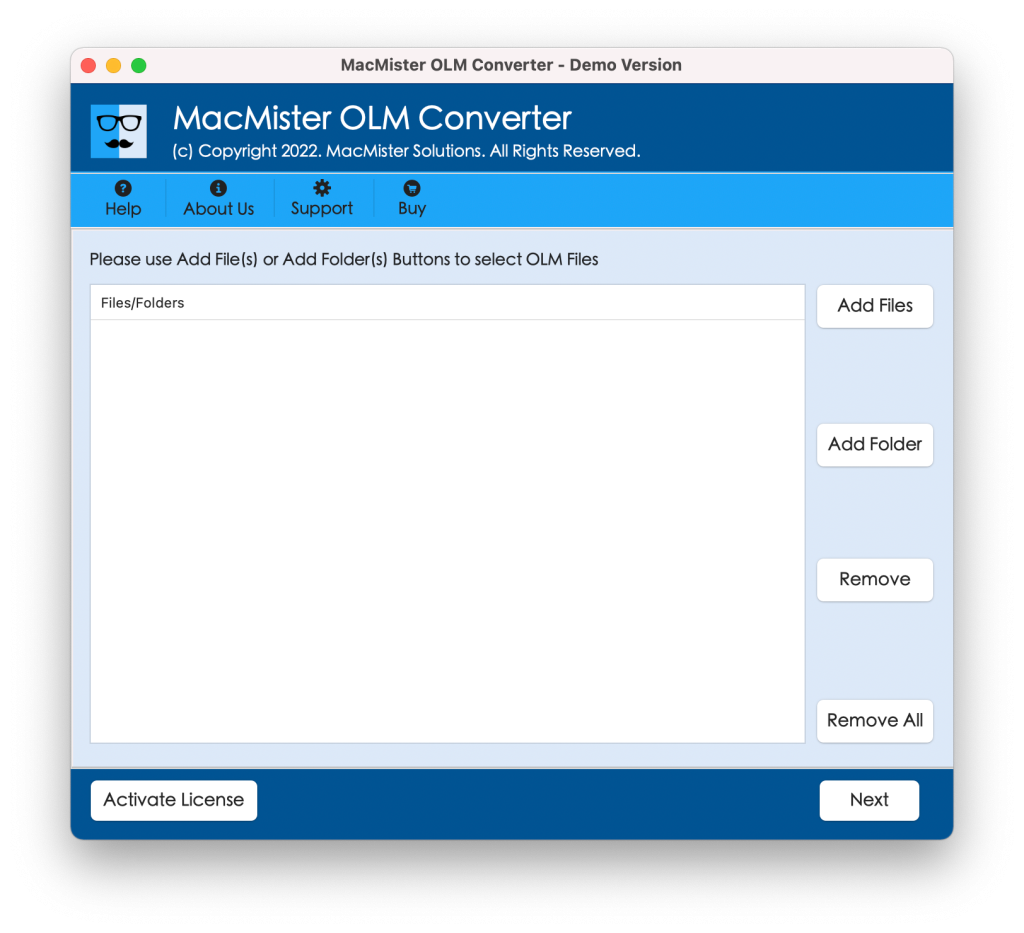
Step 2. Use dual options Add File(s)/Add Folder to load required files on the tool. The Add File(s) option allows users to load and migrate few Outlook for Mac files into Gmail account. And the Add Folder option help users adding and migrating entire folder of Outlook for Mac exported files into Gmail at once.
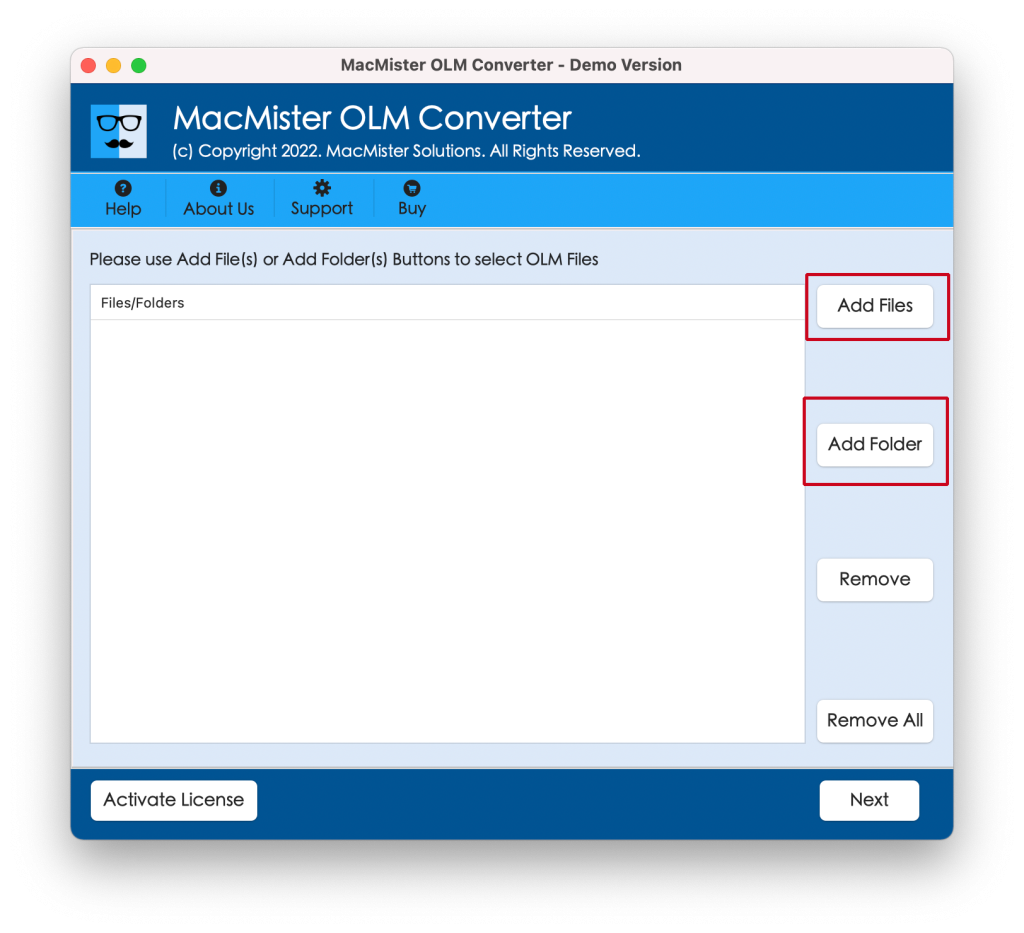
Step 3. The tool will load the files one-by-one. Each will be appeared with a checkbox. All the checkboxes are selected by default, but one can deselect them and select the checkboxes of required files to migrate only the selected files into Gmail account, if necessary. Otherwise, click the Next button to continue.
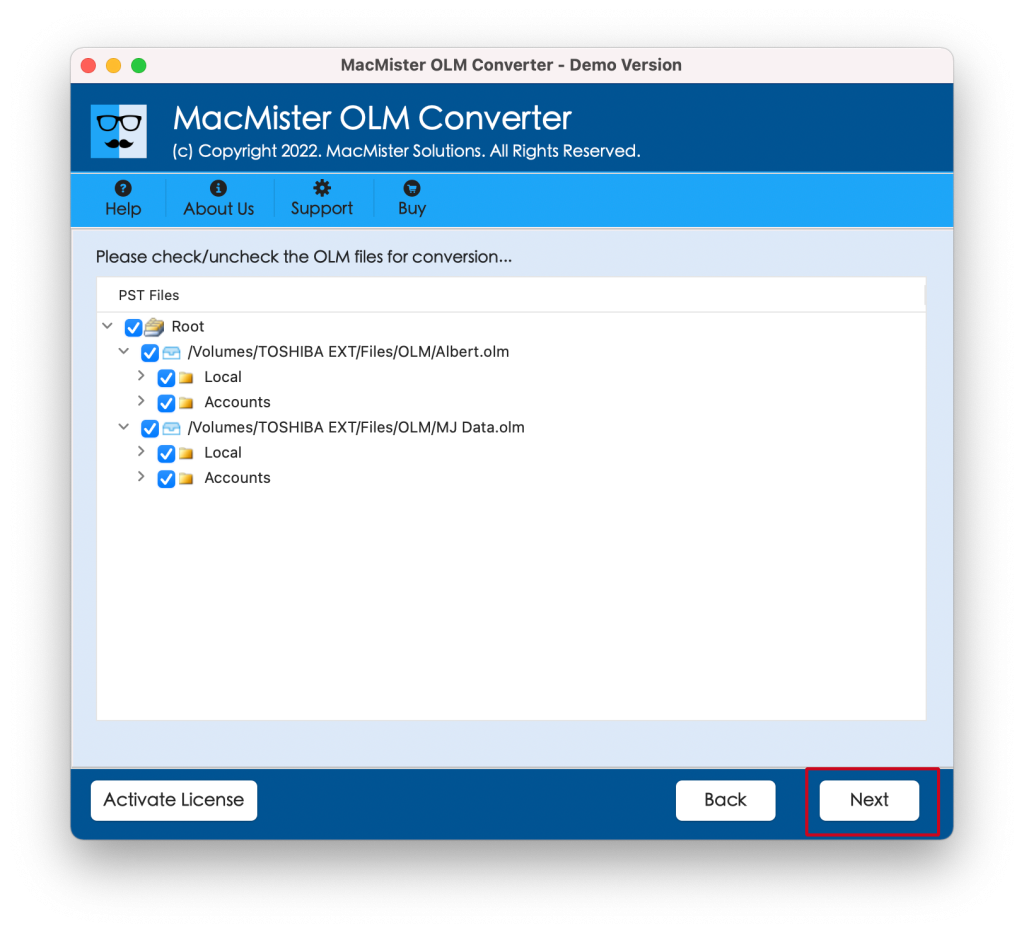
Step 4. Click Select Saving Options and choose Gmail saving type from the list.
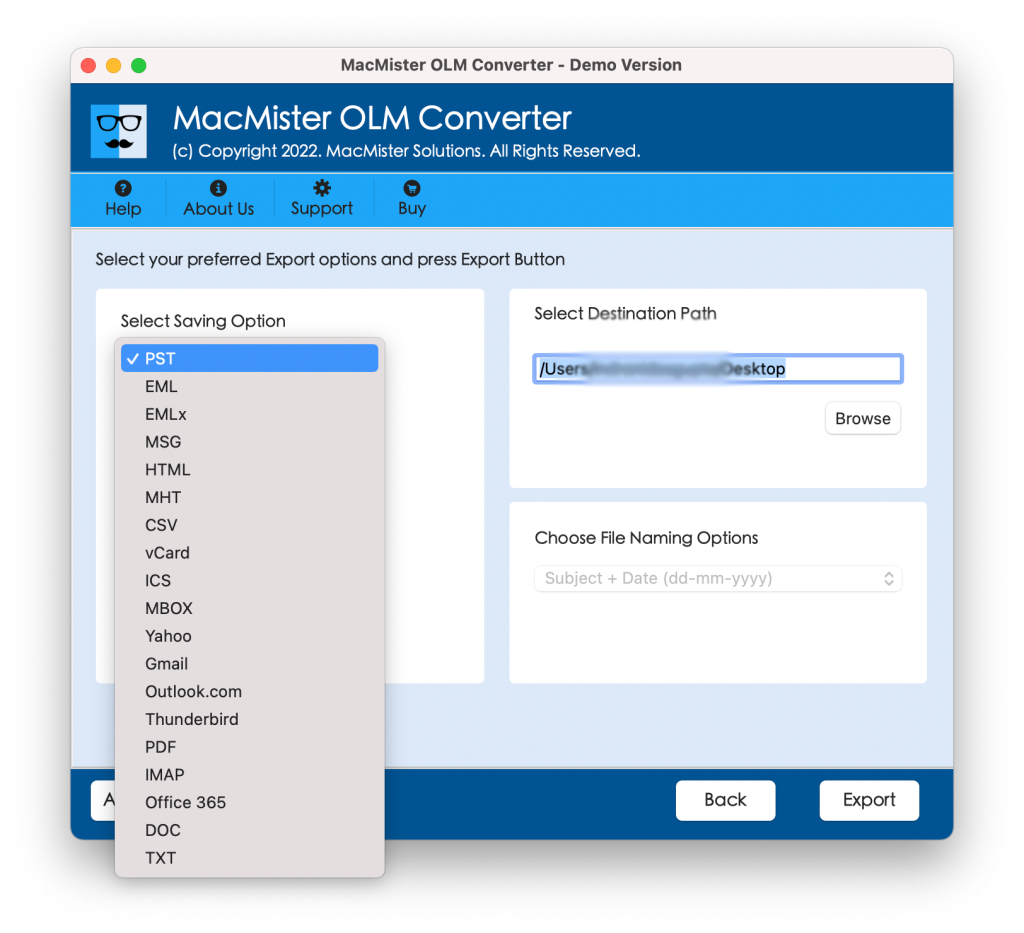
Step 5. Add Gmail login details in required fields and click Export button.
Step 6. The Live Conversion Report window will open that shows the live migration of Outlook for Mac emails to users.
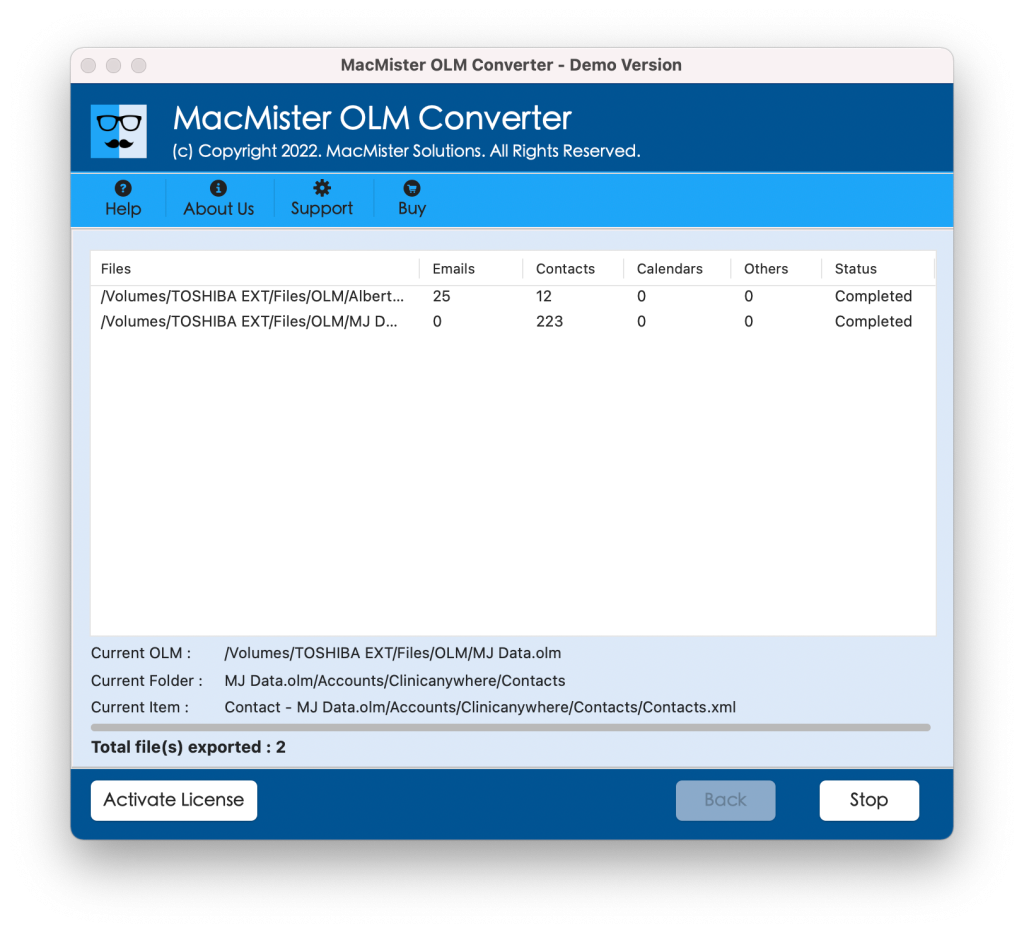
Within seconds, the task will finish and then “Conversion Completed” notification will appear on the screen. Click OK and then go to specified Gmail profile to check the results. However, after viewing the necessary migrated file, you will see that the tool has perfectly performed the migration process. The migrated email will display with correct content, email structure, and metadata properties.
Epilogue
In the write-up, we have discussed different methods to migrate emails from Outlook to Gmail on Mac. The first method is manual and is completely free to use. It is suitable for files with less count. Also, the process requires technical skills. So novice users can face difficulties while performing the manual method. Thus, it is advised to go with the second method. It is direct and safely performs the migration of Outlook for Mac emails into Gmail account. The tool provides wonderful features with the help of users can carry out the entire process as per their requirements. Besides, it is available with a free demo version that can be used to understand the migration process of the application for free. It also allows to migrate 25 emails from Outlook to Gmail on Mac free of cost.