How to Import PST File in Apple Mail in Easy Clicks?
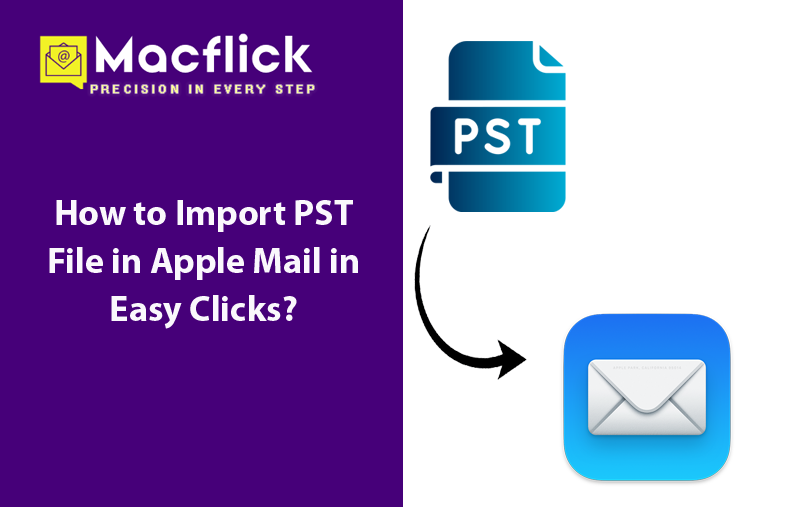
Moved to Mac from Windows recently with several PST files! Configured Mac-based email client on the same i.e. Apple Mail and thus wondering how to import PST file in Apple Mail with emails and attachments accurately? Constantly looking for a simple and proficient approach for the same? Then, no worries at all, just follow the write-up where you will discover a solution that will precisely import PST file in Apple Mail with 100% accuracy.
PST is a Windows Outlook supported format which is highly known for storing the users’ database such as emails, contacts, calendars, tasks, notes, and journals. It is only compatible with Outlook for Windows. So, if a Windows users switches to Mac Mail with PST files, they won’t able to access them in the same because Apple Mail is a Mac-based email client and its way of storing database is different. It stores users’ emails and attachments in a single MBOX mailbox file. Therefore, importing PST to Apple Mail right away is not easy. It is necessary to convert PST to MBOX in order to import PST file in Apple Mail on Mac.
How to Import PST File in Apple Mail?
The instant and effective process to import PST file in Apple Mail is Macflick Mac PST Converter Tool. With the help of the software, users can import few PST files or perform batch PST files import into MBOX at once. Its’ easy and intuitive interface will allow all types of users to utilize the application effortlessly and import PST file in Apple Mail within seconds. Besides, it is designed with three clicks which will save users time and efforts.
Moreover, the tool is equipped with exceptional features that allow users importing PST file in Apple Mail according to the requirements. And also, one can use freeware version of the software to check the detailed working of the same for free.
Step-by-Step Software Steps to Import PST File in Apple Mail on Mac
Step 1. Download, install, and operate the software on a Mac-compatible machine.
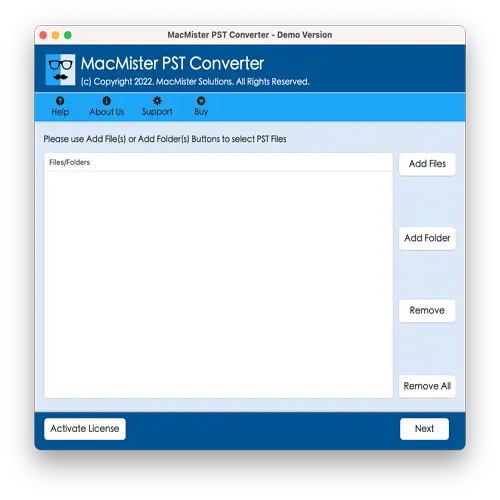
Step 2. Go to Add File(s)/Add Folder options to upload the required PST files on the software. By using the Add File(s) option, users can load the crucial .pst files on the tool. And the Add Folder option will help loading the complete unlimited .pst files folder on the tool. Click Next to proceed.
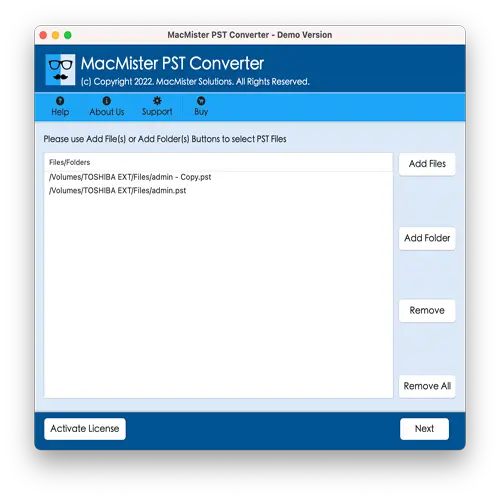
Step 3. Now, go through the listed files displaying in the panel. You may also use the checkboxes in case you need to import only the selected checkbox files in Apple Mail. Click Next to proceed.
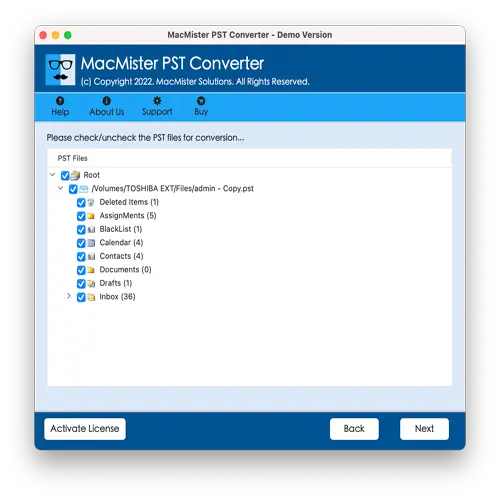
Step 4. Click Select Saving Options and pick MBOX saving type from the list.
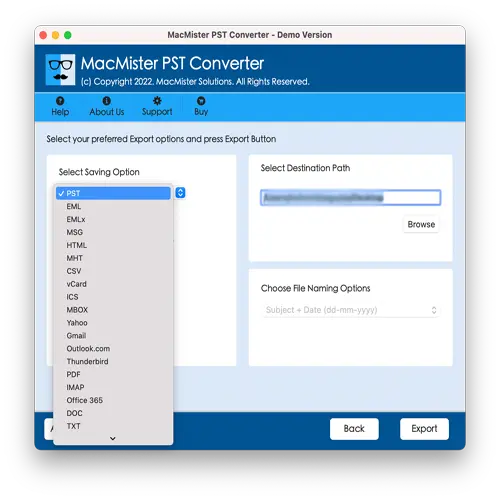
Step 5. Apply MBOX sub-options according to the requirements and click Export.
Step 6. The app generates Live Conversion Report which shows the live import progress of PST files to users.
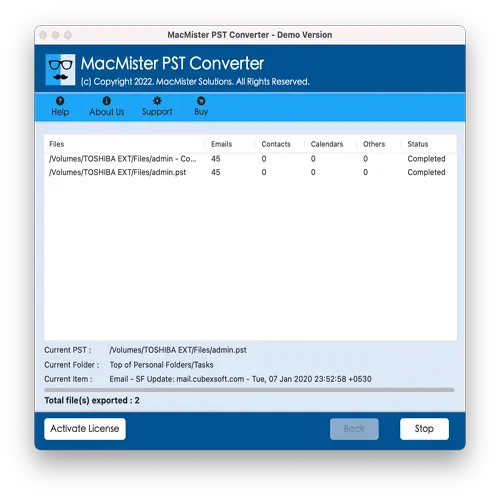
In fraction of seconds, the process will finish and then “Conversion Completed” notification will appear on the screen. Click OK and then go to Apple Mail to import MBOX files. Follow the steps discussed below for the same –
Step 1. Run Apple Mail on your Mac.
Step 2. Navigate to File and click Import Mailboxes…
Step 3. Tap Files in MBOX format option from the list and press Continue.
Step 4. Browse the location where MBOX files are saved and select them.
Step 5. Tap Choose button to initiate the import process.
Step 6. The import process starts quickly which will end within seconds. Click Done button to close the screen.
However, Apple Mail screen will appear. You will find the imported files on the left navigation pane of the same.
Benefits of the Application
- Batch import PST files into Apple Mail at once.
- Able to import PST files with precise emails and attachments.
- Maintain the data originality of PST file such as email content, metadata properties, and layout during the process.
- Dual options such as Add File(s)/Add Folder allow loading the required PST files on the tool.
- Offers many saving options other than MBOX such as EML, HTML, DOC, CSV, Yahoo, Gmail, Office 365, etc.
- Technical and novice users can effortlessly operate the tool due to intuitive GUI.
- Enable users to import PST to Apple Mail on Mac OS Sequoia and earlier versions.
Epilogue
The write-up here offered a great and effective way to resolve how to import PST file in Apple Mail. Macflick PST to MBOX Converter for Mac ensures the safe conversion and provides the outcome without modifying the original database. Its interface is user-friendly and understandable. All types of technical and non-technical users can operate the software with ease and import PST to Apple Mail in few seconds. Moreover, the tool provides incredible features that help users obtaining the desired results without any issues. However, it is advised to download the freeware version of the software to test the detailed import process for free. One can also import first 25 PST files free of cost.