How to Convert MBOX File Format into HTML on Mac?
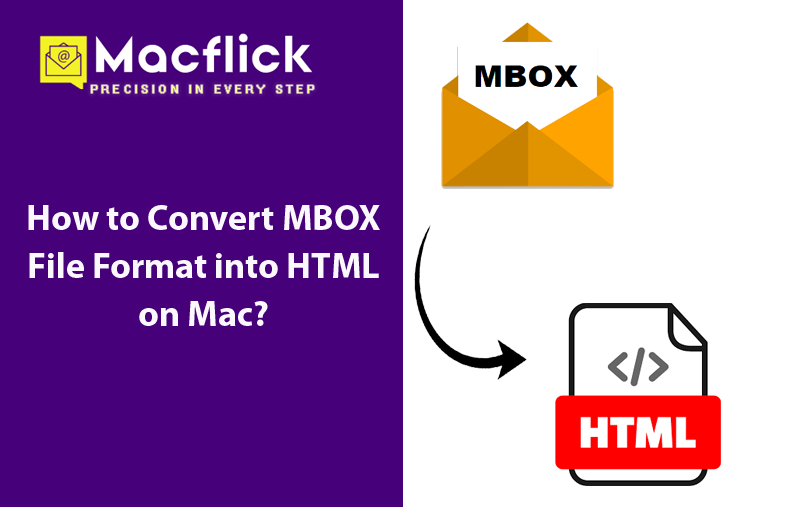
At times, MBOX conversion to HTML is needed to access MBOX email content using any browser from anywhere anytime. However, MBOX is a platform-dependent plain-text single mailbox file file. It is compatible with several email applications. But there are users who don’t posses its supported program so they face issues when they encounter MBOX files on their system. As a result they look forward to convert MBOX file format into HTML.
Converting MBOX files into HTML is beneficial in many ways. Some of its benefits are discussed below –
- HTML files are easily accessible in a web-browser.
- Preserves email formatting.
- Makes email file easy to share through email.
- Easy to open and view on any operating system.
- The file can be indexed as well as searched very easily.
- Delivers user-friendly interface.
How to Convert MBOX File Format into HTML on Mac?
There are two main methods available to convert MBOX file format into HTML on Mac. One is a manual technique and another is a professional automated solution. You may choose suitable method and perform the conversion accordingly.
Method 1. Manually Convert MBOX File Format into HTML on Mac
There is no direct way to convert MBOX file format into HTML format. To do the process, let’s take help of Mozilla Thunderbird. Now, follow the below steps and convert MBOX to HTML using Thunderbird email client –
Step 1. Open Mozilla Thunderbird on your system. If it isn’t installed, then install it.
Step 2. Navigate to Settings.
Step 3. From Settings, choose Add-ons and Themes option.
Step 4. Go to Search panel to search ImportExportTools NG and install it.
Step 5. Once the installation completes, restart Thunderbird.
Step 6. Right-click on the Local Folders, click ImportExportTools NG and select Import the MBOX file.
Step 7. Locate required folder to save the same.
Step 8. MBOX file will now be imported into Local Folders section.
Step 9. Choose required MBOX file or Mail.
Step 10. Right-click on the selected file and select Export Message as option.
Step 11. Select the option “HTML format”.
Step 12. After choosing HTML format option, select message-only option or any other option that suit your requirements.
Step 13. Specify the location as per your requirements in folder format.
Step 14. Tap Save to save selected files in HTML format.
The above-discussed steps will surely import MBOX emails into HTML format. But it has some restrictions as well, which should be considered first. Some of them are mentioned below –
- Steps are lengthy and time-consuming.
- Installation of Thunderbird email client on the system is important.
- Knowledge of Mozilla Thunderbird is necessary to convert MBOX file format to HTML with the help of its ImportExportTools NG add-on.
- It does not preserve original formatting and email styles.
- Able to import single MBOX file at a time.
Method 2. Directly Convert MBOX File Format into HTML using Automated Solution
Another way to convert MBOX file format into HTML on Mac is Macflick Mac MBOX Converter Tool. By utilizing the application, users can batch convert MBOX files to HTML on Mac at once. The software is user-friendly, intuitive, and highly reliable. It contains self-navigational environment which both professional and non-professional users can operate effortlessly.
Furthermore, the application is built with incredible features with the help of users can convert MBOX file format to HTML according to the requirements. Also, a free demo version of the tool is available with the help of users can explore the conversion steps of the same in detail for free.
Software Working Steps to Convert MBOX File Format into HTML on Mac
Step 1. Download and run the application on Mac OS.
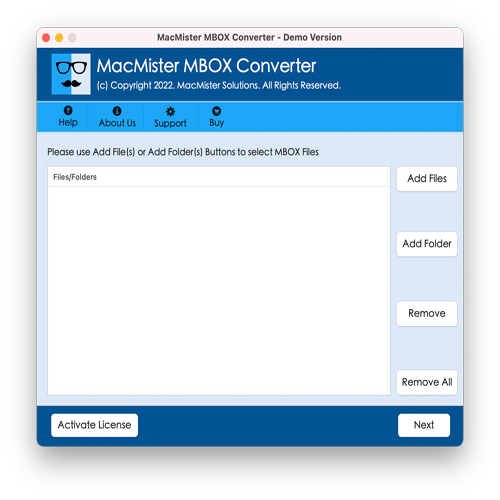
Step 2. Use Add File(s) or Add Folder options present on right application pane. Click Add File(s) option to add only the requisite MBOX files on the tool. Or, make use of Add Folder option to add a complete folder of multiple .mbox files on the tool. Then, click the Next button to continue.
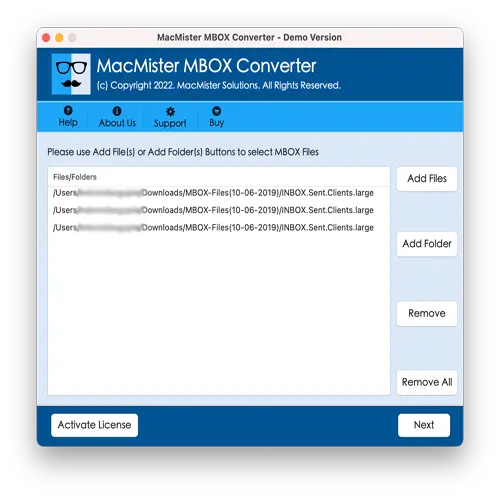
Step 3. Now, verify the files listing on the software screen. Each will appear with a checkbox. However, all the checkboxes will be selected by default. But users can perform the selection as per their preferences and convert selected MBOX files into HTML on Mac. Click Next to continue.
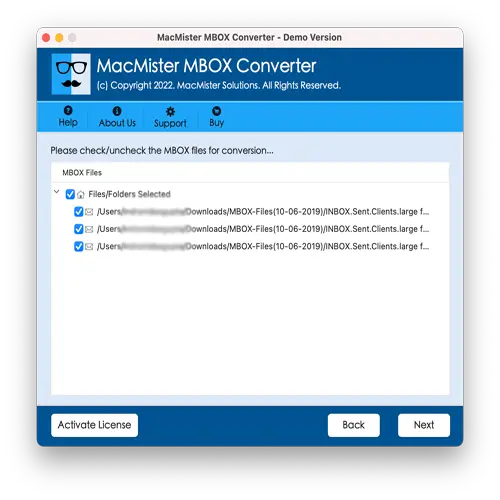
Step 4. Click Select Saving Options and select HTML saving type from the drop-down menu.
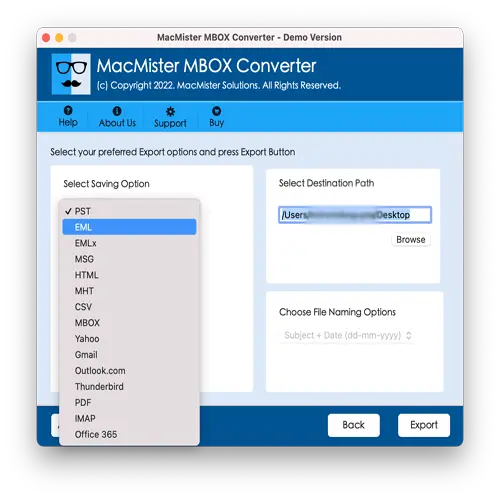
Step 5. Apply HTML sub-options according to the requirements and click Export.
Step 6. Check the live conversion status using Live Conversion Report appearing on the screen.
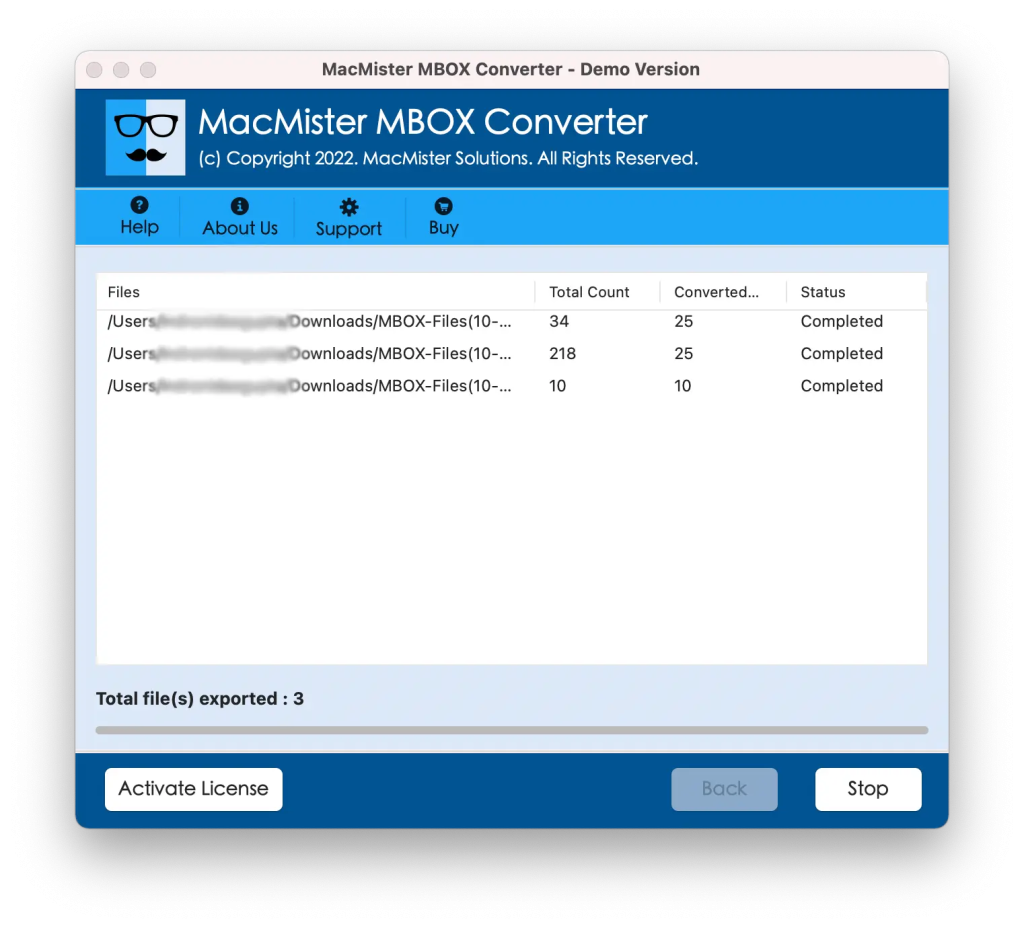
In few seconds, the tool will complete the process and show “Conversion Completed” message on the screen. Click OK and then go to specified destination to check resultant HTML files. However, after accessing the necessary HTML file, you will see that the content is in correct state. The text, layout, and formatting properties will appear with 100% accuracy.
Epilogue
The write-up here highlighted multiple ways to resolve how to convert MBOX file format into HTML on Mac. The first method is manual which holds technical steps and will be quite challenging for novice users. The second method is direct and easy to use. Its steps are limited and due to its intuitive interface, anyone can operate the tool without any trouble and perform the conversion within seconds. It has a free demo as well. Users can download it on any Mac OS and convert 25 MBOX files for free.