How to Export MBOX to CSV on Mac?
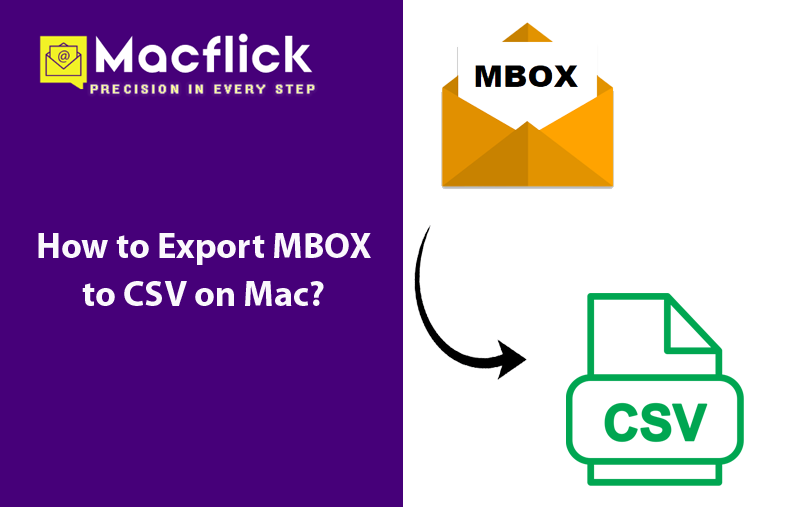
MBOX is a commonly used file that is used to store email messages of different email applications such as Thunderbird, Eudora, and Apple Mail. But the format is not useful in situations when one need to use it to view, sort, or analyze large amount of database in a structured format. That is why users choose CSV and not MBOX. So, in case you are one of them and constantly wondering how to export MBOX to CSV on Mac, then not to take anymore worries. In the blog, we will go through a solution that will export MBOX to CSV on Mac with 100% accurate results.
CSV (Comma Separated Values) files are easy to open in applications such as Excel and Google Sheets. Thus, CSV is a perfect way to organize email database for reports, general analysis, or audits. But manual conversion approaches are complex which lead to data loss or formatting issues.
To make the process easier, we have offered a reliable and simple way to convert MBOX to CSV without altering the quality of data. So, the write-up here will provide you the effective way to export MBOX files to CSV with precise content in few seconds.
Need to Export MBOX to CSV on Mac
Here we have discussed few reasons forcing users to export MBOX to CSV on Mac –
- CSV files are accessible using Excel, Google Sheets, or any other Spreadsheet app. Hence, CSV simplifies the sorting, filtering, and evaluating of data.
- CSV does not need any specific software to open unlike MBOX.
- The file size of CSV is smaller which makes it easy to share or upload.
- Compiling email summaries is needed at times by users for audits, legal reviews, or any project tracking. So, CSV is totally suitable for the same.
- CSV includes fields such as subject, date, sender, etc. that are easy to search and organized.
How to Export MBOX to CSV on Mac Quickly and Precisely?
There are two different ways to export MBOX to CSV –
- Manual Method
- Direct Solution
Let us explore both the solutions and then you may decide a method that looks more suitable to you.
Method 1. Manually Convert MBOX Files to CSV using Thunderbird
Follow the below manual steps and know how to convert MBOX to CSV manually with the help of Thunderbird application –
Step 1. Run Mozilla Thunderbird email client on the system.
Step 2. Go to Menu and choose Add-on and Themes option.
Step 3. Search ImportExportTools NG and install it if it isn’t already.
Step 4. Close Thunderbird; open it again to enable the installed extension.
Step 5. Locate folders containing MBOX files and right-click on it.
Step 6. Select the option ImportExportTools NG and then Export all Messages in the folder.
Step 7. Choose export type as Spreadsheet (CSV format).
Step 8. Select required destination folder, then tap Export or Save to Finish.
The steps are easy to execute and the process is completely free of charge. However, it has some limitations which one should consider before operating it –
- The steps are lengthy and time-consuming.
- Knowledge about Mozilla Thunderbird is required.
- Email client installation is must.
- Able to export single file at a time.
So, in order to overcome such issues, it is better to export MBOX to CSV on Mac by using automated approach.
Method 2. Directly Export MBOX to CSV on Mac
The direct method to export MBOX to CSV on Mac is Macflick Mac MBOX Converter Tool. By using the application, users can batch export MBOX files to CSV at once. The software is user-friendly and highly efficient. It offers a GUI which is manageable by all users without any trouble. It even includes only three operational clicks which will save users lot of time and efforts.
Moreover, the application holds good features with the help of one can convert MBOX to CSV on Mac according to the requirements. However, a free demo of the tool is also available which users can download and utilize on any Mac OS to explore the detailed export process for free.
Step-by-Step Software Working to Export MBOX to CSV on Mac
Step 1. Download, install, and run the application on Mac.
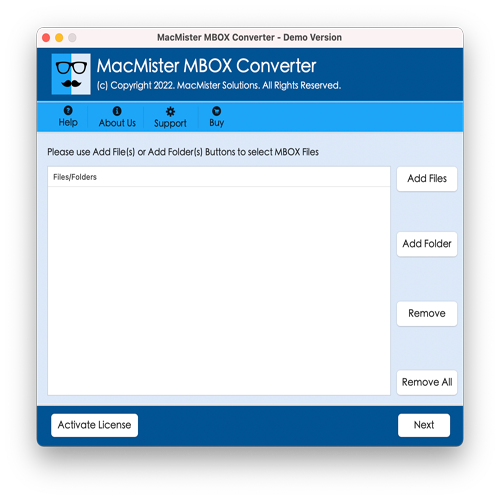
Step 2. Make use of dual options present on the right software window i.e. Add File(s)/Add Folder. By tapping Add File(s) option, users can add only the significant MBOX files on the tool. And by clicking Add Folder option, users can add a folder having multiple MBOX files on the tool. Click Next.
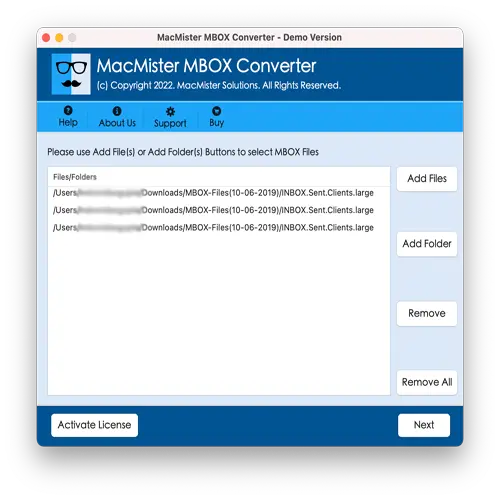
Step 3. Go through the files listed, verify them, and click Next to proceed.
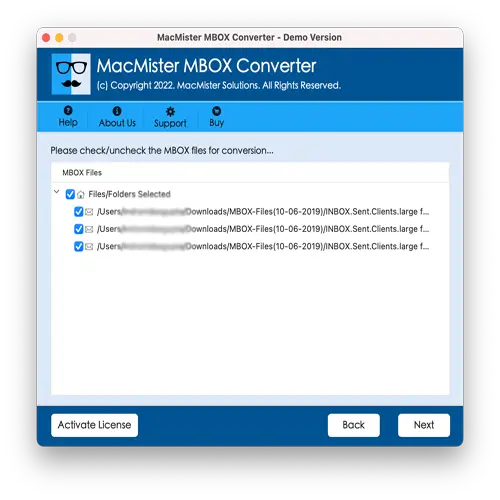
Step 4. Click Select Saving Options and choose CSV saving type from the drop-down menu.
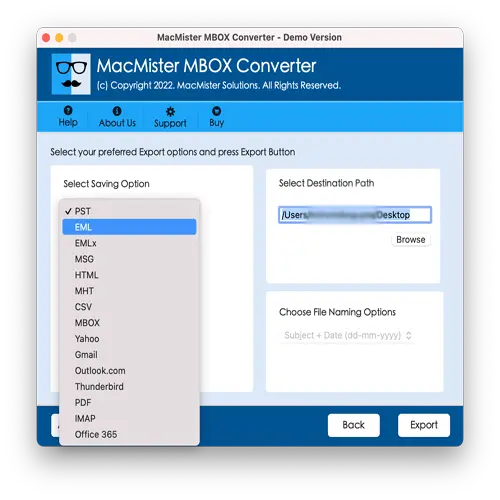
Step 5. Set CSV options according to the requirements and click Export.
Step 6. The tool shows Live Conversion Report with the help of one can track the live conversion of MBOX files to CSV.
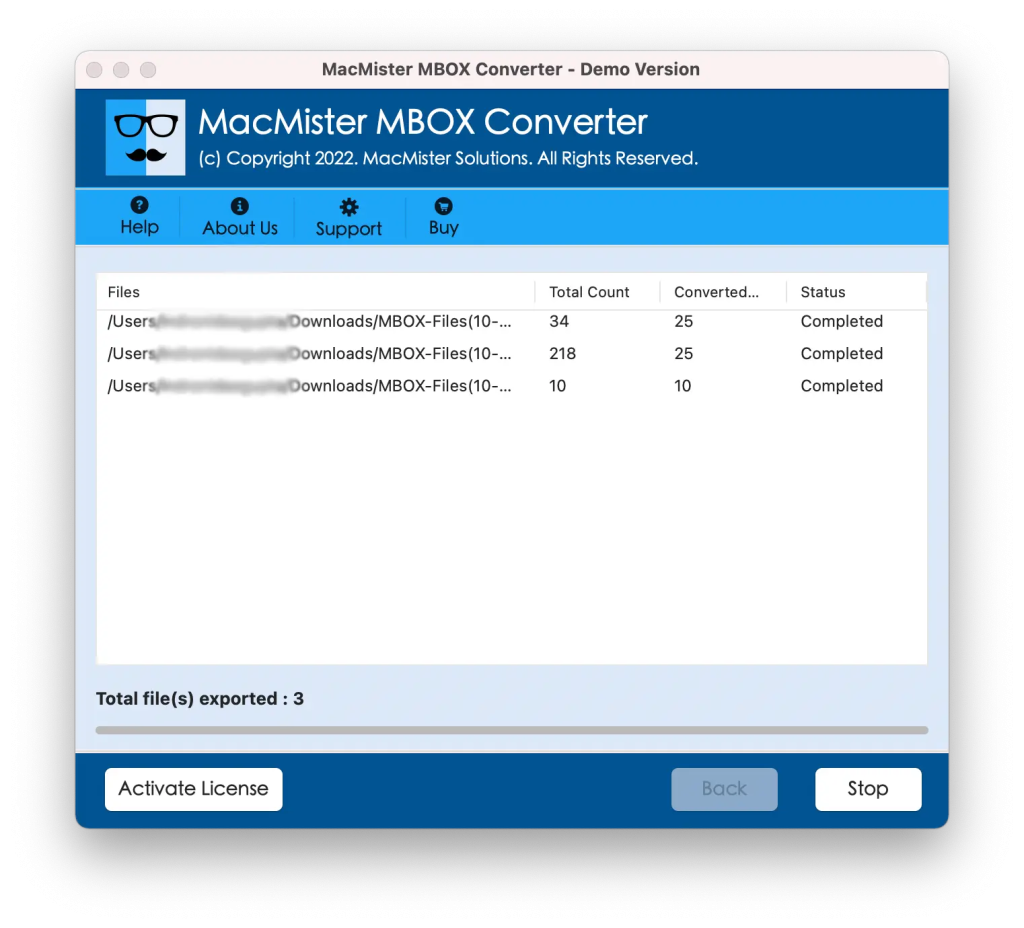
Within fraction of seconds, the process will finish and then “Conversion Completed” message will display on the screen. Click OK and then open the required CSV file to check the result. However, you will see that the application has accurately exported MBOX files into CSV format. All the data of MBOX file will correctly appear in CSV after conversion.
Benefits of using Macflick MBOX to CSV Converter Tool
- Quickly batch export MBOX files to CSV on Mac at once.
- With CSV, also provides 15+ saving options to export MBOX files.
- Add File(s) and Add Folder options help users loading essential MBOX files on the tool.
- Ensures the safety of MBOX file data during export.
- Provides a friendly and intuitive environment which all users can operate effortlessly.
- Enable users to export MBOX to CSV on Mac OS Sequoia and earlier versions.
Epilogue
The blog here offered multiple approaches to fix how to export MBOX to CSV on Mac. The first method requires technical knowledge but is free to use. However, its steps are lengthy, so it is suitable for users who need to export only few MBOX files and have a lot of time for one-by-one conversion. Whereas, the second method is direct, safe, and friendly. Anyone can operate the tool without any issues and export MBOX files to CSV within seconds. It offers free demo as well. Users can download it on any macOS version and check the conversion steps of the application for free.