How to Import PST File in Hotmail on Mac?
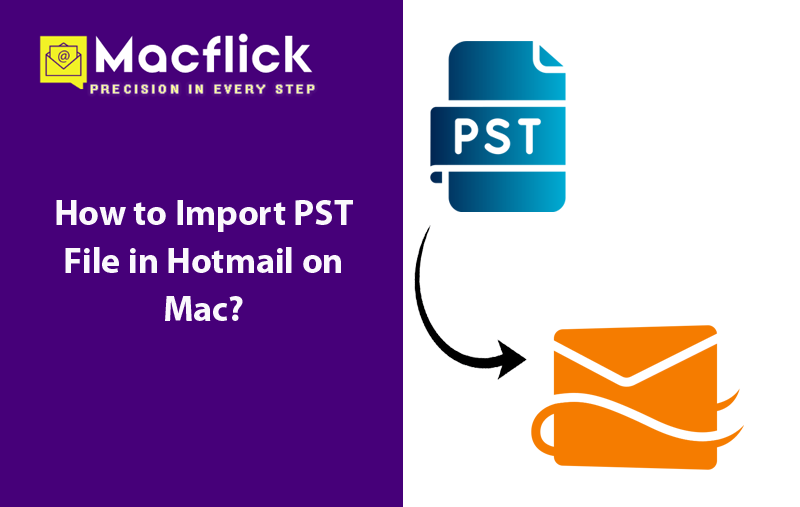
Common Scenario:
I recently encountered some challenges with Microsoft Outlook during its processing. As a result I am thinking about removing the entire data from the same. Besides, the account also carries confidential database that cannot be deleted. So, I have thought to import PST file in Hotmail on Mac as a backup but quite unsure of how to import PST file in Hotmail on Mac. Can anyone help me resolving this issue, if possible?
There are many users who are in a search of appropriate process to import PST file in Hotmail account. Consequently, we will explore detailed discussion on the procedure to accomplish the task smoothly and easily. Furthermore, we will go through a reliable solution as well as manual method to implement the same. Now, let us understand both the procedures and opt for a suitable approach to import PST file in Hotmail on Mac.
Why to Import PST File in Hotmail on Mac?
Here, we will highlight some reasons responsible behind importing PST file in Hotmail on Mac. Some of them are mentioned below –
- Through this process, one can manage and organize all the emails at one place with complete safety.
- If the storage capacity is full, then one can make use of Hotmail account for backup. So, one can access old and new emails effortlessly.
- Unlike MS Outlook, Hotmail services are accessible from anywhere anytime using a web-browser.
- Hotmail offers two-factor authentication, spam filtering, encryption, and other security options to prevent the stored data from malware attacks.
How to Import PST File in Hotmail on Mac?
There are two different ways to import PST file in Hotmail on Mac –
- Manual Method
- Automated Solution
We will explore both the techniques in the further section.
Method 1. Manually Importing PST File in Hotmail
Step 1. Run Microsoft Outlook. Go to File. Click Add Accounts.
Step 2. Add Hotmail account details into Outlook with the help of IMAP Settings.
Step 3. Use Import/Export option to extract PSTs from MS Outlook.
Step 4. Drag-and-drop selected PST files on desktop in order to generate MSG file.
Step 5. Right-tap on Hotmail email account in MS Outlook.
Step 6. Create new folder in the same with desired name.
Step 7. Drag-and-drop MSG files containing PST data in a new created folder.
Step 8. Close all the tabs even those that are running in background.
Step 9. Now, sign-in to Hotmail account and check imported files.
The steps are implementable but the process is technical and requires technical skills to accomplish the task manually. Additionally, there is a possibility of data loss as well. So, to overcome such issues, it is advised to go with the second method.
Method 2. Directly Import PST File in Hotmail Email Service
The direct and safe process to import PST in Hotmail on Mac is Macflick Mac PST Converter Tool. With the help of the tool, users can batch import PST files into Hotmail account at once. The tool is user-friendly and intuitive. It possesses a safe environment so that all users can utilize it without any trouble and perform the import process securely on any Mac OS. Also, the application contains over 15 saving options but users can choose Outlook.com saving type, provide Hotmail credentials and import PST files in Hotmail within seconds.
Furthermore, the application has many remarkable features with the help of users can import PST files in Hotmail on Mac according to the requirements. However, a free demo of the software is also available with the help of users can experience the detailed process for free.
Step-by-Step Software Working to Import PST File in Hotmail on Mac
Step 1. Download and run the application on a Mac-based system.
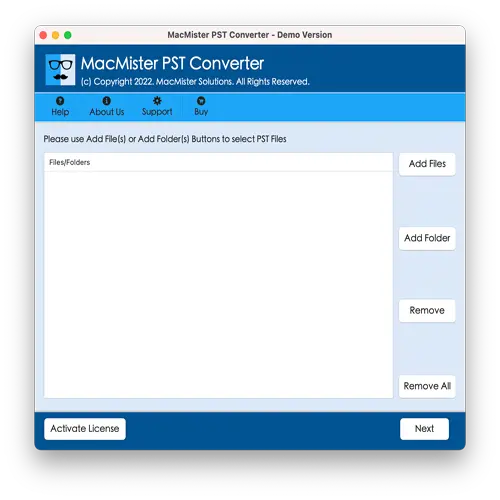
Step 2. Add PST files/folder using dual options i.e. Add File(s)/Add Folder.
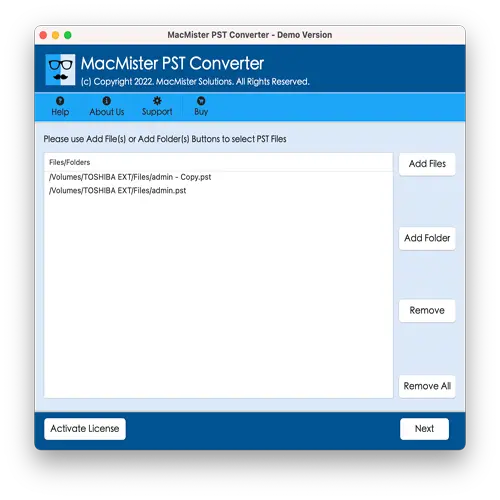
Step 3. Verify the files listed on the screen and click Next to continue.
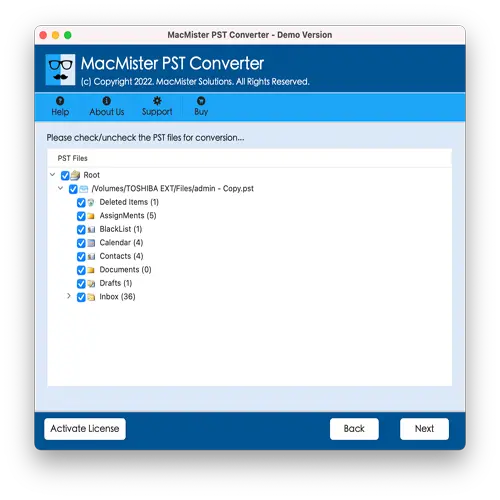
Step 4. Click Select Saving Options and choose Outlook.com saving type.
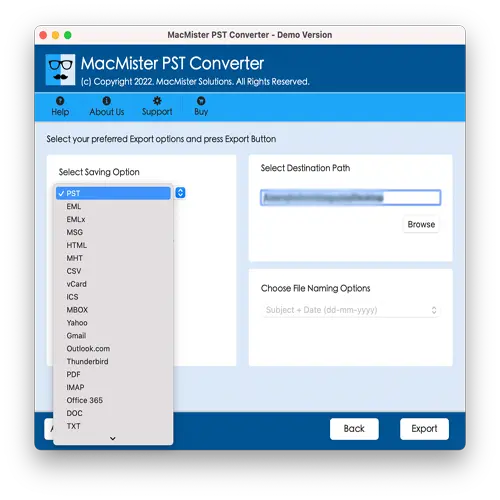
Step 5. Provide Hotmail credentials and click Export.
Step 6. Go through Live Conversion Report screen to check the live import status of PST files.
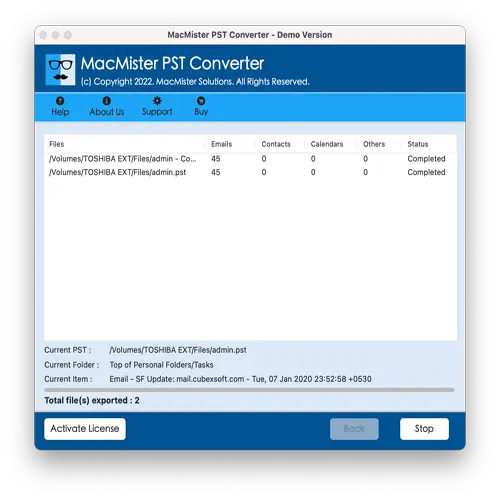
In few seconds, the process will complete and then “Conversion Completed” notification will appear. Click OK button and then login to Hotmail account to verify resultant files. However, after viewing the necessary imported file in Hotmail, you will realize that the application has perfectly performed the task. The original PST emails and attachments will appear with precise content, formatting properties, and layout after import.
Overall, it is surely a best method to import PST file in Hotmail on Mac with 100% accuracy.
Epilogue
The write-up here provided multiple ways to resolve how to import PST file in Hotmail on Mac. The manual method is free to use but the steps are technical and time-consuming. Novice users will face challenges while implementing the process. The second method is direct, reliable, and safe. It holds self-navigational interface so that all types of users can operate the application without trouble. Moreover, the application has numerous features with the help of users can import PST files according to their requirements. Download the free demo version of the tool to know the software working in detail for free. It also allows importing 25 PST files in Hotmail on Mac free of cost.