Converting PST to OLM by using Macflick Solution
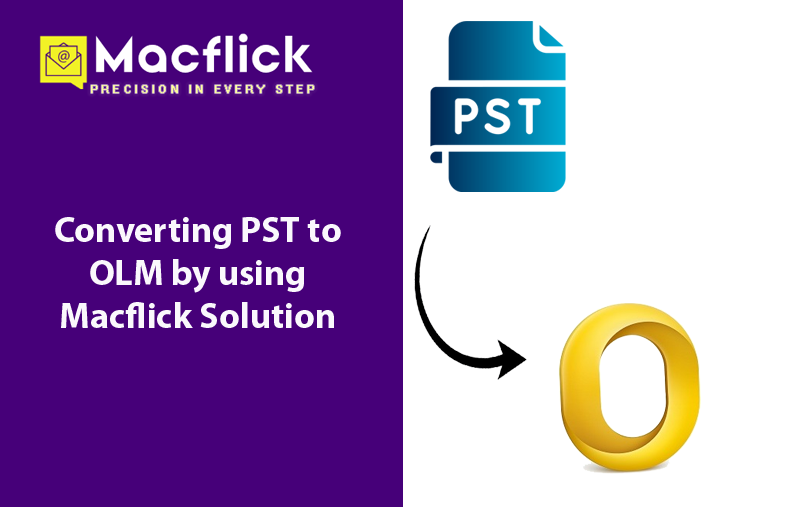
Thinking about switching to Mac Outlook from Windows and not sure of any appropriate way to access Windows Outlook PST files in Mac Outlook? Constantly wondering solutions for converting PST to OLM on Mac OS! Then not to worry anymore because in the write-up, we will explore a method that will help users converting PST to OLM with correct emails, contacts, calendars, and other items.
There are several professional users who recognize Outlook for Mac as a standard email application in corporate environments as it offers better performance and productivity. And there could be plentiful reasons for converting PST to OLM. One of the main reasons responsible behind the conversion process is moving to Mac from Windows. However, Outlook is an email application which is not only available on Windows but Microsoft programmed its Mac version as well. Therefore, whenever Windows users’ switches to Mac email client due to official needs, they think about configuring Outlook on the same because they are familiar with its features and functioning.
There are two ways for converting PST to OLM – Manual and Automated. We have discussed both of them in the next segment. Users may choose the suitable approach and perform the process accordingly.
Manual Way for Accessing PST Files in Mac Outlook
The manual procedure is divided into two stages –
Stage 1. Importing PST Files in Mac Outlook Email Application
Step 1. Open Mac Outlook email application on your system.
Step 2. Go to File and click Import option.
Step 3. Choose Outlook for Windows archive (.pst) option.
Step 4. Tap Continue.
Step 5. Browse the .pst files you want to import and press Import button.
Step 6. Tap Finish button.
Now, the imported .pst files will appear in Mac Outlook under On My Computer.
Stage 2. Exporting Transformed PST files as OLM from Mac Outlook
Step 1. Run Mac Outlook on your Mac.
Step 2. Choose File and go to Export.
Step 3. Select necessary items to export from Export to Archive file (.olm).
Step 4. Tap Continue.
Step 5. Enter required name for archive and tap Save.
Step 6. Choose preferred location and store exported OLM file and click Save.
Once the data is exported successfully, press Finish button.
Although, manual method is implementable and is free of cost but has complex steps which could consume users lot of time and efforts. Therefore, it is advised to opt automated approach that is direct, safe, and advanced.
Direct Way for Converting PST to OLM on Mac
The easiest procedure to convert PST to OLM on Mac is by utilizing Macflick PST Converter for Mac & Windows. The software is simple, friendly, and reliable. It has an environment which is operable by all user types with ease. Additionally, the tool has three clicks that help users accomplishing the conversion task in few seconds.
Moreover, the application offers wide ranging features with the help of users can perform the task according to the requirements. Also, one can utilize free demo version to understand the software working in detail for free.
Step-by-Step Tutorial of the App for Converting PST to OLM on Mac
Step 1. Download and run the software on Mac OS.
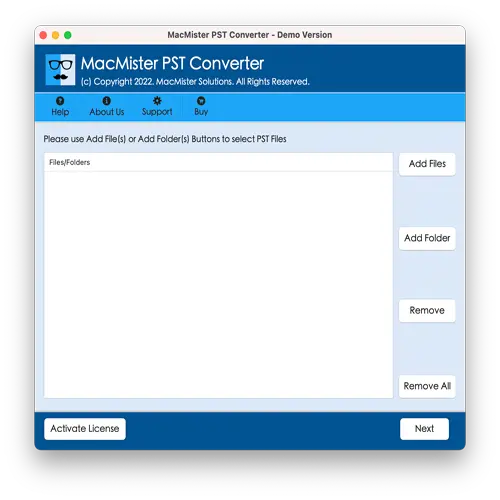
Step 2. Use Add File(s) button to add crucial .pst files on the tool and the Add Folder button enable users to load .pst files folder on the app for batch conversion. Click Next to proceed.
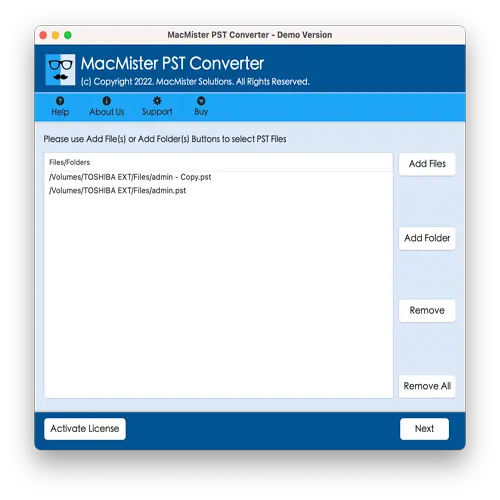
Step 3. The software start displaying all .pst files with checkboxes one-by-one. However, users can make use of checkboxes to convert only the selected files, if required and then tap Next to continue.
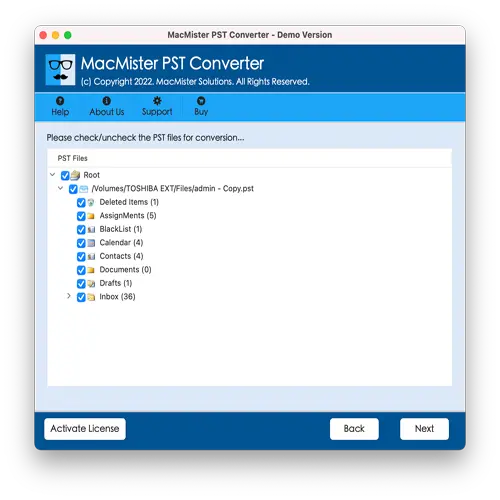
Step 4. From Select Saving Options, choose OLM format from the list.
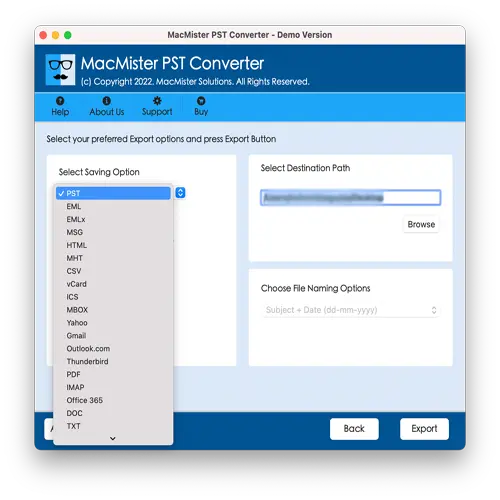
Step 5. Apply OLM sub-options as per your needs and click Export button.
Step 6. The Live Conversion Report screen will be displayed which shows the live conversion status of PST files to users.
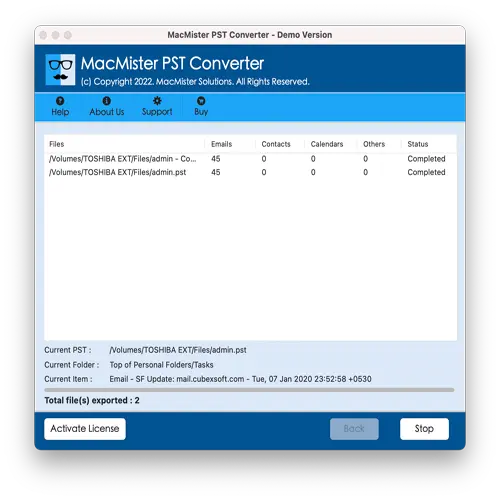
Within fraction of seconds, all PST files will be converted to OLM and then “Conversion Completed” notification will be generated by the tool. Click OK button to close the dialogue box.
Epilogue
The write-up here offered multiple techniques for converting PST to OLM with emails, contacts, calendars, and other items without trouble. The first method is manual and is free to use but the steps are complicated and time-consuming. Novice users will face problems in operating it as technical skills are required. The second method is direct, cost-effective and advanced. It is easily operable by anyone and has the ability to batch convert PST files at once with all the precise data items. The tool has many features as well with the help of users can perform the process as per requirements. And besides OLM, one will encounter over 15 saving types to convert PST files such as EML, HTML, DOC, IMAP, Yahoo, Office 365, Gmail, and more. To know the process deeply, download software free demo and test the steps by converting 25 PST files for free.