How do I Import MBOX into cPanel? – [SOLVED]
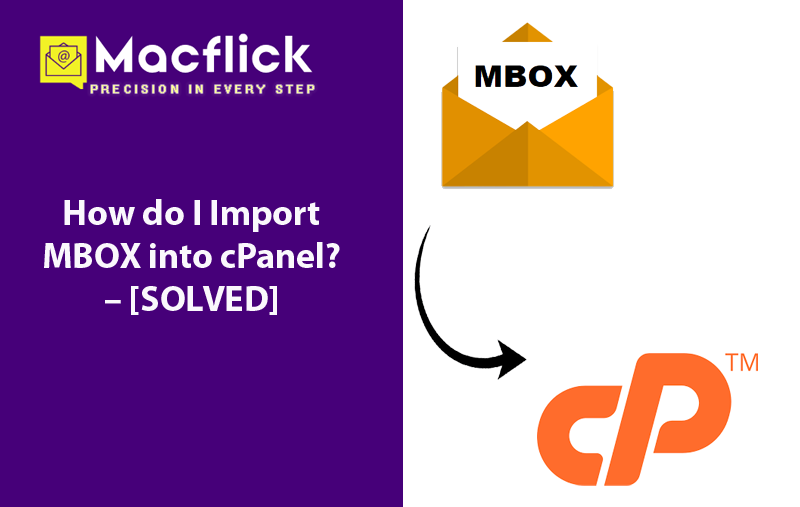
MBOX is a most common mailbox file type that is used by several users to save email files. It is compatible with many email applications and has the ability to store the list of unlimited emails in a single file. cPanel, on the other hand, is a Linux-based web hosting service that simplifies the hosting provider’s accounts management. So, if you are looking for how do I import MBOX into cPanel, then not to worry, simply follow the write-up and you will find a solution that will perform the import process safely and import MBOX file without issues.
cPanel has a simple friendly interface and uploading files into cPanel account is definitely a wise move. So, in the blog, we will explore the main reasons for the process. Furthermore, we have highlighted best techniques to resolve the issue.
Reasons to Import MBOX into cPanel Email Account
Below are some of the advantages discussed of using cPanel over MBOX compatible email applications, some of them are –
- cPanel possesses a friendly interface whereas MBOX requires its supported email application to be accessed.
- cPanel has an email client as well as comes with a professional free email address. Business individuals can easily operate their email accounts via cPanel from anywhere anytime.
- cPanel delivers robust security measures as compared to desktop-based email clients.
How do I Import MBOX into cPanel? – Know Different Approaches
There are Multiple Methods explained below to import MBOX into cPanel – Manual and Automated.
Method 1. Manually Import MBOX Files into cPanel Account using Horde Email Server
Step 1. Login to Horde email service.
Step 2. Go to desired folder and right-click on the same.
Step 3. Tap Import option from the menu.
Step 4. Lastly, choose MBOX files and tap OK.
Method 2. Directly Import MBOX Files into cPanel using Roundcube Email Server
By utilizing Roundcube email service, one can import MBOX files into cPanel. Follow the below steps to do the same –
Step 1. Login to Roundcube email service.
Step 2. Go to Gear icon and select Import Messages.
Step 3. Choose MBOX files and upload them.
Step 4. Wait for the import process to complete.
However, the process can be done using manual approach, but there will be some drawbacks which you should consider before executing this method.
Drawbacks of Manual Approach
- Lengthy and Time-consuming steps.
- Technical knowledge of Horde and Roundcube is needed.
- Novice users will face issues while implementing it.
Method 3. Directly Import MBOX Files into cPanel Account using Automated Solution
By utilizing Macflick Mac MBOX Converter Tool, one may easily import MBOX files into cPanel with precise emails and attachments. The tool contains a friendly environment so that all users can import MBOX files as per their needs. Additionally, by making use of three operational steps, one can quickly perform the import process. Follow the working steps of the app and know how it will import MBOX files into cPanel email account –
Step 1. Download, launch, and run the app on your Mac machine.

Step 2. Add MBOX files by using dual buttons such as Add File(s)/Add Folder.
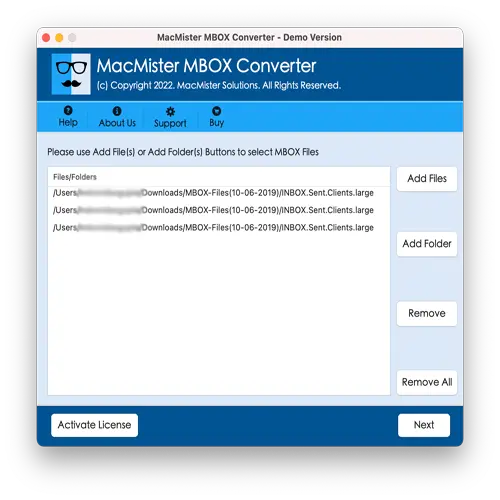
Step 3. Once the files are added, verify them and click Next to continue.
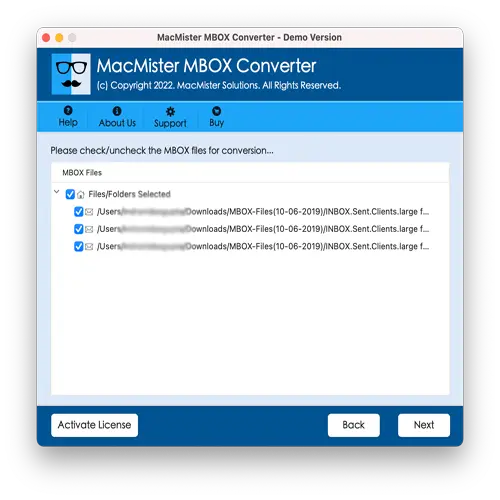
Step 4. Tap Select Saving Options and choose IMAP saving type from the list.
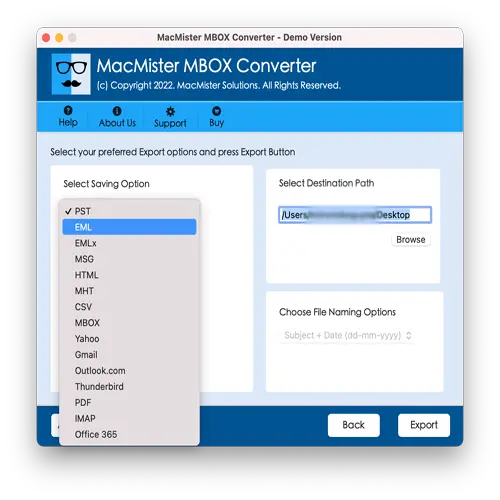
Step 5. Add cPanel login details with IMAP host and port number and click Export.
Step 6. The Live Conversion Report will open which shows live conversion of MBOX files to users.
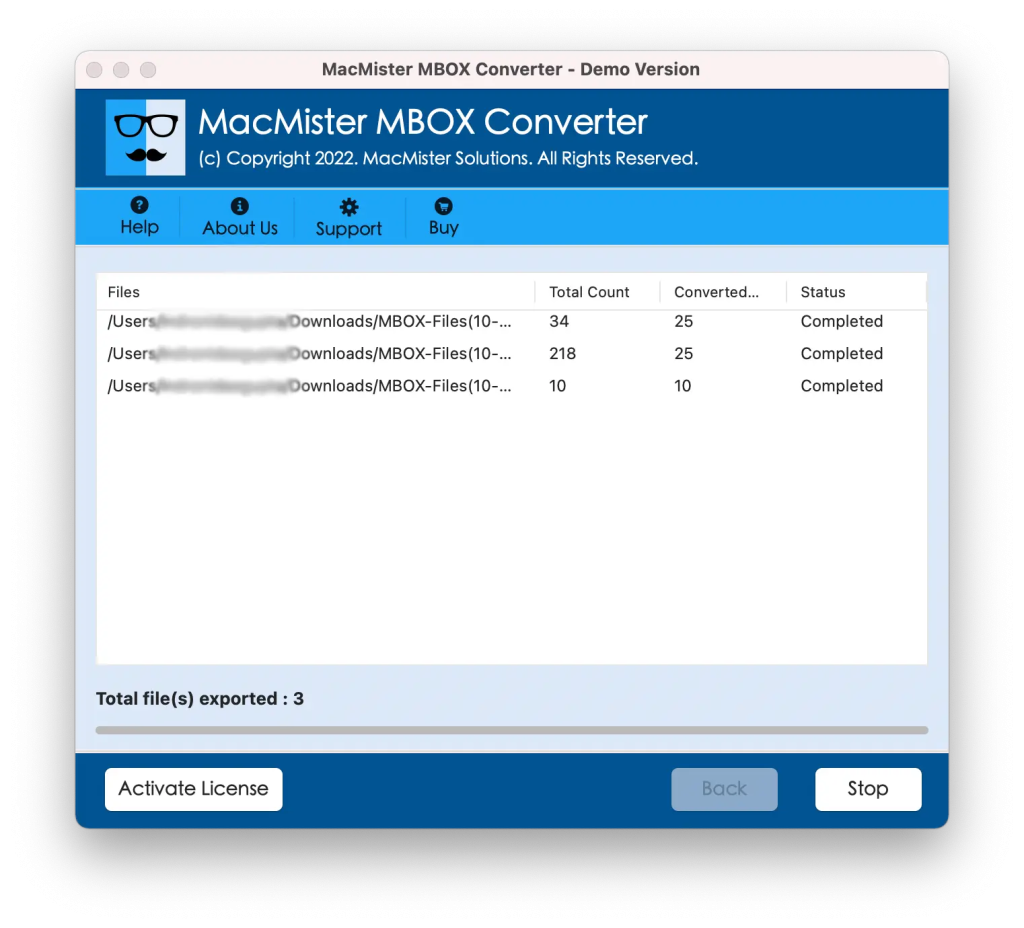
In just few seconds, the process will finish and then “Conversion Completed” notification will display. Tap OK and then go to specified email account to view resultant files. You will see that the process has been performed correctly. The content will be accurate and it will appear with precise formatting properties.
Benefits of using Automated Method
- Directly import MBOX files into cPanel email account with emails and attachments.
- Protects the credentials of cPanel email account during the process.
- Maintains the originality of MBOX email files such as content and metadata properties throughout migration.
- Also supports 15+ more saving options such as PST, EML, OLM, HTML, DOC, CSV, Yahoo, Gmail, and more.
- Allow users to import MBOX into cPanel on Mac OS Sequoia and below versions.
Epilogue
The write-up here highlighted different methods to fix how do I import MBOX into cPanel. The first manual method suggested the import process through Horde and Roundcube email servers. However, it can be implemented when a user has appropriate knowledge of both the email services. Also, one needs to make sure to execute the process under expert’s assistance. The second method is direct, reliable, and safe. It can be utilized by anyone without issues. Also, the direct conversion process will save time and efforts. One can use its trial edition and check the process for free. It also allows to import 25 MBOX files for free.